ELAN TrackPoint Driver Download, Update & Install on Windows 11/10
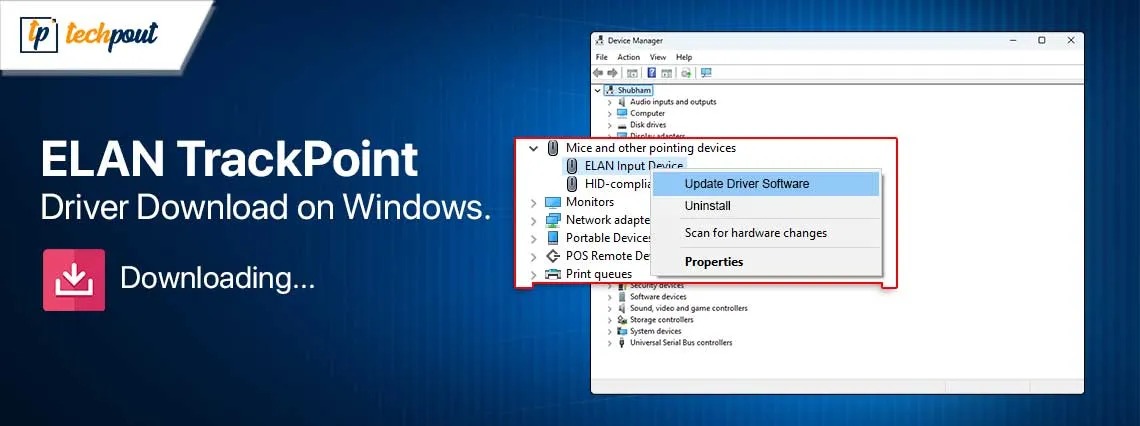
You can follow this guide to learn the quickest and easiest ways to download and install an updated driver for your ELAN TrackPoint device on Windows 10/11.
ELAN TrackPoint is a pointing stick, common on ThinkPad laptops, for moving the cursor accurately and smoothly. However, it may not be able to communicate with the operating system (OS) of your device if there is no ELAN TrackPoint driver installed.
The driver converts your commands into binary codes (0s and 1s) to help the OS understand and execute them correctly. Without a driver, these instructions are not communicated to the system how you expect, resulting in various issues.
Hence, it is crucial to have a correct, compatible, and up-to-date driver for your ELAN TrackPoint. If you are confused about how to download, install, and update the driver, you can continue reading this article to learn the best possible ways to do it.
Methods to Download, Install, and Update the ELAN TrackPoint Driver
You can follow any of the below methods to get the latest driver downloaded and installed for your ELAN TrackPoint for Windows 10/11.
Method 1: Download the driver from the laptop manufacturer’s official website
The official website of your laptop manufacturer is one of the reliable sources for all the drivers you may need to ensure smooth device performance. You can download and install the updated ELAN TrackPoint driver for Windows 10/11 from there if you know your device’s make and model.
However, first, follow the Win+I shortcut>System>About path if you are not familiar with your laptop’s OS to note the necessary details before following the below instructions to get the driver.
- The first step is to navigate to the laptop manufacturer’s official website.
- In the second step, go to the Support section on the manufacturer’s website.
- Next, you can search for the laptop model for which you need the driver.
- You can now go to the Drivers & Software section.
- Next, select the mouse/touchpad drivers section.
- This step requires you to Download the file of the latest driver (depending on your operating system) to your device.
- Double-click the downloaded driver file and follow the instructions on your screen to install the driver.
- Lastly, complete the process and save the changes by restarting your computer.
Also know: How to Find Mouse Pointer in Windows 10, 11
Method 2: Use Device Manager to download the ELAN TrackPoint driver
Device Manager is a built-in tool in Windows computers you can use to download, install, update, uninstall, and reinstall drivers to solve related problems. The following steps explain how to download and install an updated driver for your ELAN TrackPoint via the Device Manager.
- First, right-click the Start button in the extreme left corner of the taskbar and choose Device Manager from the menu that appears.
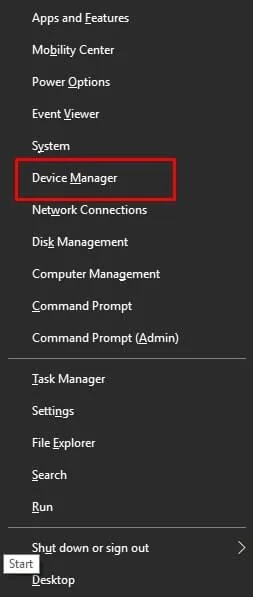
- After the Device Manager opens, double-click Mice and other pointing devices to expand the category.

- You can now right-click the ELAN TrackPoint and choose Update Driver/Update Driver Software from the on-screen menu.
- Select the option to search automatically for the driver software when asked how you would like to search for the driver.
- Next, wait until the driver download and installation process is complete.
- Lastly, restart your laptop to save the changes after completing the above steps.
Method 3: Download and install ELAN TrackPoint driver update automatically via Win Riser
Like all other manual processes, manual driver download, install, and update is a hassle, as it is tiring and time-consuming. Hence, if you are looking for a fuss-free driver update method, we recommend automatic updates through Win Riser, one of the best driver updater tools available.
Win Riser updates all problematic drivers automatically with a single click, creates and restores driver backups whenever required, deletes junk, removes malware, cleans invalid registry entries, manages startup items, and performs many other functions to ensure optimal computer performance. You can download and install this software from the following link.
After installing the software, let it scan your computer for two to three seconds to detect outdated drivers and all other problems. After the scan is completed, you can review the results and click Fix Issues Now to solve all identified issues instantly.
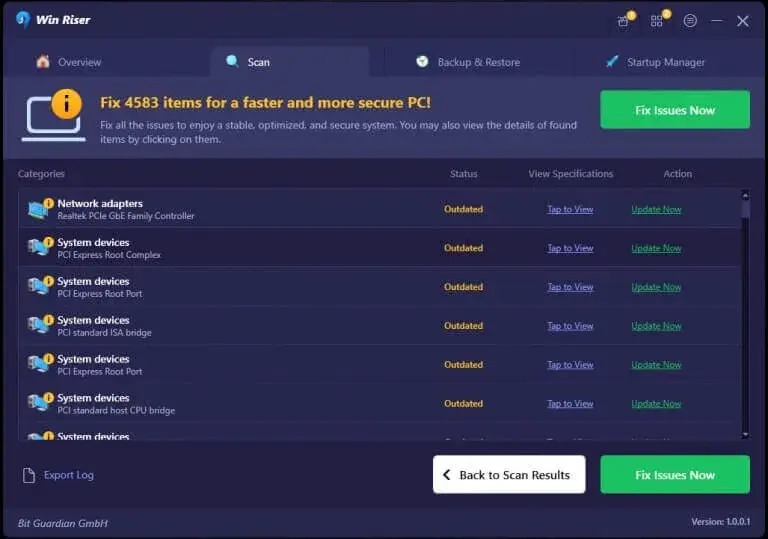
Also know: Best Drag Clicking Mouse in 2024
Updated ELAN TrackPoint Driver Installed Successfully
This article explained various methods to download, install, and update the Windows 10/11 driver for your ELAN TrackPoint device. You can follow any method from the above guide according to your experience and technical knowledge. However, if you have any questions or concerns regarding this write-up, do not hesitate to contact us via the comments section below.



