You may go through this write-up to understand everything about the Background App Refresh feature, i.e., what it is, how to enable it, and the way to turn it off on iPhone/iPad.
It is no secret that updated applications perform a lot better. However, it may seem quite a hassle to update applications unless you enable the Background App Refresh option on your device.
So what is this feature, and how to enable Background App Refresh, let us answer all these questions through this article?
To begin with, let us understand what Background App Refresh is and its advantages.
Simply put, Background App Refresh is a feature that allows applications to check for updates and the latest content through the internet even when you are not using these apps.
Having this feature enabled on your device gives you several benefits. Below are some of them.
Keeping the Background App Refresh feature active helps you derive the following advantages.
Now that you have an idea about the Background App Refresh feature, let us proceed toward enabling it on your device.
Below is how to enable Background App Refresh on iPhone and iPad.

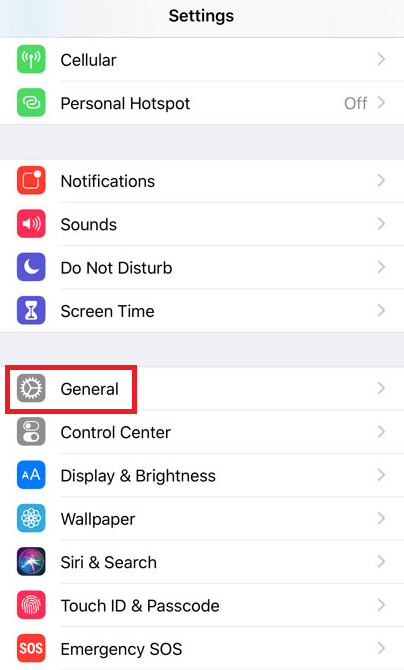
Background App Refresh is advantageous. However, there are some instances where you may need to deactivate it on your device. For instance, you may require to turn off the Background App Refresh on your iPhone/iPad to save resources, cut down the data usage, etc. Thus, below is how to disable this feature in such scenarios.
Also Read: Best Solitaire Games for the iPad and iPhone
You may follow these steps to turn off the Background App Refresh feature completely.
Above was the process to turn off Background App Refresh on iPhone/iPad for all applications. Below is how to do it for a specific app on your device.
The above was all about how to enable the Background App Refresh feature and turn it off on your iPhone or iPad. Now, you may go through the next section to clear your doubts, if any.
Below we try to clear all doubts you may have regarding the Background App Refresh feature on iPhone/iPad.
In our opinion, you should keep the Background App Refresh option enabled for applications you frequently use to keep them updated and smoothly functioning.
You may follow the steps shared in the guide above to activate your iPhone’s Background App Refresh option. These steps follow a simple path, i.e, Settings>General>Background App Refresh to do the needful.
If you disable the Background App Refresh feature on your device, you need to open the applications to update them and wait for a few minutes until the new content loads.
The Background App Refresh feature updates applications even when they are closed. However, it drains your phone’s battery a bit to do so.
The Background App Refresh mode may be grayed out if low power mode is active on your device, you have this feature disabled for all applications, or you have “force quit” an application recently.
You will not get updated information on WhatsApp for a few seconds when you open the application. However, you will continue to receive notifications even if you disable this feature.
Also Read: How to Fix Voicemail Not Working on iPhone
This article explained how to enable the Background App Refresh feature on iPhone/iPad. You may go through it to activate this option on your device.
Moreover, this article shared how to turn off the Background App Refresh on iPhone/iPad if you wish to deactivate it.
If any questions or confusion persists regarding this topic, you can write to us in the comments section below.
If you also want to place some bets on games this IPL season, here are…
If you wish to download and update the RNDIS device driver for Windows 10/11 or…
In the event that you are interested in executing the Bose Headset drivers download and…
If you are also facing the Guided Access not working issue on your iOS (iPhone)…
If you are looking for the best privacy screen protector to use the smartphone freely…
If you are looking for the perfect alternative to Apple Pay, refer to the Apple…