How To Enable Dark Mode On Multiple Devices
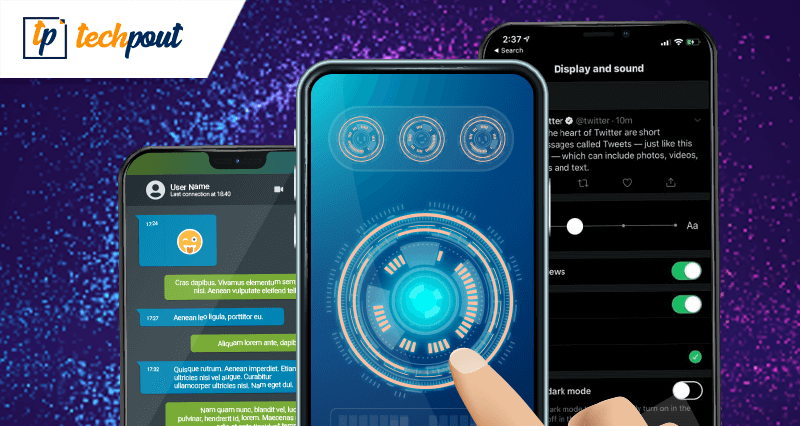
Are you always glued to your computer screen? Is the bright screen putting extra strain on your eyes? Then activate the dark mode on your devices to give some ease to your eyes.
Google dark mode android will provide a more pleasing and suitable screen appearance to different apps and websites. Moreover, by enabling dark mode, you can also save the battery life of your gadget.
Dark Mode – What Does It Mean?
The dark mode is a useful mechanism with which you can make your system screen dark, mostly black with a white text.
Excessive screen brightness is often blinding, thus reducing the brightness to zero levels will surely help.
Darken your app screen by using Windows 7 dark mode. Here’s how to enable it on various devices.
How to Enable Dark Mode on Multiple Devices?
Windows 10
It is relatively simple to switch on the Dark mode on Windows 10 device. Initially, it only worked on the Settings panel and Microsoft Store, but post-October 2018 update File Explorer was also included in the list.
To activate the Dark Mode on your system:
- Right-click on the Start menu and choose “System Settings” window. Next, open the personalization menu.
- Select Color, and then select Dark mode from the “App Mode.”
Google Chrome and Firefox
Darkening your Chrome and Firefox browser if reasonably easy. Moreover, if you are enabling Windows 10 and macOS dark mode, it will automatically follow on your browser as well.
To do so, right-click on the “ Title bar” of your browser. Choose “Customize,” then go to Themes followed by “Dark.”
iPhones and iPads
Apple is yet to introduce a dark mode for its iOS devices. However, many apps have their in-build feature to reduce screen brightness.
Another helpful trick for iOS devices is the “Invert Color” option, which can be used to give your phone screen a Photo Negative like appearance. As an improved version, Apple has also introduced a “Smart Invert” feature to avoid a jarring effect.
To activate it, Right Click on the “Start Menu> go to Settings> Open General Option> Choose Accessibility> Display Accommodations> Select Invert Color and in the end, turn on the “Smart Color” feature.
Android
Just like an Apple device, there is no specific option to turn on the Dark mode on Android devices. If you are using the Android (9.0 “Pie”) version, you can turn it on from the Settings Screen. Settings> Display> activate Dark Theme.
However, this method is still in the testing mode and does not cover all parts of your Android OS.
Alternatively, you may also use the “Night Mode” to darken a few other portions of your system. To use it:
- Open the Settings tab
- Choose the “About Phone” menu.
- Tap on the “Build number” option simultaneously for 7 times.
- Once you have completed these steps, go to Settings> System> Choose Advanced> tap on Developers Option to activate Night mode.
A point to note here is that Android phones come with vast variations, so the above methods might not cover all the devices.
The above-explained methods and procedures will cover almost all Operating systems, however, there are several apps that provide their screen darkening options. Let’s have a quick look at some of them.
Activate Dark Mode on Various Sites and Apps
To reduce the brightness of the Twitter screen, Open your “Profile” icon and then choose the “Settings and Privacy” option. Next, select “Display and Sound” and then click on Dark Mode.
You may select from 2 options, “Dim” to turn your screen navy blue, and “Light Out” to turn it pitch-black. Doing this will also help in saving your device battery.
Youtube
Youtube is known to offer the best Dark Mode feature. It works on both mobile apps and browser websites. To activate it on the web,
- From the upper-right corner of your screen, click on your profile image.
- Choose Dark Theme Option.
For mobile apps follow the simple procedure as mentioned below:
- Open App Settings.
- For iOS devices, it is available in the Settings screen. Just click Settings and then choose Dark Theme.
- For Android devices go to Settings screen> General> choose Dark theme to activate Dark Mode.
Google Maps
You need not require to enable the Night Mode on your google maps in the night, as it gets automatically activated. However, if you want the feature to work round the clock, you can turn it on by following simple steps.
- Open Google Maps and tap on the 3 line icon.
- Choose Settings, followed by the Navigation option.
- From Map Display choose Color Scheme.
- Finally, select Night mode.
Xbox
From the controller screen, press Xbox button> choose Settings> Personalization> open Theme and Motion> activate the Dark Mode option.
PS4
Unfortunately there is no in-built Dark mode option of PS4 devices; however, as an alternative, you can get near to solution by personalizing your theme.
- Open Settings option from the Navigation Bar.
- Click on Themes option and then select Default.
- From here, choose a dark background color to reduce screen brightness.
Furthermore, you may also download a free or paid custom theme from your PlayStation Store to change your screen background.
Dark mode has gained enough popularity over the last few years. Activate it today to reduce unwanted strain and give your eyes some rest.


