Epson EcoTank ET-3760 Driver Download, Install, and Update for Windows PC

A precise, quick & easy tutorial on how to download and update Epson EcoTank ET – 3760 driver on Windows 10, 8, 7 PC.
Got a new Epson EcoTank ET-3760 printer? If yes then you should learn how to install the respective drivers to ensure its smooth operations. Epson ET-3760 is an all-in-one multifunction printer based on inkjet technology. Despite using inkjet it utilizes an ink tank. It is a wireless printer that lets you print, scan, copy the document. To use all of its features to the fullest, you need to install the appropriate drivers and also keep them up-to-date.
Don’t worry, if you have no idea how to do so, we can help. In this write-up, we have explained a few best methods to download Epson ET 3760 software driver on Windows 10, 8, 7.
Highly Recommended – Use Bit Driver Updater Software To Perform Epson EcoTank ET-3760 Driver Download on Windows PC
Among all the various different ways to update the Epson EcoTank ET-3760 drivers on Windows PC. The highly recommended method to do so is through the best driver updater software. It is advised to use the Bit Driver Updater software which allows users to download the latest version for all the device drivers installed on the PC automatically with only one click. The automatic method for updating the drivers is explained clearly in the article below.
A List of Easy Methods to Download & Install Epson EcoTank ET – 3760 Driver on Windows PC
Below are the convenient ways to perform Epson ET-3760 driver download for Windows 10, 8, 7. However, you may not need to give all of them a try, just make your way through each and choose the one that works best according to your requirements.
Method 1: Use Official Website to Download & Install Epson ET 3760 Driver Manually
Epson keeps on releasing the latest updates & patches for themselves. So, you can use the official website of Epson to find the most accurate drivers for the EcoTank ET-3760 printer. But do keep in mind, to use this approach you must have a good knowledge of technology and the product for which you want to perform driver update. If you have so, then follow the instructions below:
Step 1: Visit the official website of Epson.
Step 2: Hover your mouse over the Support tab and click Printers.
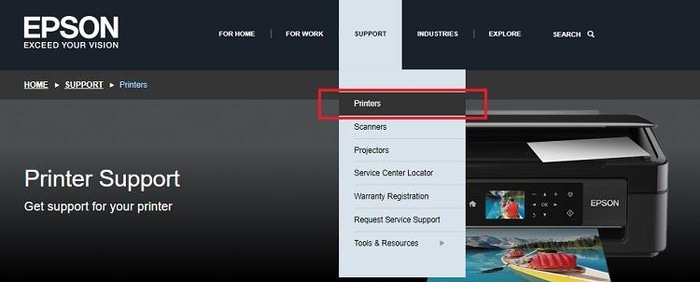
Step 3: Then, type Epson EcoTank ET-3760 in the search box and choose the desired option from the search results.
Step 4: Now, click on the Download button to begin downloading.
Step 5: Once the driver file is downloaded, then run the executable file and perform the on-screen instructions.
After the successful installation, reboot your computer to save recently made changes. Now, you can enjoy the glitch-free experience with your Epson ET-3760 multifunction printer.
Also Read: Epson L220 Printer Driver Download, Install and Update for Windows PC
Method 2: Automatically Update Epson ET-3760 Driver through Bit Driver Updater (Highly-Recommended)
As you have seen in the above method, finding and downloading the correct drivers manually is quite a daunting task to perform. Don’t panic, you can automatically get this task done in no time with Bit Driver Updater.
Bit Driver Updater is a globally recognized software to repair or update all outdated, broken, or damaged drivers. The utility automatically finds the correct Windows OS and then downloads the compatible drivers. Not only updating the drivers, but the software works well to fix other problems related to Windows. The tool has an in-built backup & restore tool to save currently installed drivers before updating them. Follow the steps shared below to update Epson ET 3760 driver through Bit Driver Updater.
Step 1: Download Bit Driver Updater on your machine, do that for free from the below-provided download button.
Step 2: Run its setup file and comply with on-screen instructions to finish the installation process.
Step 3: After the installation, invoke the utility on your PC and wait until it scans for broken, outdated, or faulty drivers.
Step 4: Then, it provides you with a detailed list of the drivers that need to be updated, check the list and navigate to the Printer drivers, click on the Update Now button presented next to it.
Step 5: Either way, click on the Update All button to update all drivers at once.

See how convenient it is to perform driver update via Bit Driver Updater. Bit Driver Updater is available in two models, i.e, free or pro version. However, the users can update drivers with the free version but with access to basic features. Therefore, it is recommended to rely on the pro version of the driver updater utility to unlock its complete capabilities. The driver updater offers round-the-clock technical support and a complete money-back guarantee within 60 days of purchase.
Also Read: Epson L3115 Printer Driver Download, Install and Update {Easy Methods}
Method 3: Update Epson EcoTank ET-3760 Driver in Device Manager
Windows comes with a default program named Device Manager to manage the connected device and their drivers remotely. That means you can use Device Manager for updating your Epson EcoTank ET-3760 printer drivers. Below are the easy steps to do so:
Step 1: On your keyboard, simultaneously press the Windows logo + X keyboard keys.
Step 2: Locate Device Manager from the appeared list and click on it.

Step 3: Once you are landed on the Device Manager, then look for the Printer or The Print Queues category and expand it by double-clicking on the same.
Step 4: Right-click on the Epson EcoTank ET-3760 to choose Update Driver Software.

Step 5: Next window will show you two options, you need to choose the one that says Search Driver Automatically for Updated Driver Software.

That’s all, now Device Manager start searching for the most appropriate driver for your Epson EcoTank ET-3760 all-in-one printer. Later on, the program will download and install the drivers too.
Bonus-Tip: Check for Latest Windows Updates
In order to get the most of your PC and connected devices, you should keep your Windows operating system up-to-date always. Running Windows Update frequently not only brings the latest updates, patches but also installs the most suitable driver updates. So, you can use Windows Updates to get Epson ET-3760 drivers for Windows PC. Here is how:
Step 1: Click on the Start menu button, then click on the gear (Settings) icon.
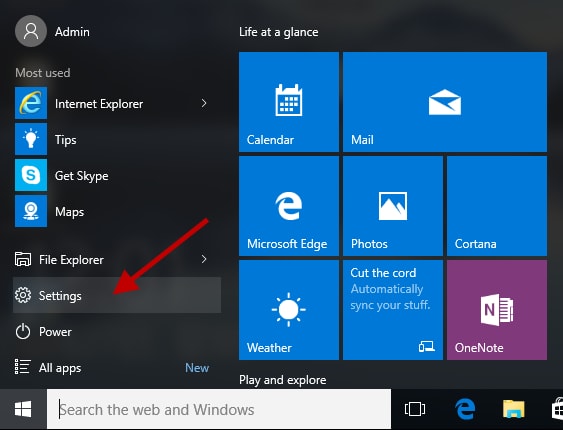
Step 2: Thereafter, click on the Update & Security option.

Step 3: Next, choose Windows Update from the left and then make a click on the Check for Updates from the right menu pane.

Now, Windows will automatically find, download, and install the latest updates available. This way you can lead to getting the most of your Windows PC.
Also Read: Driver Epson L210 Download, Install and Update On Windows PC
Download & Update Epson EcoTank ET-3760 Driver for Windows PC: DONE
In sum, the aforementioned were some of a few easy ways to find, download and install Epson EcoTank ET-3760 driver on Windows 10, 8, 7. Hopefully, the write-up will help you in the best way possible in order to get the latest and most suitable drivers for the Epson EcoTank printer.
Please let us know in the comments below if you have any queries, doubts, or further tips. Lastly, do subscribe to our Newsletter for staying up-to-date and receiving regular tech updates. Additionally, follow us on Instagram, Twitter, Facebook, and Pinterest.



