If you are looking for the easiest method to find and download the Epson ET2800 driver for Windows 10, 11, then you have come to the right place. This article explains how to obtain and install the most recent and proper drivers for your Epson EcoTank ET2800 printer in the most straightforward manner possible. Continue reading!
The Epson EcoTank ET2800 driver is an essential component of the software package that acts as a bridge for communication between the printer and the operating system of the computer. When the driver file either goes missing or becomes corrupted or outdated, you may experience problems with your printer.
Therefore, it is very necessary to keep the driver for Epson ET2800 printer up to date at all times in order to ensure that the printer runs correctly and to preserve its full functionality. In this guide, we will walk you through the process of downloading Epson ET2800 drivers for Windows 10, 11 as well as earlier versions of the operating system.
Have a look at the methods shared below to quickly perform the Epson ET2800 driver download on Windows 11, 10 PC.
Epson keeps releasing the latest driver updates for their products to improve the overall functionality. If you are comfortable with technology, then you can get the latest Epson ET2800 scanner drivers from the official website of Epson. To do so, you only need to follow the steps shared below:
Step 1: To begin, go to Epson’s official website.
Step 2: Now, place the pointer of the mouse over the Support tab that is located at the top of the website and click on the option that says Printers.
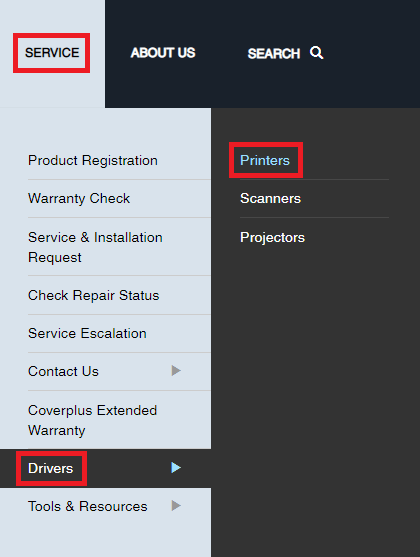
Step 3: Enter the name of your product into the search box, for example, “Epson ET2800,” and then choose the product’s name from the sea.
Step 4: If your Windows operating system version was not automatically recognized, you will need to choose it manually.
Step 5: After that, scroll down until you reach the Drivers section, and then next to the driver you need, choose the Download option.
Step 6: Double-click on the downloaded driver file to begin the installation.
Step 7: To install the most recent driver for your Epson EcoTank ET2800, just follow the on-screen instructions. Once everything is finished, you need to reboot your computer.
Also Read: Epson L3250 Driver Download (Printer & Scanner) for Free
Device Manager is a device management application that is included in all versions of Microsoft Windows, incorporating Windows 10, and may be used to keep the software on hardware devices up to date and troubleshoot problems. Following are the instructions on how to use it to download and install the Epson EcoTank ET2800 driver for Windows 10, 11.
Step 1: Open the Device Manager by simultaneously pressing the Windows logo + the X key on your keyboard, and then select the Device Manager option from the quick access menu.
Step 2: On Device Manager, double-click the Printers or The Print Queues category to expand the same.
Step 3: To update the driver software for the Epson ET2800 printer, right-click on the printer’s icon and choose “Update Driver Software” from the context menu.
Step 4: After that, select Search Automatically for Updated Driver Software.
Your computer will now look for the most recent Epson ET2800 driver updates and after it has been found, the update wizard will immediately begin the process of installing the drivers automatically.
Lastly, you will need to restart your computer to save new drivers.
Also Read: How to Download and Update Epson ET 3850 Driver for Windows
In order to keep drivers up to date using the manual techniques described above, you will need both patience and a certain amount of computer expertise. As a result, we strongly recommend that you make use of specialized software such as Bit Driver Updater in order to effortlessly and automatically update all of your outdated or problematic drivers. We have included below step-by-step directions on how to make it work in order to automatically update the Epson ET2800 driver on your Windows PC.
Step 1: Simply download and install Bit Driver Updater by clicking on the button located below.
Step 2: Next, launch the Bit Driver Updater and click on the Scan option.
Step 3: Wait for the scanning process to be completed. Once done, then check the scan results and click on the Update Now button available next to the Epson ET2800 driver to install it.
Step 4: Alternatively, you can click on the Update All button. This will help you install the latest version of all PC drivers in one go.
However, to use the one-click driver update functionality, you need to upgrade to the pro version of Bit Driver Updater. The pro version comes with round-the-clock support and a 60-day full money-back guarantee. Once the latest version of system drivers is installed, simply restart your PC to apply new drivers.
Also Read: Epson EcoTank ET-3760 Driver Download, Install, and Update for Windows PC
We have covered a variety of techniques in this post for performing Epson ET2800 driver download on Windows 10/11. After installing the latest driver software for your Epson EcoTank ET2800 printer, hopefully, there won’t be any more problems with its operation.
Please feel free to leave a note below if you have any questions, or recommendations that you’d want to share. And if you found the information presented in this tutorial to be useful, then you should sign up for our newsletter so that you can stay up to date on the most recent technological news and how-to guides.
Let’s have a look at some of the best methods to execute the HP Deskjet…
If you are wondering how to recover deleted messages on Instagram, you can use the…
If you wish to know how to download and install the Brother MFC-L2690DW driver on…
Can you use Excel on a Mac? Does Excel work on Mac? If you have…
NordVPN is among the most popular VPNs across the globe. While NordVPN reviews are positive…
By Raphael Moreira | Special Feature: Technology & Innovation Two Brazilian professionals are shaping the future…