Epson L15150 Driver Download for Windows 10,11 (Printer & Scanner)

Here is a simple guide to help you get the most out of your Epson L15150 printer/scanner by downloading and installing the updated Windows 10/11 driver for it.
The all-in-one printing solutions from Epson are perfect for home and office print and scan requirements. Epson L15150 is such a printer with a fast speed of 32 ppm (monochrome) and 25 ppm (color), an impressive 4800*1200 print resolution, easy connectivity, and other helpful features. However, your computer must have an appropriate Epson L15150 driver to extract an error-free and smooth printer performance.
The driver is a connecting channel between your computer and the printer. It translates your print and scan commands into 0s and 1s, i.e., binary codes so the system can comprehend and perform them correctly. If the driver is missing, outdated, or incompatible, you may bump into errors and problems, such as the Epson printer not printing on Windows.
Hence, we have come up with this guide to help you download and install the correct, compatible, and up-to-date driver for your printer. Let us dive right into it without wasting valuable time.
How to Download, Install, and Update the Epson L15150 Driver
You can use the following methods to download and install the latest Epson L15150 printer driver for your Windows 10/11 computer.
Method 1: Download the Epson L15150 driver from the official website
All manufacturers, including Epson, make the latest drivers available on their official website. You can download and install the up-to-date version of the Epson L15150 scanner driver from there if you have your operating system (OS) details. However, if you do not have the required OS information, you can find it by following the Win+I hotkey>System>About path before going along the below directions to get the driver.
- Firstly, you can navigate to Epson’s official website through this link.
- Secondly, select Support from the menu available on the Epson homepage.
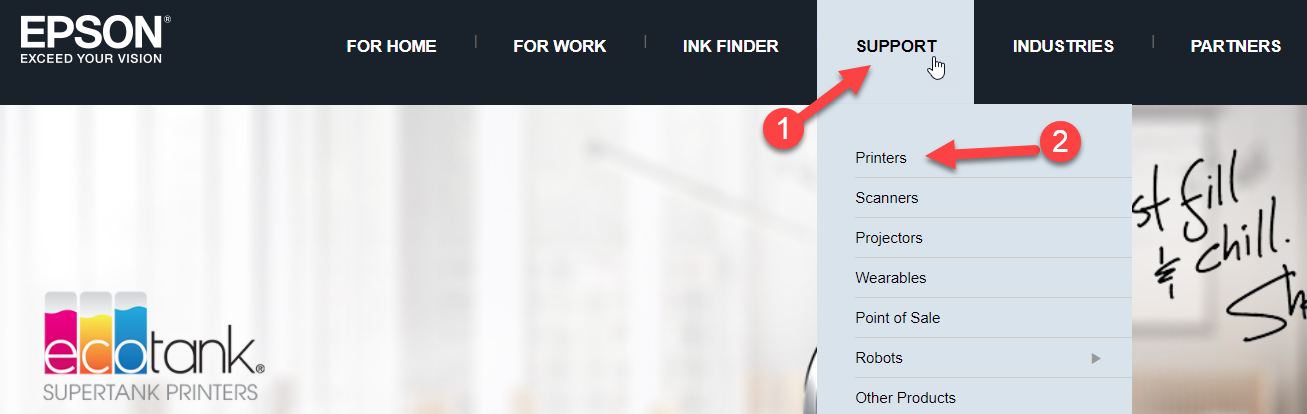
- In this step, you are required to search for your printer. You can do this by entering the model name, i.e., Epson L15150 in the on-screen text box to search by product name and clicking the Search button.
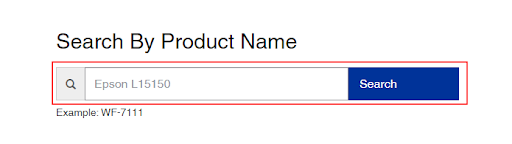
- Next, choose the Epson EcoTank L15150 printer from the support product search results.
- The Epson EcoTank L15150 support page will now appear on your screen. Scroll down to the Downloads section and click on it.
- Select your Operating System if it is detected incorrectly.
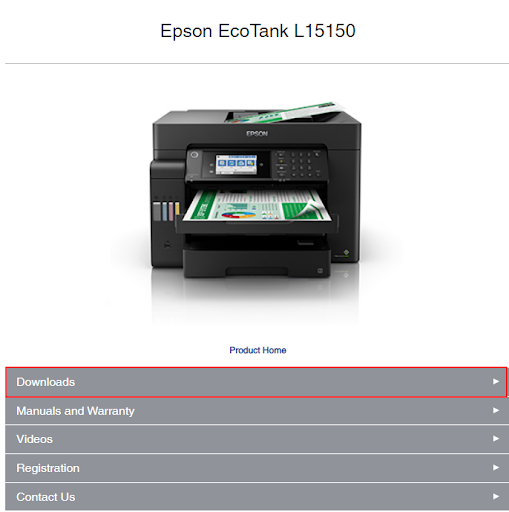
- After selecting the operating system, click on the Drivers section to expand it.
- In this step, you are required to click on the Downloads button to get the latest driver’s setup downloaded to your computer.
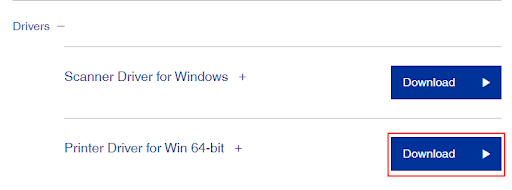
- Next, double-click on the downloaded driver setup and follow the steps on your screen to install the driver.
- Lastly, complete the driver download and installation process by restarting the computer.
Also Read: Epson L3250 (Printer & Scanner) Driver Download and Update
Method 2: Download the Epson L15150 driver using Device Manager
Windows computers have a Device Manager for the management of various peripherals, such as printers, keyboards, etc. This utility helps you download, uninstall, reinstall, and update drivers for devices to solve related issues. Though driver download and installation through the Device Manager is a long and tiring process that requires technical understanding, here are the steps to perform it.
- In the first step, you are required to search for and open Device Manager on your computer.
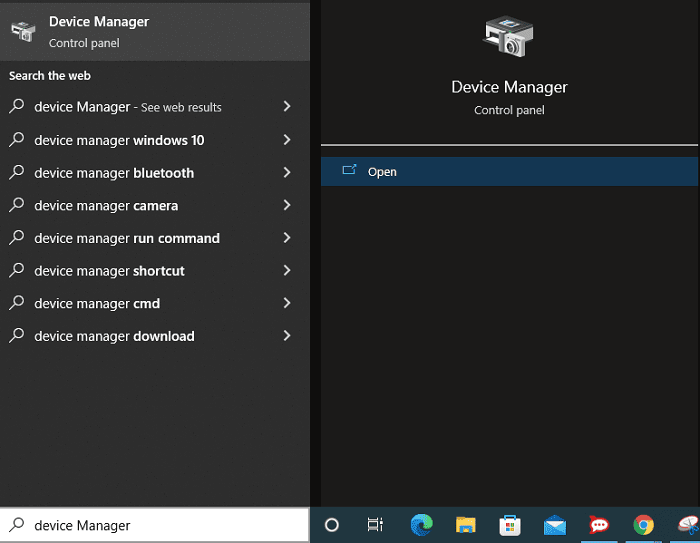
- Once you get the Device Manager on your screen, find and expand the Printers or Print Queues category by double-clicking on it.

- Next, right-click your Epson L15150 printer and choose Update Driver or Update Driver Software from the available context menu.

- A “How do you want to search for driver software” question will now appear on your screen. Answer this question by clicking on the Search automatically for updated driver software option on Windows 10 and Search for driver updates automatically on Windows 11.

- Have patience for an hour or two until Windows locates, downloads, and installs the Epson L15150 driver for Windows 10/11.
- Lastly, restart your computer so the changes get saved and applied.
Also Read: Epson L121 Driver Download and Update for Free
Method 3: Download the Epson L15150 printer driver update automatically through Win Riser
As it is evident to you, the above methods are more suited to tech experts who can accurately find the compatible drivers and then install them patiently (driver download and installation may take an entire day). Hence, if you are trying to get the driver easily, quickly, and safely, we have Win Riser for you.
Win Riser is among the best driver updaters to download and install up-to-date drivers with one click automatically. Moreover, it optimizes the system for smooth performance with features such as identification and elimination of malware, scraping away junk, cleaning of invalid registry, an option to let you roll back the updated drivers to their old version to solve various problems, and much more. You can try this software yourself by following these easy steps.
- Firstly, click the download button below to get Win Riser’s setup downloaded.

- Once you have downloaded the software setup, double-click on the setup file and follow the Win Riser installation instructions.
- After installation, let Win Riser take two to three seconds to scan your PC.
- You can now view the problematic drivers and all other issues. After reviewing all the problems click Fix Issues Now to update drivers and solve all detected issues automatically.

- Last but not least, restart the PC to make sure the changes get saved and applied to your computer.
Also Read: Epson L3110 Driver and Software Free Download and Update
Epson L15150 Driver Downloaded and Installed for Windows 10/11
So these were some effective ways to download and install the Epson L15150 printer driver. You can get the required driver for your printer cum scanner through any of the methods discussed in the guide above depending on your technical knowledge and convenience. However, driver updates via Win Riser ensure the most compatible driver gets installed on your computer. If you have any confusion or tips to help us improve this article, please do not hesitate to drop us a line.


