Epson L3251 Driver (Printer and Scanner) Download for Windows

Read to learn different ways to find, download, and install the Epson L3251 driver on a Windows 10/11 PC.
Among Epson printers, the Epson L3251 is an all-in-one multi-function printer and is specially designed for printing with true convenience at home. The printer supports Wi-Fi connectivity. In addition to this, you can expect high-quality prints. Not only this, but it can also print borderless photos up to 4R in size. However, to ensure the smooth operation of all the features, you should keep the respective printer drivers up-to-date.
The driver is a crucial component that ensures communication between the printer and the Windows operating system. When these drivers either goes missing or become obsolete, your printer stops working properly. Hence, to avoid glitches, updating printer drivers from time to time is recommended. In this post, you will find multiple methods for Epson L3251 printer driver download for Windows 11/10.
Methods to Download, Install & Update Epson L3251 Driver on Windows 10/11
Have a look at the below-mentioned ways to download the Epson L3251 driver for Windows 10, 11. Let’s get started!
Method 1: Download & Manually Install Epson L3251 Driver from Official Support
Epson provides regular driver updates for their products to ensure better functionality and performance. So, you can simply go to the official website of Epson, search for your printer model, and then manually install the compatible drivers for it. To do so, follow the steps provided below:
- Visit the Epson’s official website.
- Go to the Service tab, then choose Drivers from the drop-down menu. After that, click Printer to proceed.
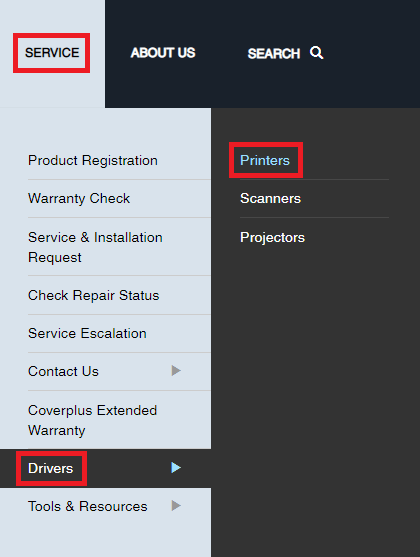
- Scroll down the page, enter your printer model in the search box, and hit the Enter key from your keyboard.
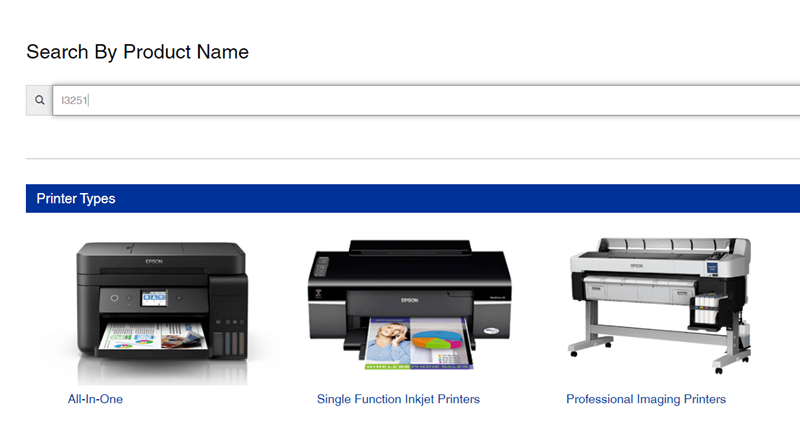
- Check if the automatically detected Windows OS version is correct. If not, choose the correct Windows version from the drop-down menu.
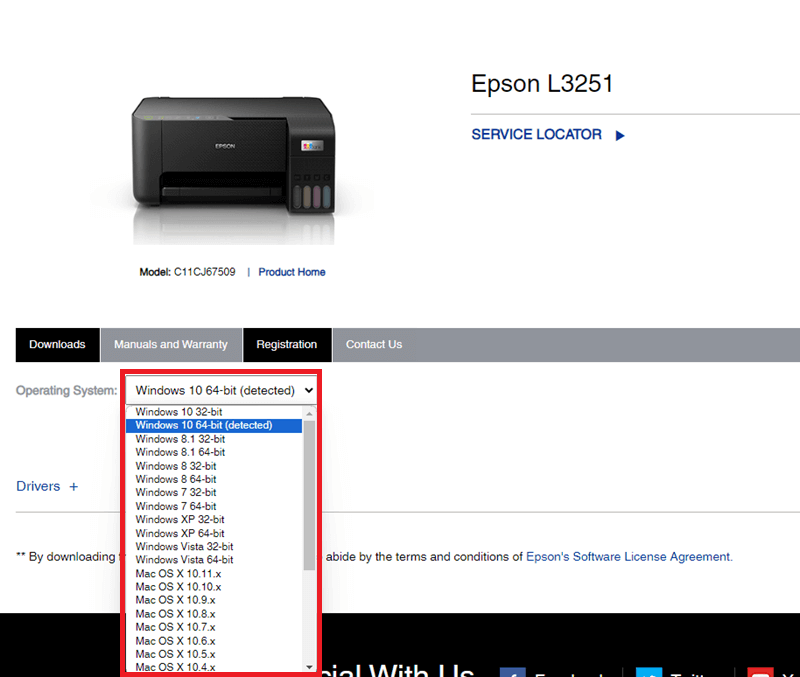
- Expand the Drivers option, click on the Download button available next to the driver installer package you want to download.
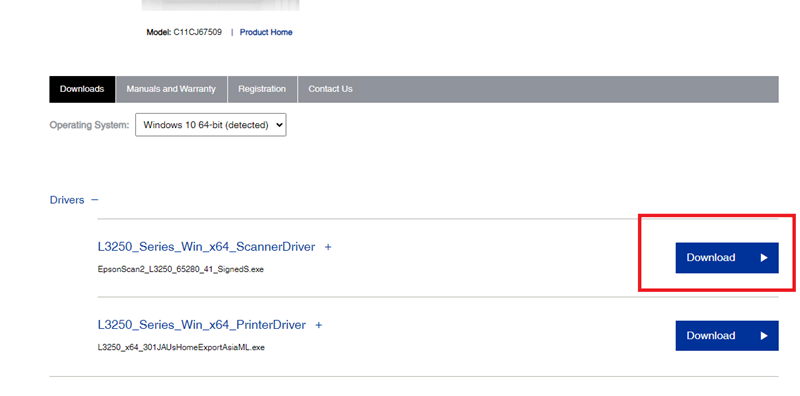
- Once done, double-click the downloaded file and follow the on-screen instructions to finish the process.
- Once drivers are installed successfully, simply reboot your computer to apply new drivers.
Also Read: Epson L3210 (Printer & Scanner) Driver Free Download
Method 2: Automatically Get the Latest Epson L3251 Driver Updates With Win Riser Driver Updater (Recommended)
Are you unable to manually download drivers for your Epson L3251 printer? No worries, you can automatically find and install the latest drivers for your Epson printer with the help of the best third-party driver updating tool, Win Riser Driver Updater.
Win Riser is one of the most popular and dedicated driver updating software available in the market. This is a globally recognized utility tool that automatically detects your system and finds the latest drivers for it. With Win Riser, you can ensure updated and enhanced PC performance. You can automatically update drivers either with the free version or the pro version of Win Riser Driver Updater. However, the pro version helps you unlock the full potential of the tool. The pro version provides single-click driver update functionality, additionally round-the-clock technical support. On the other hand, the free version enables you to update one driver at a time.
Now, here is how to install the Epson L3251 scanner driver for Windows 10/11 using Win Riser Driver Updater.
- To get started, simply download and install Win Riser from the button below.

- After installation, launch the utility tool on your PC and let it scan your device for outdated, problematic, or missing drivers.
- Once scanning is complete, check the scan results and click on the Fix Issues Now button. This will automatically install all the available drivers on your PC.

- Lastly, restart your computer to implement these drivers.
Also Read: Epson L3110 Driver and Software Free Download and Update
Method 3: Update Epson L3251 Driver in Device Manager
Device Manager is another way to find and download the pending driver updates on Windows PCs. Below is how to download the Epson L3251 scanner driver using Device Manager.
- On your keyboard, press Windows + X keys together and then choose Device Manager from all available options.

- On Device Manager, find and double-click on the Printer or Print Queues category to expand.

- Right-click on your Epson L3251 printer and select Update Driver Software to proceed.

- From the next prompt, choose the Search Automatically For Updated Driver Software option.

This procedure will search for the latest driver updates and automatically install the available ones. Once new drivers are installed, you need to reboot your computer so these drivers come into effect.
Also Read: Epson L5290 Driver (Printer & Scanner) Download for Free
How to Download & Update Epson L3251 Driver for Windows 11/10: Explained
Using either of the following methods you can quickly find, download, and install the available drivers for your Epson printer. We hope you found this driver download guide helpful. If you have any questions or additional information related to the Epson L3251 driver download, then do tell us in the comments section below.
Lastly, before you go, do subscribe to our Newsletter so you never miss a tech update.


