Epson L355 Driver Download for Windows (Printer and Scanner)

With the help of this simple guide, anyone can easily execute the Epson L355 driver download and update on Windows 10/11.
Epson is a leading maker of hardware such as printers, scanners, and other devices. The brand has a global footprint and is trusted by over a million people around the world. You may choose from a selection of device series and other devices from the company. As a result, you have a plethora of alternatives for selecting the device that best suits your needs: home, office, personal, or professional.
The Epson L355 printer is one such device. This is a color inkjet printer designed for personal and small business use. The device can print both black and white and color copies, depending on your needs. Furthermore, the printer has a print speed of 15 pages per minute, which is fairly impressive for a little printer.
The equipment can considerably assist you, but it can also bring complications if you are unable to utilize it smoothly. This occurs when the printer driver is out of date. The Epson L355 driver download and update is the best way to remove any impediments and run the printer smoothly.
The upgraded driver will allow your printer to correctly access the system’s resources and then function smoothly. This means that the performance of your Windows device will increase as well. Therefore, let us do the same.
The following sections will allow you to learn, easily, how to download and update the printer driver for Windows 11/10 and other operating systems.
How to Epson L355 Printer Driver Download/Update for Windows 10/11
The following are some of the most effective ways to get the Epson L355 driver on Windows 11/10. The first two methods are manual, but the third (and last) one is automated. Go through all of these solutions first, and then follow any one of these to install the necessary driver. Just a suggestion: the manual one(s) might be complex; for ease, use the automatic one.
Technique 1: Use the Epson Official Website
The first manual way is to utilize the official website to download and install the Epson L355 driver for Windows 10/11. Like every other hardware manufacturer’s website, Epson’s official website lets you search for and download drivers for any device. You may easily download the driver by following the steps below:
- Go to the Service option on the Epson site and select Printers under Drivers.
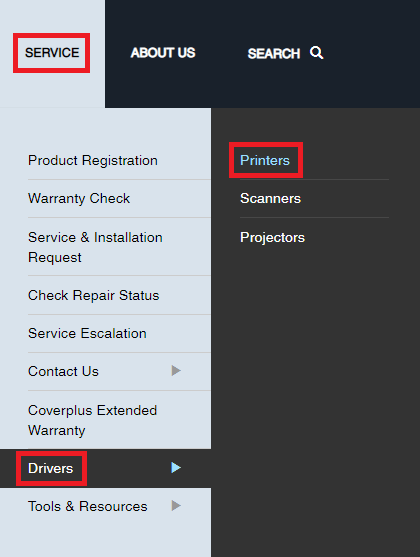
- You will find the Search By Product Name area. Enter L355 and then click on the product recommendation that displays.
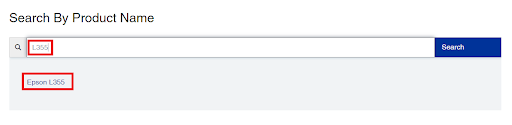
- Wait a second for the site to load. Change the OS by clicking on the menu across the Operating System.
- Click on the Drivers tab, then on the Download button next to the Printer Driver/Scanner Driver.
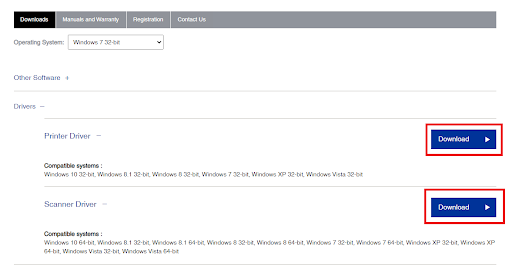
- After the file has finished downloading, execute it to install the driver.
Restart the device and the Epson L355 driver download will be finished. If you prefer another method of installing the driver, proceed to the next one.
Also Read: Epson L130 Printer Driver Download and Update
Technique 2: Update the Epson L355 Driver Using Device Manager
Another viable option for executing the Epson L355 scanner driver download is to take the help of the Device Manager, which is a fantastic and Windows-integrated tool that allows you to manage any external or internal device linked to the Windows operating system. You may quickly update, delete, or reinstall the driver with the aid of this tool. Furthermore, the tool will assist you in scanning the system for the most current hardware modifications made to any device.
If you want to know how to proceed with the Epson L355 driver update using the Device Manager, then follow these steps:
- Type Device Manager after pressing Win+S and open the tool.

- Allow some time. Following that, the Device Manager window will display numerous device categories. Find out specific print categories and expand them by double-clicking on them.
- Epson L355 can be found in at least one of these categories. Right-click on it and pick the Update Driver option.

- If pop-up displays on the screen, choose the option Search Automatically for Driver Updates.

- If device driver updates are available for your system, a sequence of actions or instructions will display. Follow the process to install the driver.
Restart your system to complete the driver update. You may be unable to execute the Epson L355 printer driver download since the approach is manual. Try the automatic one provided below for ease.
Also Read: Epson L3150 Driver Download, Install and Update on Windows
Technique 3: Update the Driver Using Bit Driver Updater
Some may find Epson L355 scanner driver download updates to be difficult and inconvenient. This is due to the fact that even if you know how to take the help of another approach, you or your system may be unable to locate the driver updates. As a result, it is preferable to take the help of a reputable third-party driver updater. There are several tools or best driver updaters available, however, Bit Driver Updater stands out from the crowd.
You may use the tool to back up and restore your drivers, as well as receive WHQL-certified updates. When you take the help of the tool, you will discover every single useful feature of the software. For the time being, let’s walk through the simple steps to download the Epson L355 driver update for Windows 10/11 using the Bit Driver Updater:
- To begin, download the most recent version of the Bit Driver Updater by clicking the button below.

- Install and run the tool to begin.
- To allow Bit Driver Updater to properly search the system for broken and outdated drivers, click the Scan Drivers option.

- Within a minute or two, a list of driver updates will show on the screen. Use the list to locate the appropriate driver and install it by clicking the Update Now button. You may also use the Update All button.

- When the utility instructs you to do so, restart the system.
Also Read: How to Download Epson Printer Drivers For Windows
Epson L355 Driver Download and Update: Completed
Thus, we’ve completed the preceding sections by demonstrating multiple methods for executing the Epson L355 printer driver download. You should be able to install the driver without any issues if you use any of these ways. All of the solutions are dependable and will not harm your system while increasing the efficiency of your system and printer.
To make things easier, try using the Bit Driver Updater and keep the tool installed on your PC. This will enable you to execute the Epson L355 scanner driver download as and when needed. You may also verify that your system and its devices are constantly up and operating without interruption just by using this tool regularly.
You can take the help of the comments box given below for more information or assistance related to the Epson L355 driver download. Write all you need to and wait for us to react. Subscribe to our email to stay up to speed on more fascinating guides like this. Share our articles and follow us on Facebook, Twitter, Instagram, Pinterest, and Tumblr to show your support.


