Epson L382 Driver Download and Update For Windows 10, 8, 7

Epson L382 driver download for Windows 10, 8, 7: This post focuses on three effective ways to install correct drivers for the Epson L382 printer.
Epson L382 is an excellent all-in-one inkjet printer and is well-known for providing cost-effective printing. Additionally, setting up and using this printer is a pretty straightforward task. Irrespective of being one of the top-notch printer models, it lags sometimes. The majority of the time, the printer abruptly stops working when its drivers either become corrupted or the driver files goes missing.
Updating the Epson L382 driver from time to time is crucial in order to make sure that the device functions fine as expected. To help you, we have prepared this guide explaining a few useful ways to perform Epson L382 driver download for Windows 10 or older versions.
Recommended Method To Download Epson L382 Driver
If you don’t have the time and energy to invest in reading the multiple options available for Epson L382 driver download, here’s a recommended option for you. No matter if you are a beginner or professional the best choice to update all your system drivers is using the best automatic driver updater tool i.e. Bit Driver Updater. Download and install the tool on your device. It will automatically begin the outdated driver search, once the result is displayed click on the Update All option to download all the pending updates at once.
Methods to Download, Install and Update Epson L382 Printer Driver For Windows
Here are three methods for you to perform Epson L382 driver download on Windows 10, 8, and 7 PC. No need to try all of them, you just need to go through each and pick the one that works best for you. Now, without wasting a bit of time, let’s get started:
Method 1: Update Epson L382 Printer Driver in Device Manager
To update outdated drivers on a PC, one can make use of Device Manager. It is a default component in Microsoft Windows that displays a graphical representation of hardware installed on your PC and related drivers. So, in order to perform Epson L382 driver update via Device Manager, follow the steps below:
- On your keyboard, press Windows and R keys at a time to launch the Run terminal.
- In the Run terminal window, write the following command and press Enter key from your keyboard.
devmgmt.msc
- This will open Device Manager, here you need to find the Print Queues category and double click on the same.
- After that, right-click on your Epson L382 driver and choose Update Driver Software.

- In the next prompt, select Search Automatically to update Epson L382 driver for Windows 10, 8, 7 PC.
That’s all! Now, the Windows default program searches for the latest driver updates. If detected, then it will automatically install the latest Epson L382 driver updates. Once installed, reboot your PC to apply recent changes.
Also Read: Epson L805 Printer Driver Download and Update on Windows PC
Method 2: Manually Download Epson L382 Driver from the Official Site
Are you tech-savvy? Do you have good technical skills? If yes, then it would be easier for you to use this method. Similar to every other manufacturer, Epson keeps updating drivers in order to improve the efficiency and stability of their products. Therefore, by visiting the official website of Epson, one can perform Epson L382 full driver download. To do so, follow the steps outlined below:
- Go to the official site of Epson.
- Find and click on the Support tab to expand the same.
- Then, choose Printers from the drop-down menu list.
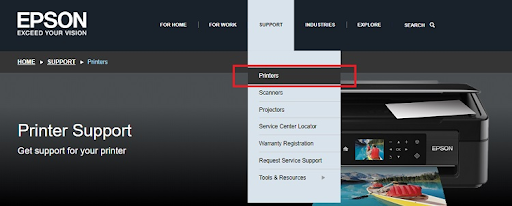
- Next, input the product name or device information in the search box and click on the Search button adjacent to it. For example, type Epson L382 and click Search. (See image below as reference)

- Now, look for the relevant driver file according to your Windows OS version and click on Download to get the Epson L382 driver file.
- Double click on the downloaded file and follow the wizard to install the latest version of Epson L382 driver updates.
Once everything is done, then restart your computer to save the recent changes.
Also Read: Epson L360 Free Printer Driver Download and Install for Windows PC
Method 3: Use Driver Updating Tool to Install Epson L382 Driver (Recommended)
The above two were manual ways to update the outdated drivers, which can be troublesome or time-consuming, especially for newbies. Also, there might be chances to install incorrect or wrong drivers. Therefore, to prevent any such happenings, we recommend you update drivers using any third-party driver updater program like Bit Driver Updater.
It is one of the most promising software and is used by millions of Windows PC users around the world. The software detects your system and finds out the most suitable drivers for it. Not only that, but with this tool, one can also resolve numerous other Windows-related errors or glitches. With the paid version of Bit Driver Updater, you can even update all your outdated PC drivers with one click of the mouse. Also, you get a 60-days complete refund policy and round-the-clock technical assistance. Otherwise, you can update drivers one by one with the paid version. To use this tool follow the steps shared below:
- Download Bit Driver Updater from the official website. You can also do that for free by clicking on the button below.

- Run the installer file and follow the wizard.
- Once Bit Driver Updater is installed, launch it on your PC and click Scan to begin the process.

- Wait for scanning to be completed. Check the scan results and find the Epson L382 driver. Then, click on the Update Now button beside it. As suggested, if you are using Bit Driver Updater’s pro version, then you can also update other outdated drivers along with the Epson printer driver by clicking on the Update All button.

There you have it! See how quickly Bit Driver Updater installs the latest Epson L382 driver updates on your Windows PC. A point to be noted is Bit Driver Updater automatically takes a backup of the older version of drivers before updating them. So, the drivers can be restored if needed.
Method 4: Epson L382 Driver Download via Windows Update
If none of the aforementioned methods suit your skills and requirements, make use of the Windows Update feature. These updates not only improve the working and speed of your device but also add pending software updates.
Here are the instructions you need to follow in order to install the latest Epson L382 driver updates with the help of Microsoft updates for Windows.
Step 1: In the search bar on your system’s taskbar type Settings and open the App.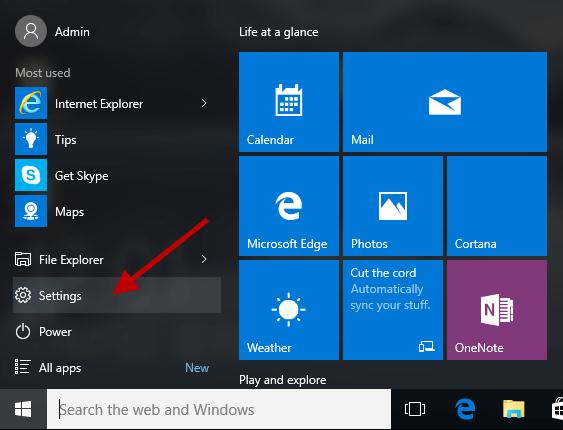
Step 2: Click on the Windows Update option present in the left section of the Settings window.
Step 3: Here select Check for updates button. Wait till the search is completed and pending updates are identified.
Step 4: Pending updates will be automatically installed on your device. To apply them all you need to do is Restart your PC.
Once the system restarts, an updated Epson L382 driver for Windows 10 can be used.
Epson L382 Driver Download for Windows 10, 8, 7: DONE
So, that was all about how to find, download and install Epson L382 drivers for Windows PC in the least amount of time. We hope you liked this driver-installation guide. Please feel free to drop your queries or further suggestions in the box below.
For more tech-related information, do subscribe to our Newsletter. Also, follow us on Facebook, Twitter, Instagram, and Pinterest
.



