Epson Perfection V600 Photo Scanner Driver Download and Update

You can read this article to learn the best methods to download, install, and update the driver for the Epson Perfection V600 photo scanner to keep errors like the scanner not working at bay.
Even after being discontinued, the Epson Perfection V600 continues to be the favorite photo scanner of many users due to its exceptional performance. However, it may not perform the same, and you may experience various issues if there is no Epson Perfection V600 driver.
A driver is the connecting channel between your computer and the scanner. It translates your instructions into the language known to your PC, i.e., binary codes, so that it can understand and execute them.
Without an Epson V600 driver, the connection between your computer and the scanner breaks, resulting in various issues. Hence, it is crucial to have a compatible and up-to-date driver installed on your PC.
Through this article, we walk you through the best possible ways to download, install, and update the driver for the Epson V600 scanner.
Methods to Download, Install, and Update the Epson Perfection V600 Driver
You can try the below ways to download the updated Epson Perfection V600 photo driver and install it on your system.
Method 1: Download the Epson Perfection V600 driver via Epson’s website
Like every other manufacturer of computer peripherals, Epson releases updated drivers for its products on the official website. You can download and install the latest Epson Perfection V600 photo scanner driver from there by following the below steps.
- Firstly, navigate to Epson’s official website.
- Now, hover over the Support tab and select Scanners from the on-screen menu.
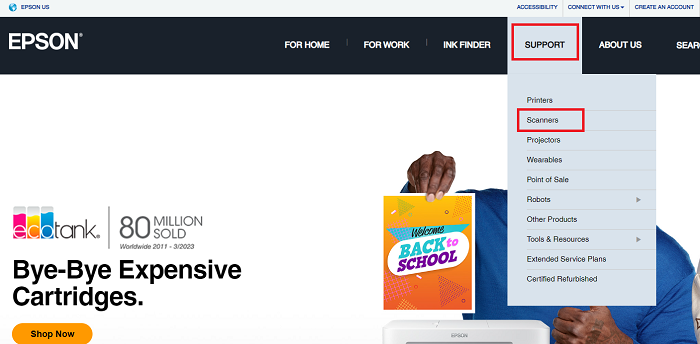
- Input Epson Perfection V600 in the search box and hit the Enter button.
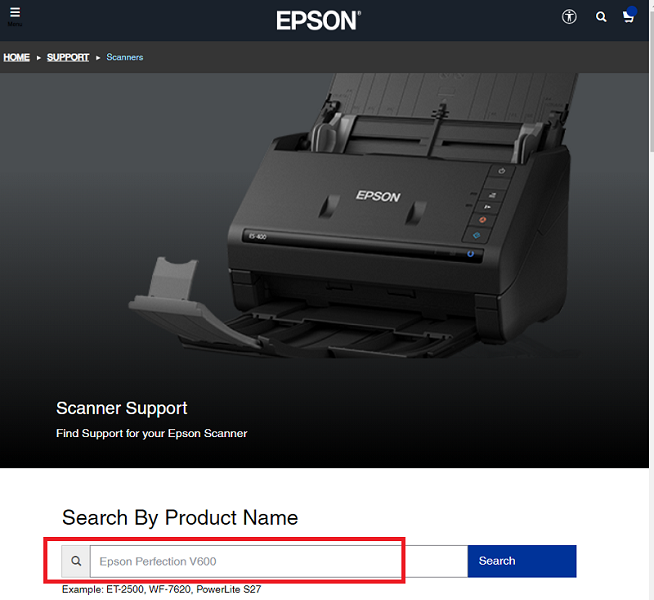
- Now, choose your scanner from the search results.

- Select your Operating System. If you do not know it, follow the path Settings>System>About on the computer to find your OS.
- Now, click Download to download the Epson V600 driver’s setup.
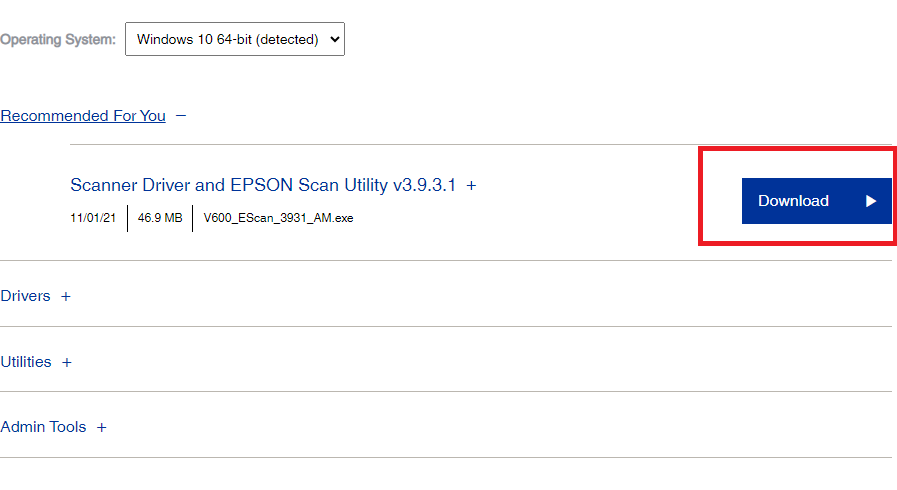
- Lastly, double-click the downloaded setup and follow the instructions to complete the Epson V600 photo scanner driver’s installation.
Also Read: How to Download Epson Printer Drivers For Windows 10/8/7
Method 2: Download and install the latest Epson V600 scanner driver via Device Manager
All Windows computers have a driver management utility called Device Manager. Though the process of downloading and installing drivers this way is time-consuming and a little technical for inexperienced users, here is how to perform it.
- Firstly, right-click the Windows icon located on your taskbar.
- Now, select Device Manager from the options available on your screen.

- Click Imaging devices to expand them.
- You can now right-click your Epson Perfection scanner and choose Update driver from the available options.

- Choose the option to Search automatically for updated driver software.

- Lastly, wait for Windows to download and install the updated Epson Perfection V600 photo driver and restart your computer after the process is complete.
Also Read: How to Fix Epson Printer not Printing on Windows 10, 8, 7
Method 3: Download the Epson Perfection V600 driver automatically (Recommended)
All manual ways to download, install, and update drivers have a few demerits. For example, there is a high chance you may download an incorrect driver from the official website. Hence, we recommend automatic driver updates to ensure the installation of the most compatible and updated drivers.
You can use software like Bit Driver Updater to update all out-of-date drivers hassle-freely and automatically. In addition to single-click automatic driver updates, Bit Driver Updater offers many advanced features, such as backup of existing drivers and their restoration, scheduled scans for outdated drivers, acceleration of driver download speed, and a lot more.
If you wish, you can download and try Bit Driver Updater from the following link.
Bit Driver Updater takes a few seconds to scan your device and list the outdated drivers after its installation. Once the scan is complete, you can review the out-of-date drivers’ list and choose to Update All of them automatically with one click.
The software also allows you to update the Epson Perfection V600 photo driver individually using the Update Now tool. However, it is beneficial to update all drivers so that your computer’s performance remains smooth and error-free.
Also Read: Best Free Driver Updater for Windows 10, 11
Method 4: Update your OS
Updating the operating system is yet another way to get the latest drivers downloaded on your computer. However, it may not always be successful, particularly if the release date of the driver update is extremely recent. If you wish, here is how to try updating drivers through Windows update.
- Firstly, search Check for updates on your computer and select it from the results.

- Now, click Check for updates to let Windows search for available OS updates.

- Download all the available updates and install them on your computer.
- Lastly, restart your PC.
Also Read: [Fixed] Epson Scanner Not Working In Windows 10
Epson Perfection V600 Driver Downloaded and Updated
This article discussed the top methods to download, install, and update the drivers for the Epson Perfection V600 photo scanner. You can download and install the latest drivers by following any of the above ways.
However, updating drivers automatically through Bit Driver Updater ensures smooth device performance. If you have any queries or confusion about this article, please write to us in the comments section.



