Epson Scan 2 Download, Install, And Update For Windows 10, 11
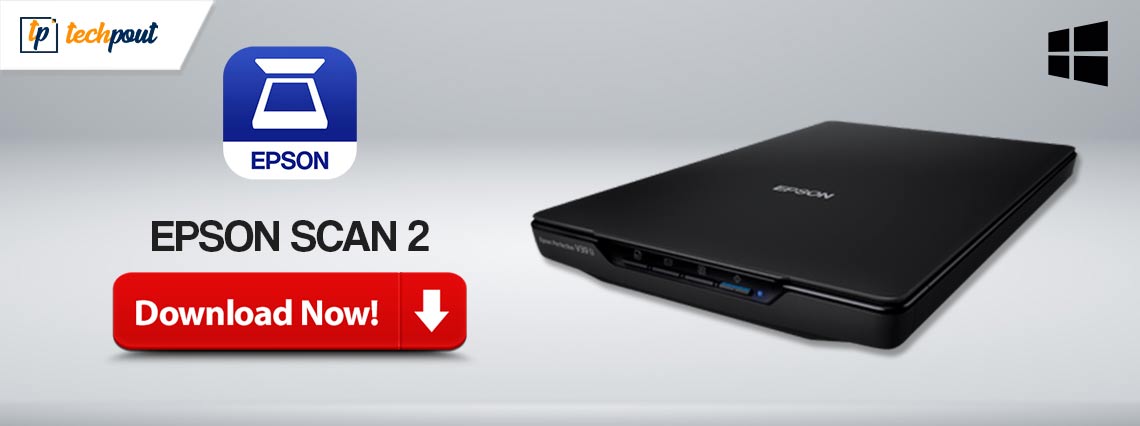
The article explains how to download and install Epson Scan 2 for Windows 10/11 quickly. Continue reading for complete information.
Epson Scan 2 is a robust scanning utility tool that helps in scanning documents, images, and other kinds of files from different devices. This scanner software for Windows makes it extremely simple to convert, and save photos & documents from all possible devices. However, in order to make use of the tool, it’s necessary for you to download the precise driver software. Since outdated drivers are mainly responsible for the Epson scan not working problem.
Best Way to Download & Update Epson Scan 2 Driver
If you are unable to manually find the right driver for your Epson Scan 2, then you can do it automatically with Win Riser. This is a dedicated driver updating software that automatically detects your PC and finds the new drivers for it. Win Riser only provides WHQL-tested and authenticated drivers. To use Win Riser for Free, click on the button provided below.
In this guide, you will find a quick way to perform Epson Scan 2 download on Windows 10, 11.
How To Download & Install Epson Scan 2 on Windows 11/10
Before we proceed with the installation process for the Epson Scan 2 software package, be sure to check these factors:
- Check if all related wired connections are firmly plugged in.
- Check to see if both the Epson scanner and Windows 11/10 are using a similar internet connection.
- Moreover, make sure that your internet connection speed is optimal just to prevent interruptions during downloads.
Now, let’s have a look at the steps below to download Epson Scan 2 on Windows 10 and Windows 11:
- Go to your web browser and visit the Epson’s official website.
- Hover over the Support tab and choose Printer from the drop-down menu.
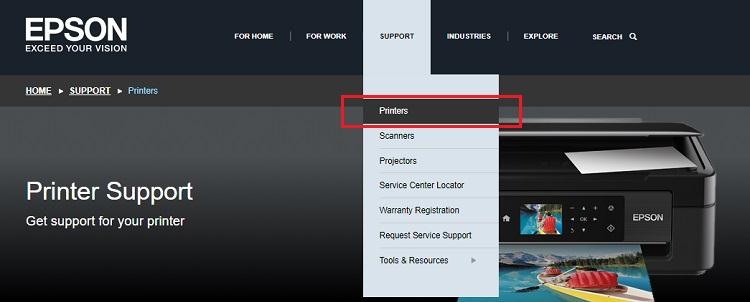
- Next, scroll down the page and choose your Epson printer.
- The utility will now automatically identify your OS. If it fails, then you can choose your correct operating system manually from the menu that appears.
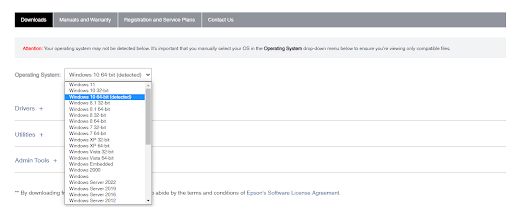
- After that, you will see a comprehensive list of Epson Scan 2 software packages; Drivers, Firmware, and Utilities. In case, you wish to download the full package, then simply click Download Drivers and Utilities Combo Package Installer.
- In order to download specific packages, expand each component and then download what you are looking for.
- Once the download process is finished, then double-click on the downloaded package and comply with the on-screen directions to complete the installation.
- Click Accept in order to agree with the End User Software License Agreement.
- On the following prompt, click on Install to proceed and then wait for installation process to complete.
- After successful installation, you are ready to begin scanning your pictures, documents, and other files.
So, that was all about how to perform the Epson Scan 2 download on Windows 10, 11. In case you run into any kind of issues during the installation process, then you can contact Epson’s official Support Page for further assistance.
How to Download & Update Epson Scanner/ Printer Driver For PC?
As mentioned above, outdated, broken, or missing drivers are responsible for the unresponsive behaviour of your Epson scanner or printer. Therefore, it’s important to update your scanner drivers from time to time in order to ensure smooth operation and the best possible results.
You can find the latest drivers on the official website of the manufacturer. Epson provides regular driver updates for themselves. You can simply go to the official website of Epson and look for the most compatible drivers according to your Windows version. Since it is a manual process, it can be error-prone, especially for newbies.
In that case, we suggest using a reliable third-party tool like Win Riser Driver Updater to quickly install the latest driver updates. Win Riser is one of the best driver updating software available in the market. The software is trusted by millions of users across the globe. Win Riser automatically detects your system, scans it for outdated, problematic, or broken drivers, and installs the available ones.
Win Riser provides only WHQL authenticated and certified drivers. You can automatically update outdated drivers either with the free version or the pro version of Win Riser Driver Updater. However, the pro version takes only one click to install all pending drivers on the PC. Whereas, the free version lets you update one driver at a time.
Now, follow the steps shared below to automatically update Epson printer drivers on a Windows PC.
- To get started, download and install Win Riser Driver Updater from the button provided below.

- After installing, launch the utility tool on your PC and wait for it to run a thorough scan for outdated drivers.
- Once the scanning is complete, go through the scan results and click on the Fix Issues Now option. This will install all available drivers in one go. In case, you are using the free version, then click on the Update option presented next to the driver you want to update.

- Lastly, restart your device to apply these drivers.
How to Download Epson Scan 2 Software on Windows 10/11: Explained
That’s all! Hopefully, you liked the information shared in this write-up. Please feel free to drop your suggestions or further queries in the comments section below regarding the Epson Scan 2 software download.
Before you go, do subscribe to our Newsletter and follow us on Social Media (Facebook, Instagram, Twitter, or Pinterest
) so you never miss out on anything related to the latest tech trends and other technical issues.


