Epson XP 245 Driver Download and Update For Windows 10, 11

Read this article to learn different methods to download and install the latest Epson XP 245 driver for Windows 10/11.
Epson is well-known for producing best-in-class and affordable printers. Epson XP 245 is one of the excellent printers available and is renowned for delivering high-quality prints with great value. However, in order to maintain the smooth operation and consistency of the printer, you should ensure that you have the latest version of printer drivers installed on your computer. Because when these drivers either have gone missing or become out-of-date, your printer abruptly stops functioning properly. Therefore, you should keep the Epson XP 245 driver up-to-date for better performance. The post helps you find the correct driver for your Epson XP printer in the best way possible.
How To Download, Install & Update Epson XP 245 Driver For Windows 10, 11
Look at the below-provided methods to perform the Epson XP 245 driver download on Windows 11/10. Without further ado, let’s get started!
Method 1: Download & Manually Install the Epson XP 245 Driver From the Official Website
Epson provides regular driver updates for their products. So, you can go to the official website of Epson and download the latest driver installer on your own. However, in order to use this method you should know your operating system and all related information. Follow the steps below to perform the Epson XP 245 driver download for Windows 10/11.
Step 1: Visit the official website of Epson.
Step 2: Hover over the Service option and choose Drivers from the drop-down menu. Then, choose Printers.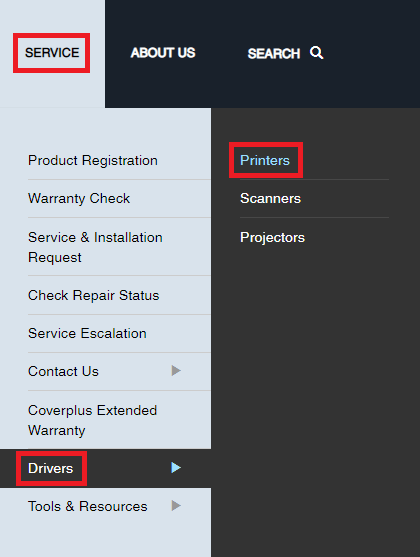
Step 3: Scroll down the page and type XP 245 in the Search box, then press Enter key from your keyboard to proceed.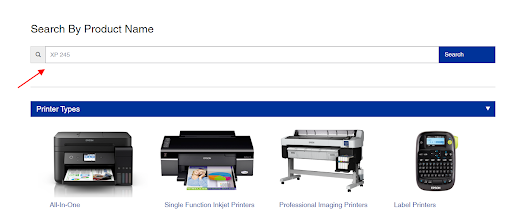
Step 4: Now, choose the best match from the search results i.e., Epson Expression Home XP-245.
Step 5: Make sure to check if the detected operating system is correct. If not, then choose the correct OS and version from the drop-down menu.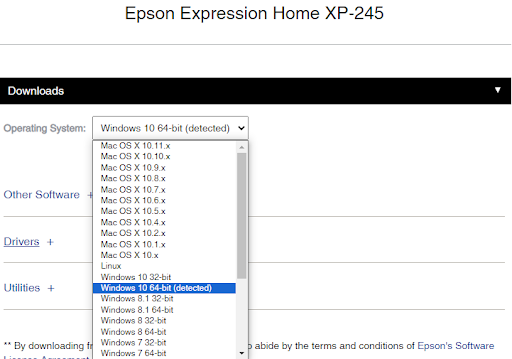
Step 6: Expand the Drivers section to proceed.
Step 7: Click the Download button presented to the available driver installer.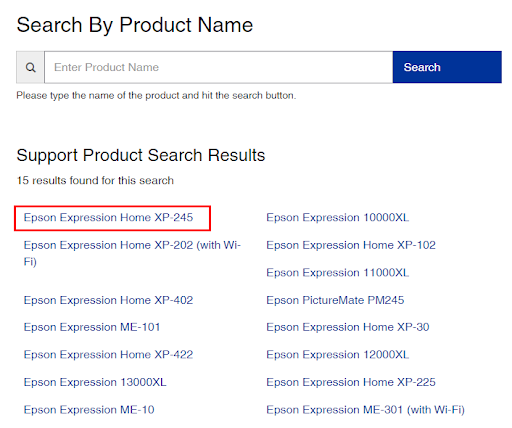
Step 8: Once downloaded, double-click the downloaded file, and follow the on-screen instructions to complete the process.
Step 9: Lastly, restart your computer to apply new drivers.
Also Read: Epson L3251 Driver (Printer and Scanner) Download for Windows
Method 2: Automatically Install Epson XP 245 Driver via Win Riser Driver Updater (Recommended)
Unable to find the right driver manually? Don’t have time, patience, or required computer skills to search for the latest drivers on your own? Don’t worry, you can do it automatically with the Win Riser Driver Updater. Win Riser is one of the most popular driver updating tools available in the market.
This software has the ability to automatically detect your system, deeply scan it for outdated, broken, or corrupt drivers, and replace them with new ones. Not only that, but the tool comes with single-click driver update functionality, which allows users to download the latest version of all PC drivers at once. Win Riser only provides WHQL-tested & authenticated drivers.
You can automatically update drivers either with the free version or the pro version of Win Riser Driver Updater. However, it’s worth noting that the pro version offers round-the-clock technical assistance and unlocks the full potential of the software. Also, the pro version can perform bulk driver downloads in one click.
Now, follow the steps below to automatically download and install the Epson XP 245 driver as well as other system drivers with Win Riser:
Step 1: Download and install Win Riser from the button provided below.
Step 2: After installing, launch Win Riser on your system and wait until it scans your PC for erroneous or outdated drivers.
Step 3: Wait for scanning to be completed. Check the scan results and click on the Fix Issues Now button to install all pending driver updates in one click including the Epson XP 245 driver.
Step 4: Reboot your PC to apply these new drivers.
That’s all! See how effortless and quick it is to find, download, and install the latest drivers with Win Riser. Additionally, we suggest using Win Riser’s pro version for a better experience and smooth operation.
Also Read: Epson XP-440 Driver Download and Update in Windows 10
Method 3: Update Epson XP 245 Printer Driver in Device Manager
You can use Windows built-in utility tools to find and install the latest version of drivers. To use this method, simply follow the steps below:
Step 1: On your keyboard, press the Win + R keys together to open the Run Terminal window.
Step 2: Type devmgmt.msc in the Run dialog box and hit the Enter key from your keyboard.
Step 3: This will take you to the Device Manager window. Now, look for the Printers or Print Queues category and double-click on it.
Step 4: Right-click on your Epson printer and choose Update Driver Software to proceed.
Step 5: From the next prompt, select Search Automatically for Updated Driver Software option.
Now, Device Manager will search for the latest drivers and automatically install the available ones on your PC. Once done, reboot your computer to apply recent changes.
Also Read: Epson WF 2750 Driver Download and Update for Windows 10,11
Epson XP 245 Driver Download and Update for Windows 10, 11: Done
The aforementioned were some of the best methods that you can consider to find correct driver updates for your Epson XP 245 printer. No need to try them all, just work your way down until you find the most suitable method for you.
However, in our opinion, you should automatically update drivers with the Win Riser Driver Updater. The tool ensures better performance, authenticity, and smooth operation.
That’s all! We hope you found this Epson XP 245 driver download guide helpful. Do you have any questions or further information? If yes, then share them with us in the comments section below. Lastly, if you want to read more driver download guides, troubleshooting tips, blogs, and other similar stuff, then you can subscribe to our Newsletter.



