How to Fix ERR_SSL_PROTOCOL_ERROR in Chrome (7 Easy Fixes)
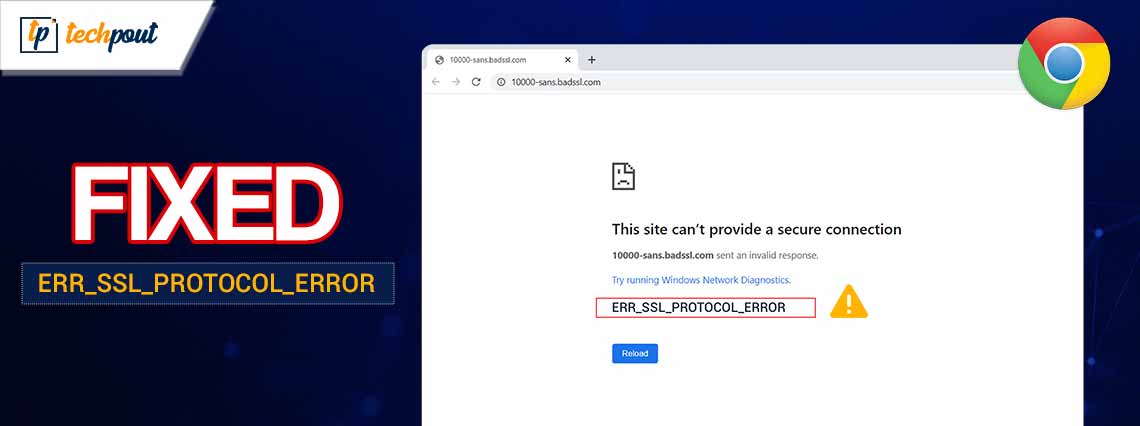
If your browser is also showing the ERR_SSL_PROTOCOL_ERROR in Chrome, then take the help of the solutions provided in this article to get rid of the error and run any website smoothly.
Do you look things up on the internet using Google Chrome? That’s fantastic! The majority of people who use the internet are delighted with its intuitive user experience.
When using the Google Chrome web browser to visit SSL-enabled websites, you may, on occasion, come across an SSL security problem with the message “This site can’t provide a secure connection – ERR_SSL_PROTOCOL_ERROR”
As we have just gone over, it is almost hard to attribute “This site can’t provide a secure connection” to a single root cause when Google displays the warning message. It may be anything as simple as the date on the system is wrong, or it could be something as complex as there is a problem with the server. It could be nearly anything.
This is a brief walkthrough for troubleshooting the ERR_SSL_PROTOCOL_ERROR error that might occur in Google Chrome. If the first option doesn’t work, go on to the next one. You ought to have the ability to solve this problem at some point in the not-too-distant future.
Methods to Fix ERR_SSL_PROTOCOL_ERROR in Chrome
Now it’s time to have a look at the best methods to fix the failed-to-load resource Net ERR_SSL_PROTOCOL_ERROR on Chrome Windows. Try all the solutions consecutively until the issue is fixed. You can start with the automatic solution if you want a head start.
Fix 1: Turn off the Extensions
Extensions may considerably improve Chrome’s functionality, but they can also degrade the user experience by causing unneeded problems. This can make browsing the internet less enjoyable. So, for the ERR_SSL_PROTOCOL_ERROR fix, you can start by disabling each extension for Chrome one at a time, and while you’re doing so, access the page that’s giving you problems many times. Remove any extension that you discover to be the cause of the problem.
Also Read: Fixed: err_internet_disconnected Error in Google Chrome
Fix 2: Check the Status of Your Firewall
Chrome will not be able to access a website that is on the blocklist of your Internet Firewall if that website is present. You should check the firewall to make sure that the website you are attempting to access is not on the list of websites that it blocks; thus fix ERR_SSL_PROTOCOL_ERROR thereon. If you discover it there, delete it, and then attempt to load the page once again.
Fix 3: Make Sure Your Antivirus Settings Are Correct
There are situations when your antivirus software might potentially be the root cause of the Net ERR_SSL_PROTOCOL_ERROR problem. Checking the SSL/TLS version of a website is something that is performed by all contemporary antivirus systems as part of their scans of websites in search of malicious components and other security issues.
We are unable to access a website because our antivirus software prevents us from doing so if the site employs an out-of-current version of SSL. In this particular instance, the issue may be remedied by temporarily turning off the antivirus software. Try temporarily disabling your antivirus software and then see whether you are able to access the website that is giving you trouble.
Fix 4: Chrome Should Have Its QUIC Protocol Turned Off
If the above fix doesn’t work, you may want to try turning off the QUIC Protocol in the Google Chrome browser. So, to fix the failed-to-load resource Net ERR_SSL_PROTOCOL_ERROR, you need to turn off the shield. To do that, please proceed as described in the following steps:
- Copy the following address into the address bar of your Chrome browser and click the Enter key: chrome://flags/#enable-quic;
- You’ll see that the setting for the Experimental QUIC Protocol option is “Default.” Put an end to it and set it to Disabled.
- Now try accessing the page again once you have restarted Chrome.
Also Read: [Solved] err_tunnel_connection_failed in Google Chrome
Fix 5: Update the Network Adapter Driver (Automatic)
The automatic solution to fix the ERR_SSL_PROTOCOL_ERROR in Chrome is to update the network driver on your device. For this task, you can take the help of multiple alternative methods. However, most of the techniques can exhaust a lot of time and effort.
Hence, the most effective technique is to use the Win Riser tool for this task. Win Riser is an automatic tool that can help you update the Windows drivers, get rid of system junk, delete all malware files, and fix all your Registry files. An outdated version of the network driver can be a very viable reason behind this error. So, you should take the help of the Win Riser to fix the issue. Let’s know how.
How to Use Win Riser for Driver Updates?
Follow the below steps to learn how to use the Win Riser tool and update all kinds of drivers with ease.
- Click on the Download button available below to save the setup file of Win Riser.

- Install the software so that when the installation finishes, the tool can run automatically and scan your entire system.
- When the scan results appear, use the Fix Issues Now button to fix all the problems detected by the tool. But, this option is only unlocked for premium users. The free users can click on various categories and fix issues one by one rather than at once.

- Restart your PC when all the required changes have been introduced.
Fix 6: Remove Any Traces of SSL State
Clearing the SSL status of your computer is the next step you should do if the ERR_SSL_PROTOCOL_ERROR in Chrome that you are experiencing does not go away. To do that, please proceed as described in the following steps:
- Enter “Internet Options” into the computer’s search field, then click the Enter key.
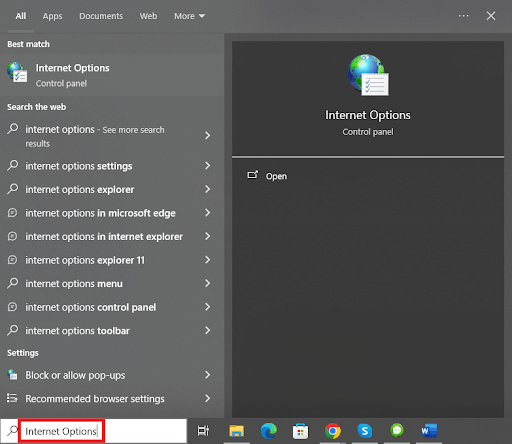
- An interface with the name “Internet Properties” will appear. In that box, go to the Content tab, and then click on Clear SSL State.
Now, you may attempt once again to access the page using Chrome.
Fix 7: Delete All Browsing History
There are occasions when browsing data might interfere with your experience of using the internet, causing you to get that pesky ERR_SSL_PROTOCOL_ERROR in Chrome repeatedly. If the date on your machine is accurate, you may remove browsing history from your Chrome browser by following the procedures indicated below:
- Open a new tab and press Ctrl+Shift+Delete
- Check to confirm that the time range you selected is “All Time.”
- Put a checkmark in the “Cookies and other site data” checkbox.
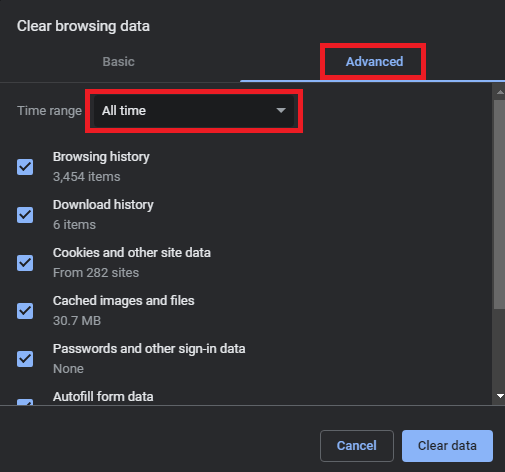
- Mark the checkbox that says “Cached images and files“
- Select Clear Data from the menu.
- You need to wait for it to finish before attempting to load the page again in your browser. Once it has, you may try again. There is a very good possibility that it will open without any problems at all.
Also Read: SOLVED whea_uncorrectable_error Windows 10
ERR_SSL_PROTOCOL_ERROR on Chrome: Fixed
So, this is how you can easily fix the ERR_SSL_PROTOCOL_ERROR in Chrome. We hope that the above-provided solutions were easy for you to execute. If you face any other problem, then you can communicate with us using the comments section below. Also, subscribe to the newsletter from our blog page for more such interesting updates.


