How to Fix Facebook Dating Not Showing Up for Android & iPhone
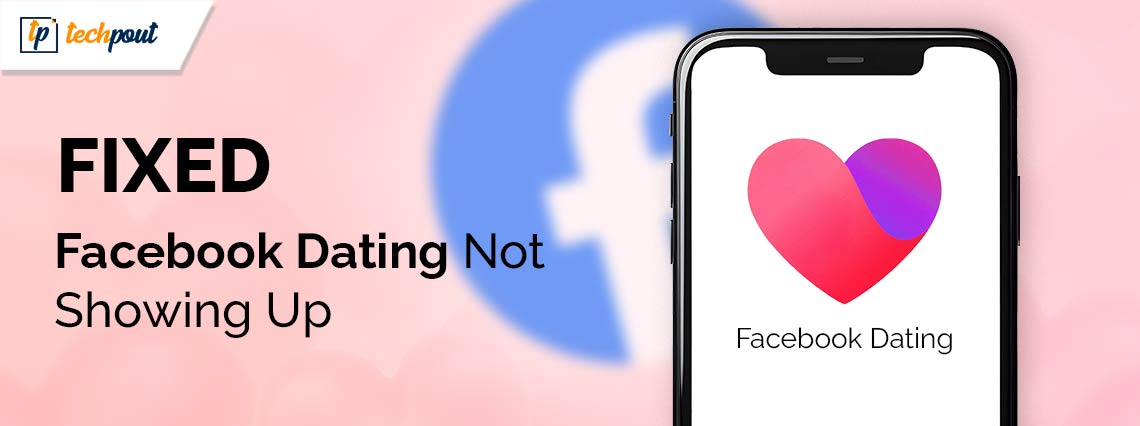
Is Facebook Dating not showing up? Don’t worry, temporary technical glitches with the application can cause this issue. After reading this guide, you will be able to solve the problem. Continue Reading!
Facebook Dating is one of the newest features of the Facebook application. Facebook Dating is a space within Facebook that allows users to meet and interact with the people who share their interests. With Facebook Dating, you can meet new people and for some, there are chances to start a relationship as well. To get started, you only need to create your dating profile. In Dating, you can send messages to people you are interested in. If someone likes you back, then you will start chatting with them on Dating.
Using Facebook Dating is really wonderful, but recently a lot of people across the world have reported issues with FB Dating. They stated Facebook Dating is not working or showing up on iPhone & Android. Are you also facing issues with Facebook’s Dating feature? Fortunately, there are various solutions available to solve this problem.
FYI: You won’t be able to use FB Dating on your computer. Currently, the Dating feature is only accessible on Facebook apps for iPhone and Android. In addition to this, the dating facility is presently available in only 52 countries. So, if your region doesn’t support Dating or you are below 18, then FB Dating will not show up.
Why is my Facebook Dating Not Showing Up?
If you are experiencing issues with Facebook Dating, then it’s probably because of one of the following reasons:
- The Facebook Dating server is down.
- Using an outdated version of Facebook.
- Perhaps, you’ve blocked the notifications.
- The cache data on your device is corrupted.
- Issues with your internet connection.
Solutions to Fix Facebook Dating Not Showing Up for Android & iPhone
Now that you know the causes of Facebook Dating not showing up or working, let us proceed with the solutions to resolve the problem. Without further ado, let’s get started!
Solution 1: Check your Internet Connection
Before trying more advanced methods, you need to first check your internet connection. Your internet connection is likely slow or unstable, hence you are unable to access FB Dating. Therefore, make sure you are relying on an active, fast, and consistent connection.
Also Read: How to See Who Viewed Your Facebook Profile
Solution 2: Check the Availability of Facebook Dating Feature
The prime reason why you are unable to access Facebook’s Dating feature is its unavailability in your region. The Dating feature was introduced in 2019 in Colombia & later launched in various countries. Check the list provided below of the regions/countries where FB Dating can be used easily:
| Region / Country | Region / Country |
| Argentina | Estonia |
| Austri | Finland |
| Belgium | France |
| Bolivia | Germany |
| Brazil | Guyana |
| Bulgaria | Hungary |
| Canada | Italy |
| Chile | Iceland |
| Cyprus | Ireland |
| Croatia | Laos |
| the Czech Republic | Liechtenstein |
| Denmark | Lithuania |
| Ecuador | Luxembourg |
| Malaysia | Poland |
| Malta | Portugal |
| Mexico | The Philippines |
| The Netherlands | Romania |
| Norway | Singapore |
| Paraguay | Slovakia |
| Peru | Slovenia |
| Sweden | Suriname |
| Spain | Switzerland |
| The United States | The United Kingdom |
| Uruguay | Vietnam |
Solution 3: Check the Facebook Dating Service
If you’re having trouble with FB Dating like Facebook Dating not showing up on iPhone & Android, then you must check if the Facebook Dating server is down. To do so, you can use the Down Detector site.
In case, the result displays that the Facebook service is down, then you will have to wait until the FB team fixes the problem. However, the website displays that there are no issues with Facebook service, then you can use the next solutions to solve the problem.
Also Read: Facebook Messages Sent But Not Delivered
Solution 4: Update Facebook App
Facebook launched its Dating feature in 2019, so if you are using the Facebook version older than that, then it might be possible Facebook Dating doesn’t show up on your device. Hence, it is crucial to update the application to use FB Dating, without any hassles. For that, follow the steps below:
- Open the App Store on iPhone and Play Store on Android.
- Next, go to the search bar and type Facebook.
- Tap on Facebook to proceed.
- Tap on the Update option to begin the installation process.
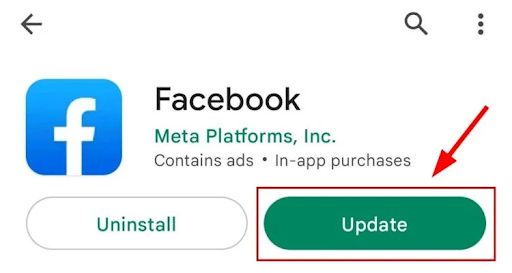
- Wait for the process to finish. Once completed, log in to your Facebook account, and the FB Dating option will now be accessible.
Solution 5: Enable the Facebook Notifications
If you have disabled or blocked notifications for Facebook, you won’t receive any notifications about Facebook Dating. This may lead to Facebook Dating not showing up on Android & iPhone. To fix the issue, you can try to enable Facebook notifications. Follow these steps:
- On your mobile (iPhone or Android) device, open Facebook.
- Locate and tap on the Hamburger icon.
- Now, navigate to Settings and Privacy > Settings > Notification Settings.
- Here, you can select how you get notifications and what you get informed about.
Once you have modified the settings, you can now use Facebook Dating and check if this works. If not, try the next solution.
Also Read: Sorry, This Content Isn’t Available Right Now: Facebook Error [Fixed]
Solution 6: Facebook Location Permission
Granting location access permission to Facebook is another way to solve the Facebook Dating app not showing up problem. Here is how to grant permission for the application.
- On your mobile device, open Settings.
- Scroll down until you see the Apps section and tap on it.
- Look for Facebook in the search bar and tap on it.
- Under Permissions, tap the App Permissions option.
- Tap Location and grant it if it has been denied.
- Now, clear the cache data and launch Facebook again.
Solution 7: Clear Cache Data
The cache data may help you run the application faster than usual. But, if the app’s cache data is corrupted, then issues like ‘Facebook dating not showing up’ can occur. To solve the problem, you can try to delete the cache data on your mobile device.
On Android, simply go to Settings, then Apps & Notifications. Now, find and tap on Facebook, then head to Storage. After that, tap on the CLEAR CACHE option to get the task done.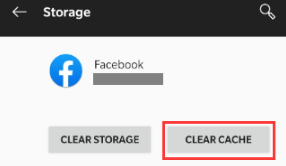
On iPad or iPhone, open Settings, look for Facebook, and tap on it. Now, simply enable the Reset cached content option.
Solution 8: Reinstalling the Application
Last but not least, you can try to uninstall the Facebook application, and then install it again on your mobile device. By uninstalling Facebook from your mobile device, you can automatically remove all hidden glitches within the app. After that, you can reinstall it to utilize it as expected.
On Android
- On your home screen, locate Facebook, tap and hold the application until the Uninstall option appears. Choose this option to immediately delete the app.
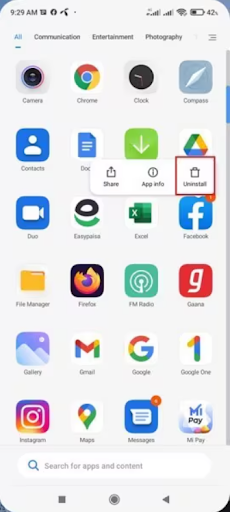
- Now, launch the Play Store, search for Facebook, and tap on the Install option to reinstall it on your device.
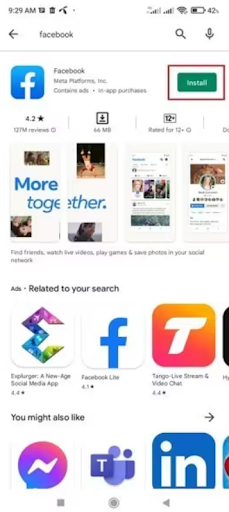
On iPhone
- Tap and hold the Facebook application.
- Now, choose the Remove app option to uninstall the application.
- Once uninstalled, go to the App Store, and enter Facebook in the Search box.
- Tap on the Cloud icon available next to it to install the app again.
Solution 9: Contact Facebook Help Center
If none of the above fixes help you resolve the issue of Facebook dating doesn’t show up issue, then it’s time to get in touch with Facebook’s professional technical support team. Facebook’s dedicated support team will surely help you out.
Also Read: How to Recover Permanently Deleted Messages On Facebook Messenger
How to Fix Facebook Dating Not Showing Up (Android & iPhone): Explained
Facebook Dating helps you make new connections and start new relationships with people of your interests. However, according to many people worldwide, the Facebook Dating app is not working properly or not showing up at all. Are you also having problems when using Facebook Dating? Nothing to worry about, by trying the above-shared solutions, you will be able to solve the problem in no time and get things back on track.
Hopefully, you found the article helpful. If you have any questions or better suggestions regarding this problem, please feel free to drop them in the comments section below. Lastly, do subscribe to our Newsletter so you never miss any tech updates.


