Have duplicate photos messed up your Dropbox? If yes, find and clean duplicate photos from your Dropbox with the best methods shared in this article.
Dropbox is a renowned cloud storage service people use to keep their photos and other files safe. However, we often take the name Dropbox quite literally and drop anything and everything into it, sometimes even an already-existing picture. And since the storage space on Dropbox is limited, we need to, at some point, find duplicate photos from Dropbox and remove them, which is a mammoth task.
Do you want to ease this tiring process of cleaning duplicate photos from Dropbox? If yes, then be with us throughout this article. Through this piece of writing, we acquaint you with some clever ways to delete duplicate photos in Dropbox hassle-freely on both Mac and Windows.
Let us proceed to find and remove duplicate photos from Dropbox so that you get more room for what matters.
There is no in-built Dropbox duplicate photo finder in the application. Still, you can apply the following methods to get rid of duplicate photos on Dropbox.
You can follow a few simple steps to find and clean duplicate photos from Dropbox via its website. We share them below.

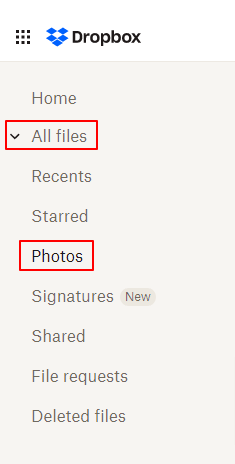

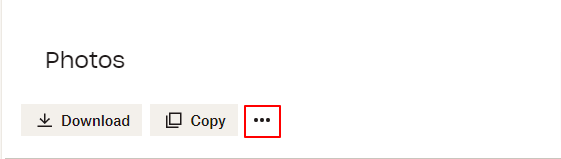
Also Read: Best Free Duplicate File Finders & Removers For Windows
If you are a Windows user who has the Dropbox Sync folder installed, you can get rid of Dropbox duplicate photos through Windows Explorer. The following is the step-by-step process to do it.
If you are a Mac user, some features of Finder can help you spot and clean duplicate photos from Dropbox. Below is how to use them.
Also Read: Best Duplicate Music Files Finder and Cleaner Software for Windows
You can leave everything to a reliable and trustworthy third-party tool if you do not feel comfortable removing dupe photos from your Dropbox via the above methods. There are a plethora of programs to help you make Dropbox clean of duplicate photos. Below are some of our top favorites.
We hope you now know how to free your Dropbox from duplicate photos. As a bonus for our readers, we have some effective tips to prevent the creation and accumulation of Dropbox duplicate photos in the future.
Following these simple but effective tips can help you keep duplicate photos away from your Dropbox.
Also Read: How to Clean Duplicate EML Files on Windows PC
In this article, we learned how to find duplicate photos from Dropbox and remove them. You can do so using any of the above methods. We also shared some helpful tips to prevent the future occurrence of image duplicates in Dropbox.
Please, let us know whether or not you found this article helpful through the comments section. If you think this article helped you be sure to share it with your pals.
If you also want to place some bets on games this IPL season, here are…
If you wish to download and update the RNDIS device driver for Windows 10/11 or…
In the event that you are interested in executing the Bose Headset drivers download and…
If you are also facing the Guided Access not working issue on your iOS (iPhone)…
If you are looking for the best privacy screen protector to use the smartphone freely…
If you are looking for the perfect alternative to Apple Pay, refer to the Apple…