How to Find Hidden Apps On iPhone and Delete Them
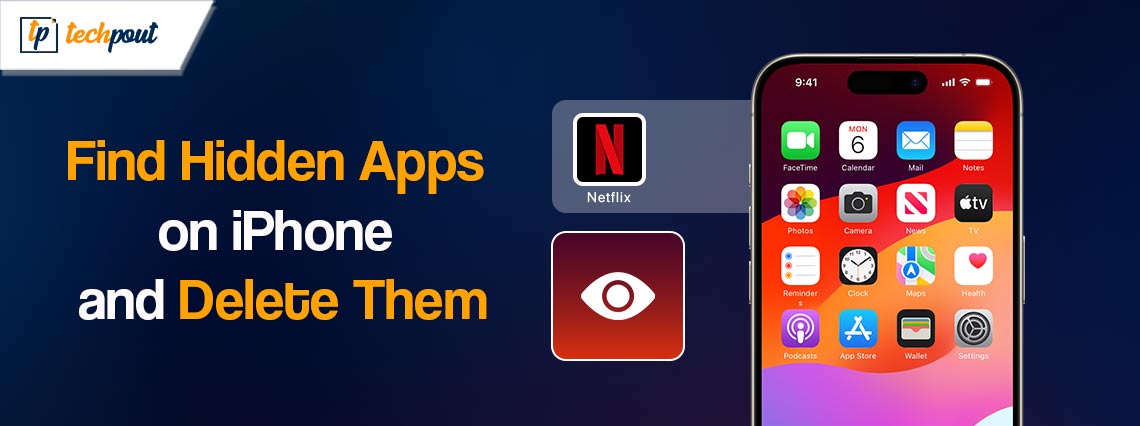
Do you know how to find hidden apps on iPhone? Want to delete them to make room for additional apps? We got you covered. This write-up includes everything you need to know about the hidden apps on iPhone. Continue reading!
There is a feature on the iPhone that lets you hide your applications. You are even able to hide the entire menu page by using this configuration. On the other hand, the issue occurs when it comes to locating applications that are hidden. Because there are many ways to hide the apps, some people fail to locate them.
Certain individuals are not familiar with all of the locations on their iPhones where they can search for apps that have been screened. If you are one of those people, this article is only for you. In this guide, you will learn all of the several ways that you can discover hidden applications on the iPhone.
How to Hide Apps on iPhone
It is important to be familiar with the process of hiding applications in the very first place before you proceed with how to find hidden apps on iPhone. You have the option of hiding applications that are already present on home screen. Additionally, you have the ability to configure your iPhone in such a way that any new applications that you install are hidden and do not appear on your iPhone’s home screen.
- Find the app that you wish to hide. Then, press and hold the application icon.
- From the available options, tap on Remove App.
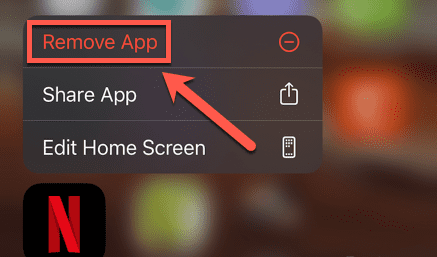
- Next, choose the Remove From Home Screen option.
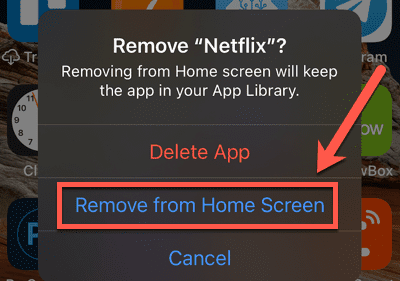
- Now, the selected application will vanish from your devices’ home screen.
Steps to hide the latest application that installed automatically on your iPhone:
- To get started, open Settings app.
- Scroll down until you find the Home Screen option and tap on it.

- Choose the App Library Only option under Newly Download Apps.
- Now, any applications you recently download will only show in your App Library, and not on your iPhone’s home screen.
If you want to undo this configuration, simply repeat the procedure and choose Add to Home Screen option.
Also Read: Best Apple iPhone Launcher Apps For Android
How to Locate Hidden Apps on iPhone
Utilizing the App Library makes it easy to come across applications that have been hidden. Every single one of your applications, both those that are displayed on your home screen and those that are hidden, is included in this. Here is how to find hidden apps on iPhone using App Library:
- To begin with, go to your home screen and simply swipe your iPhone screen to left.
- Repeat this step until you are on the last screen i.e., App Library
- In the search bar, type the name of desired application that you wish to find. The name should appear under the search bar.
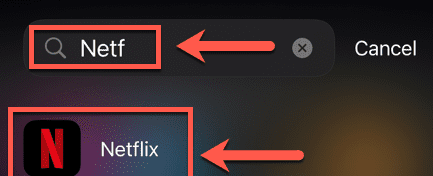
- Next, tap the application to invoke it.
See, how easy and quick it is to find hidden applications on iPhone.
How to Delete Hidden Apps on iPhone
To begin the process of removing applications from home screen, you must first press and hold the icon of the application. On the other hand, app icon would not be visible for hidden applications. There are two different ways to delete hidden apps on iPhones. You can remove the application by going to the App Library option and locating it there. Alternatively, you can erase the application by going to the Settings menu.
Use iPhone Settings to remove hidden apps
Whether the application is hidden or not, you can easily remove any application on your iPhone using the iPhone’s settings app. To do so, comply with the following instructions:
- Open Settings app.
- Next, scroll down until you see General and tap on it.
- Tap on iPhone Storage to proceed.
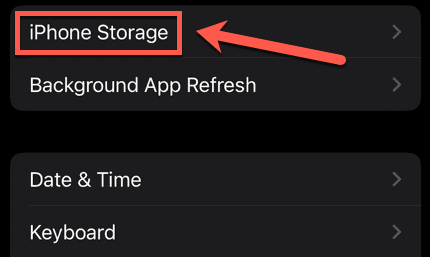
- Now, scroll down the screen and choose the application you wish to remove.
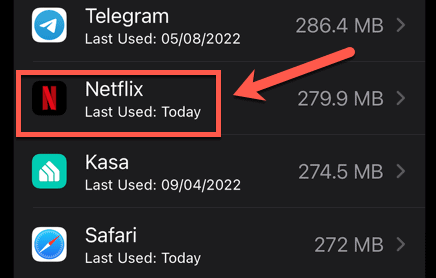
- Choose the Delete App option.
- To confirm your action, tap Delete.
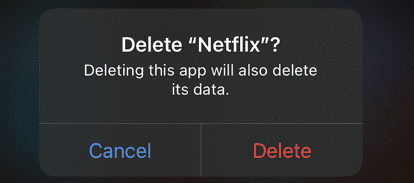
Steps to remove hidden apps via App Library
Through the use of the App Library, it is possible to locate any application that is installed on your iPhone, regardless of whether or not it is hidden. After you have located an application, you have the ability to delete it in same manner as you would delete any other application that is located on your home screen. Here is how:
- On your home screen, swipe left to open App Library.
- In the search bar enter the app name you wish to delete.
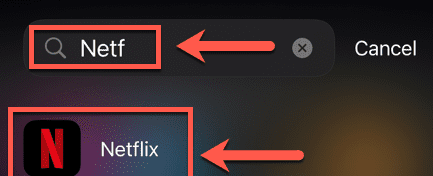
- Tap and hold the app until the respective menu appears on the screen.
- To proceed, tap on the Delete App option.
- To confirm your action, tap on Delete.
Also Read: Best Apps To Hide Apps On Android & iOS
How to Find & Delete Hidden Apps on iPhone: Explained
In order to free up a decent amount of storage space on your iPhone, it is helpful to be aware of how to delete hidden applications on your smartphone. It is also possible to select to offload iPhone applications in order to clear up storage space without destroying any of the data associated with your apps.
Even if you are performing certain app administration tasks, it is beneficial to be familiar with how to close apps on an iPhone. In case, you feel as though you could use some additional applications to replace the hidden apps that you have uninstalled, there is a wide variety of really good iPhone applications from which you may choose.
That’s all! We hope the information shared in this guide helps you quickly find hidden apps on iPhone as well as delete them. If you have any questions or better tips & tricks, then please tell us in the comments section below. Lastly, do subscribe to our Newsletter so you never miss out on anything related to technology.


