How to Fix 0xc00000e5 Error Code On Windows PC
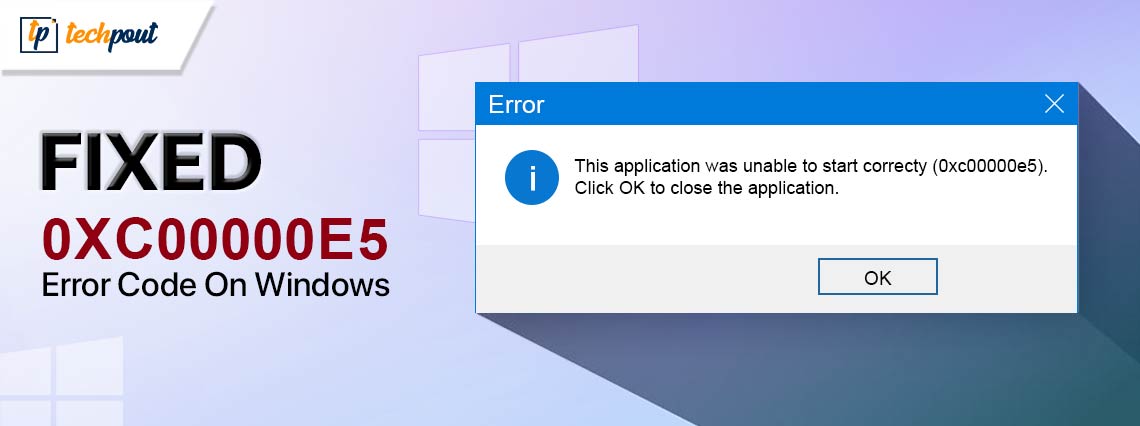
Windows issue 0xc00000e5 is fixed easily with the help of the best solutions explained in this article.
The desired applications not opening on the computer is annoying, particularly when it is essential to access the application. However, many users have reported a 0xc00000e5 error code on Windows, preventing them from accessing the required apps on their PCs.
Since you are reading this article, we safely assume you are one of those users. You can now put all your worries aside, as this article has the best possible solutions to your problem.
However, learning what may have triggered the problem is crucial to solving it better before discussing these solutions. Hence, the following section of this article sheds light on the issue’s probable causes.
Causes of 0xc0000e5 Error Code on Windows
The following factors may have contributed to the error you are experiencing on your computer.
- Your antivirus software may be blocking the application you are trying to open
- The application requires administrator privileges to function smoothly
- System files may have become corrupted, missing, or inaccessible
- The drivers on your system may be outdated
- Your computer may be virus-infected
After learning what may have caused the error you are trying to resolve, let us discuss how to fix it.
Fixes for 0xc00000e5 Error Code on Windows
You can fix the Windows error you are experiencing in the following ways.
Fix 1: Ensure your antivirus software is not blocking the application
If you began experiencing the error shortly after installing a third-party antivirus software, the antivirus may be responsible for causing the problem. Some programs, such as AVG and Comodo, are known for blocking applications, mistaking them as harmful files.
Hence, you can add the desired application to the antivirus software’s exclusion list. Since the process of doing this varies among antivirus programs, you can check your antivirus manual to learn how to perform this action.
Fix 2: Run the desired application as an administrator
Some applications require access to crucial system files to operate smoothly. If these permissions are not granted, you may experience issues like the 0xc00000e5 error code on Windows. Hence, you can follow these steps to run the application as an administrator with all the required privileges.
- Firstly, you are required to navigate to the location where the problematic application is installed.
- Secondly, right-click on the application’s executable file.
- You can now select Run as administrator from the options available in the right-click menu.
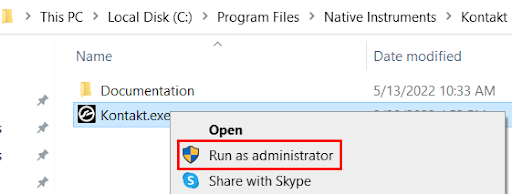
- Lastly, click Yes when asked for confirmation to open the application as an administrator.
Also know: How to Fix Kernel Data Inpage Error in Windows 10,11
Fix 3: Check and repair the system files
You may experience the Windows error 0xc00000e5 if the required system files are corrupted, missing, or inaccessible. Hence, you can take the following steps to check and repair the files to solve the problem.
- The first step is to open an elevated Command Prompt on your computer. You can do this by searching cmd through Windows search, right-clicking Command Prompt, and selecting Run as administrator from the on-screen menu.
- After opening the administrator Command Prompt, input SFC /scannow in the on-screen window and press Enter.
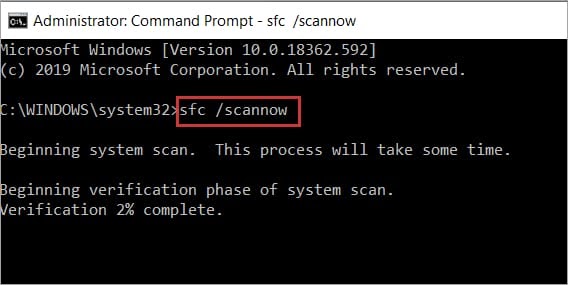
- After completing the above process, input chkdsk /r c: in the Command Prompt window. Please remember to replace c: with your drive letter.
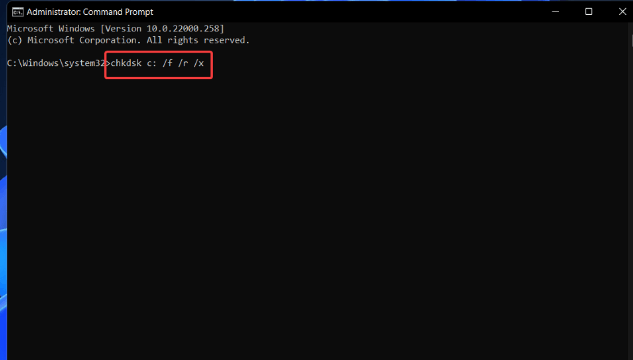
- Next, press Enter and wait for the process to complete.
- Lastly, you can exit Command Prompt and check whether or not the problem is solved. If the problem remains unresolved, you can try the following fixes.
Fix 4: Scan your computer for viral infections
A malware or virus infection may be another reason you have encountered problems with opening applications on your computer. Hence, you can perform a comprehensive scan using any of the best free malware removal tools.
Fix 5: Update device drivers
Outdated drivers may hamper the system’s performance and cause Windows error code 0xc00000e5 and other errors by breaking the communication between your computer and attached peripherals. Hence, updating device drivers is among the most recommended fixes for your problem.
You can update drivers automatically with only a few clicks using Win Riser, i.e., the best driver updater currently available. It updates drivers with one click, deletes invalid registry entries, cleans junk, detects and removes malware, creates and restores existing driver backups, and offers many other benefits. You can get this software from the following link.
After installing the software, you can follow the below simple steps to update drivers and solve various problems.
- Firstly, let Win Riser perform a comprehensive system scan for a couple of seconds.
- Next, you can review the results and click Fix Issues Now to solve all issues and update drivers instantly.

Fix 6: Update Windows
Windows updates can fix the random operating system bugs that may be responsible for the problem you are trying to solve. Hence, you can follow these directions to update the operating system.
- The first step requires you to open your computer’s settings. You can open the settings using the Win+I hotkey.
- After opening the settings panel, you can choose Update & Security from the options available on your screen.

- Next, choose Windows Update from the left panel of the Update & Security window and check for updates.

- In this step, you are required to download and install the recommended updates.
- Lastly, you can restart your computer after completing the update download and installation to save the changes.
Also know: [FIXED] UNEXPECTED KERNEL MODE TRAP Error in Windows
0xc00000e5 Error Code on Windows: Fixed
Above, we acquainted you with multiple ways to fix the problem with accessing applications on your computer. One of the above solutions is surely going to fix the error you are struggling with. If you find this guide helpful, you can share it with your peers to help them if they are also experiencing a similar issue. However, in case of any confusion, questions, or suggestions, you can leave a comment in the comments section.



