How to Fix Crunchyroll Error Code Shak-1001?
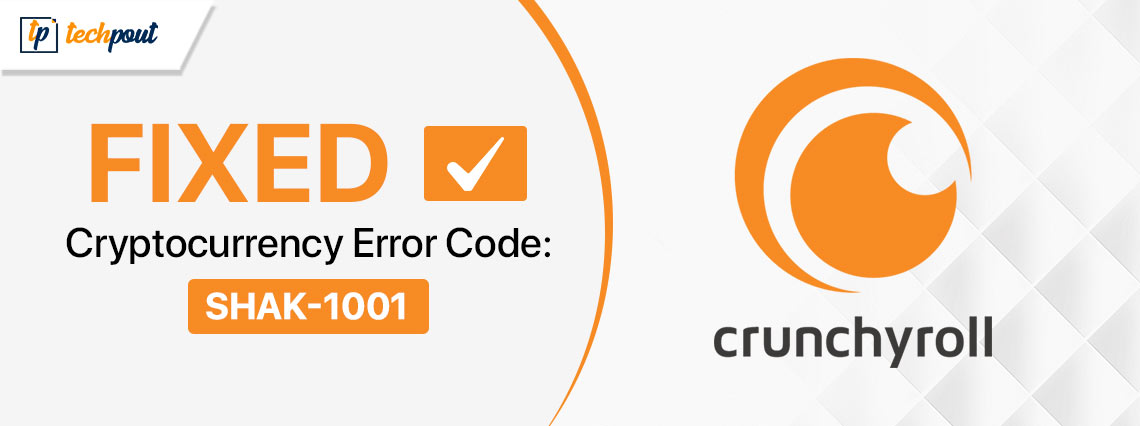
Fret not about the Shak-1001 Crunchyroll error code, as this issue is easily fixed with the help of solutions in this article.
Anime streaming sites, Crunchyroll being one of them, have captivated anime lovers across the globe with shows such as Dragon Ball Z, Naruto, and more. However, many ardent anime fans have reported an annoying error code Shak-1001 on Crunchyroll, preventing them from logging in to or accessing any information related to their Crunchyroll account.
Are you also experiencing a similar problem? If yes, you have found the most appropriate guide to help you fix this issue. In this article, we discuss the causes and tried and true solutions to Crunchyroll error 1001. Let us save valuable time and get started right away.
Causes of Shak-1001 Crunchyroll Error
- There may be problems with the Crunchyroll server
- Your internet connection may be slow or unstable
- The Windows Firewall or antivirus software may have blocked the server responses
- Your browser may have accumulated a corrupted cache
- The Crunchyroll application may be outdated
- Browser extensions are interfering with Crunchyroll’s functionality
After looking at the possible reasons you are experiencing problems with Crunchyroll, let us discuss the best fixes.
Fixes for Crunchyroll Shak-1001 Error
You can solve the Crunchyroll problem in the following ways.
Fix 1: Check the Crunchyroll server
A slow server or other server-related issues may be responsible for the Shak-1001 error on Crunchyroll. Hence, you can check the server status to find whether or not the server is working. If you find server issues, wait until the server returns to normal. Otherwise, proceed to the following solutions.

Fix 2: Ensure your internet connection is smooth
Internet connection problems, such as a slow connection may have caused the issue you are trying to fix. Hence, you can check whether or not you have a stable internet connection. You can follow this guide to fix the internet issues if the internet connection is unstable.
Fix 3: Delete the browser cache
Cache helps improve the loading speed of websites. However, the corrupted accumulated cache can result in problems like Crunchyroll error code Shak-1001. Hence, you can follow the directions in this guide to delete the browser cache to solve the problem.
Also know: Best Isekai Anime to Watch (Top List)
Fix 4: Disable your antivirus and Windows Firewall
Windows Firewall or your antivirus software may block the server response, causing Crunchyroll problems. Hence, you can disable them temporarily. The steps to turn off a third-party antivirus vary from manufacturer to manufacturer. Thus, you can check your antivirus manual to learn how to disable it. Below are the steps to disable the Windows Firewall.
- First, you are required to access your computer’s Control Panel. You can click on the Start icon on the taskbar, input Control Panel in the on-screen search bar, and press Enter to open the Control Panel.

- After opening the Control Panel, choose System and Security from the options available in the on-screen menu.
- Next, navigate to the Windows Defender Firewall and Turn off Windows Defender Firewall.
Fix 5: Turn off browser extensions or add-ons
Browser add-ons and extensions make several tasks easier. However, they can also create many issues, such as the Shak-1001 error in Crunchyroll. Hence, disabling the extensions and add-ons can solve the issue. You can take these steps to disable them on Google Chrome, i.e., one of the most popular browsers.
- First, click the three-dot menu in the upper-right corner of the browser window.
- Next, hover over the Extensions option and choose the option to Manage Extensions.
- You can now toggle off each extension one after the other to disable it. Remember to open Crunchyroll every time you disable an extension to spot the culprit.
Fix 6: Uninstall and reinstall Crunchyroll
An outdated or corrupted application may have led to the error you are struggling with. Hence, you can follow these steps to uninstall and reinstall the Crunchyroll app on your computer to fix the issue.
- First, use the Win+I hotkey to access your computer’s settings.
- After opening the settings, choose Apps from the available options.
- You can now go to the Installed apps and locate Crunchyroll.
- After locating Crunchyroll, click the three dots button next to the app and choose Uninstall.
- Lastly, you can reinstall the application from the Crunchyroll page on the Microsoft Store.
Crunchyroll Code Shak-1001 Fixed
This article guided you through tried and tested solutions to the error code Shak-1001 on Crunchyroll. We hope you are now able to enjoy your favorite anime without any issues. However, if any problem persists or you have any confusion/questions, you can contact us anytime through the comments section to get your queries answered in the best way possible.


