How to Fix Damaged RAR Files
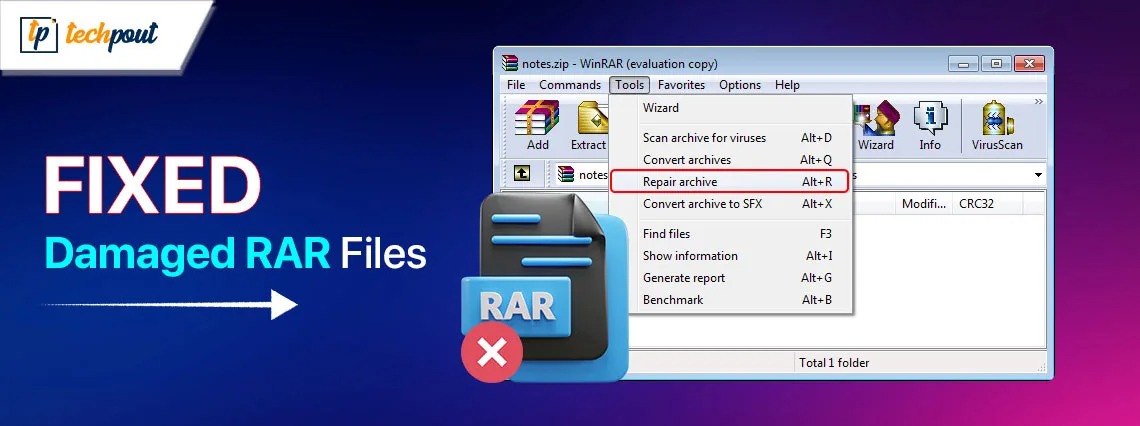
You may run into error messages like the archive or file is corrupt when attempting to extract files from ZIP/RAR archive files. How to repair damaged or corrupted RAR files? This article provides 3 most workable solutions to solve the problem, easily and quickly. Continue reading!
RAR files are quite popular and commonly used files in storing data. And, it also supports data compression. Using this file format helps PC users to occupy less space in their system. When users try to compress files, sharing them over the internet becomes much easier.
However, when trying to extract the files, you could face error messages like the archive or file is damaged or corrupted. But, don’t worry, the error can be resolved. This troubleshooting guide explains tried and tested solutions to repair damaged RAR files.
Different Methods to Repair Corrupted RAR Files
Listed below are some non-cumbersome but effective methods that you can use to repair damaged RAR files.
Method 1: Use WinRAR to Repair Damaged RAR Files
WinRAR always stands out as a globally acknowledged archive manager and archiver. It can compress files in two most common compression formats i.e., ZIP and RAR. Additionally, WinRAR can also decompress a large number of archive formats including ZIP, 7-Zip, CAB, RAR, ARJ, ACe, UUE, TAR, and more. It doesn’t only compress files, package or encrypt backup files on your PC, but also lets you view the contents of RAR files without extraction.
It’s a built-in file repair utility tool that proves to be a perfect solution for restoring RAR files to their original condition. Also, WinRAR can also be used to repair the corrupted RAR files on the Windows operating system.
Step 1: To begin the process, download and install WinRAR on your computer.
Step 2: Once installed, locate the corrupted and damaged RAR file on your PC. Then, right-click on it and choose the “Open with WinRAR” option to proceed.
Step 3: After that, in the toolbar, look for Tools and select Repair archive from all available options.
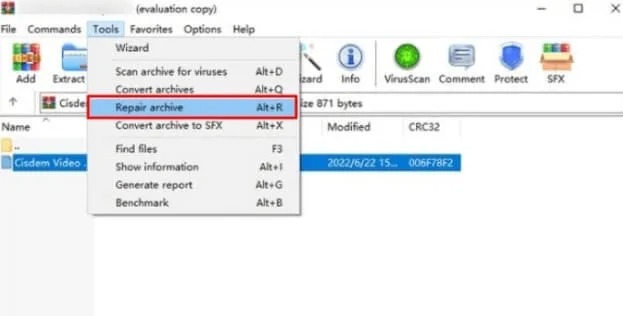
Step 4: Now, a window will appear on your screen, click on Browse to choose the location where you want to save the repaired RAR file. Ensure that the archive type remains as RAR. Then, click on OK to start the repair process.
Step 5: The corrupted RAR file will be completely restored in some time. Also, the repaired RAR file will be saved automatically on the selected destination. Click the Close button.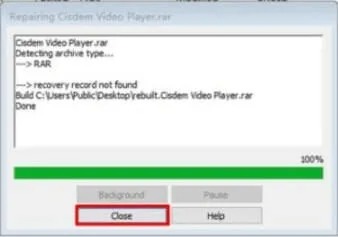
Step 6: Go to the location you chose earlier. Here you’ll see your repaired RAR file and it will be named as rebuilt.file.name.RAR.
Also know: Best Free Duplicate File Finder & Remover
Method 2: Repair the RAR File with File Repair Software
Zip and RAR files are generally used to compress and save types of data like documents, videos, and pictures. However, virus attacks, downloads, disk errors, human errors, or power outages can harm these files.
When this occurs, you could run into errors like cannot expand the zip/RAR file or archive is corrupt while attempting to open or extract the RAR or Zip files. To fix these error messages by repairing broken or corrupted Zip/RAR archives, you can make use of the best third-party RAR file repair software.
The best RAR file repair software includes – DiskInternals ZIP Repair, PowerArchiver, Zip2Fix, Remo Repair RAR, Rar Repair Tool, DataNumen RAR Repair, ALZip, and more. However, please note that a few of them are free.
Method 3: Forcefully Extract Zip/RAR File to Repair Corrupted RAR Files
Last but not least, you can also fix damaged RAR files by forcefully extracting files. WinRAR enables you to extract the RAR or Zip archives, here is how to do that:
Step 1: Simply right-click the corrupted RAR or ZIP file. Choose the “Open, with WinRAR” option to proceed.
Step 2: Now, in the WinRAR window, find and click on the ‘Extract to’ option in the toolbar for extracting the files.
Step 3: Next, it will open the Extraction path and options window. Here you need to select a destination where you wish to save the extracted files.
Step 4: After that, check the box presented before the “Keep broken files” option under the Miscellaneous category.
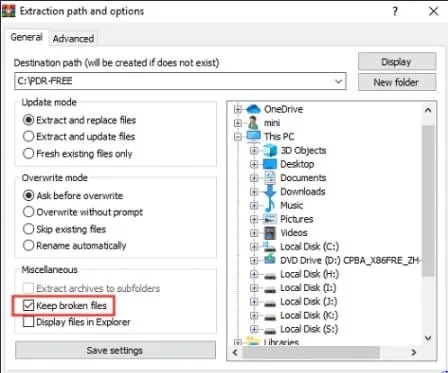
Step 5: Lastly, click on the OK option to start the process of file extraction from the ZIP or RAR archive. This will help you repair the corrupted RAR files. In case, error messages prompt during the process, then you can securely disregard them and continue with the process.
Also know: How to Recover Deleted Files from Empty Recycle Bin
How to Repair Corrupted RAR Files: Explained
That was all about how to repair RAR files. You can try either of the following solutions and check which works best for you. We hope you find the information shared in this article informative and helpful. If you have any questions or further information regarding the same, then please tell us in the comments section below.
For reading more information related to technology, you can also subscribe to our Newsletter.


