Fix Dragon Age: The Veilguard Stuttering or Crashing

If Dragon Age: The Veilguard is crashing, stuttering, or not working at all on your Windows PC, you can take the help of the simple solutions listed and explained in this guide to fix all the errors that may be resulting in the problem.
Newly published for the Xbox Series X/S, PlayStation 5, and Microsoft Windows, Dragon Age: The Veilguard is the most recent and widely played role-playing game. The stunning visuals, captivating narrative, and other favorable aspects of this game have resulted in a significant number of people purchasing and downloading it.
On the other hand, much like any other online game, this one has its share of issues, including latency or freezing of the game screen and delayed updates to the game screen. A number of factors, including poor game settings, obsolete graphics card drivers, unsuitable game process priority, and so on, might be contributing to the slowness that occurs during gameplay.
Such issues are quite common and even if you are also facing the same, it can be fixed very easily. To increase the overall performance of the game, we have listed and described some effective solutions. However, to determine whether or whether they are effective for you, you may try each one individually. So, let’s get started.
Solutions for Dragon Age: The Veilguard Stuttering/Crashing on Windows
In the coming sections of this guide, we will have a look at some of the most effective and working solutions to fix the Dragon Age: The Veilguard crashing problem. However, you need to undergo all solutions chronologically to get rid of the issue once and for all. So, proceed with the first one below and work your way down.
Solution 1: Make Use of the De-Stuttering Mod.
Installing the game’s anti-stutter mod is a quick method for eliminating the Dragon Age: The Veilguard crashing issue. In order to activate high CPU and disk priority for Dragon Age: The Veilguard, you need to find and download the required mods.
A number of gamers have indicated that the mod was successful in removing their stuttering. On the other hand, if you encounter any problems, you can easily reverse the modifications by going back to the files that you downloaded and running the ‘Uninstall.reg’ file.
All you need to do is download the mod and execute the ‘Install.reg’ file, and it will automatically create the appropriate registry changes for you and fix the Dragon Age: The Veilguard stuttering. In the process of removing stuttering, this will assist improve performance on CPUs that are less powerful and disks that are slower.
Also know: How To Fix Windows 10 PC Restarting While Playing Games
Solution 2: End the Background Apps and Software
To fix the Dragon Age: The Veilguard crashing error, be sure that there is no other program running in the background while you are playing the game here. The performance of the game will suffer if you use many apps and software at the same time since this will place a significant amount of strain on the system from the load.
With the help of the Task Manager, you may rapidly shut down a number of different apps. Just press the combination of the Ctrl+Shift+Esc keys to launch the Task Manager and select individual apps to End Task.
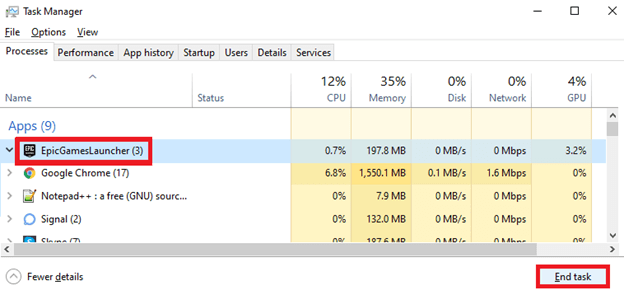
Solution 3: Update the Graphics Driver
It is essential that you ensure that you have obtained the most recent version of your GPU drivers in order to enhance the compatibility of your graphics cards with the game. Thus, fix the Dragon Age: The Veilguard crashing error. To update the driver, you can take the help of Win Riser, an automatic tool that helps in enhancing the system performance.
The tool allows you to update drivers, remove malware, delete junk, and fix the registry. All this is done with a single click. Follow the instructions below for a detailed understanding:
- Click on the button below to download the Win Riser setup and install it afterward.
- Once the installation is complete, allow the tool to run and deeply scan your system for errors. When the list of errors and problems appears after diagnosis, click on the Fix Issues Now button.
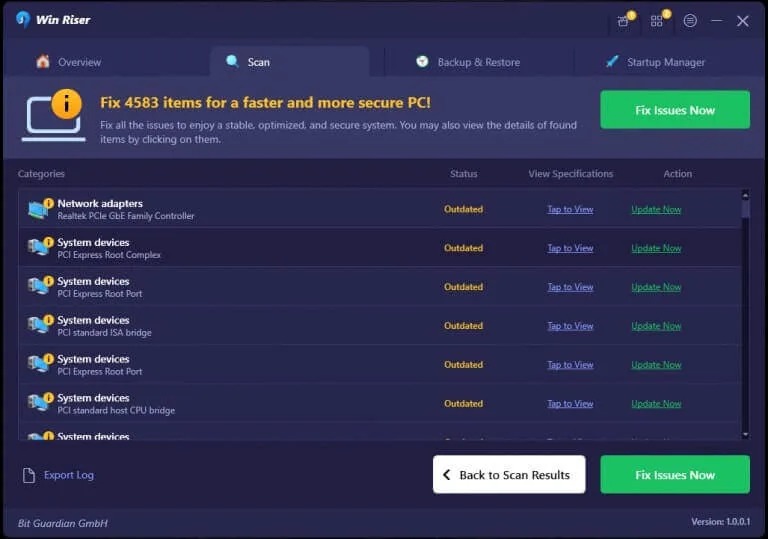
- Restart the system when the entire process is complete.
If you feel that Dragon Age: The Veilguard is not working on your PC properly, follow the next solution.
Solution 4: Increase the Priority of the Game Process to a High Level
The operating system will give priority to the game process if you set the priority of the game process to high. To enhance the poor frame rate in Dragon Age: The Veilguard, this is a nice option to consider. Let’s go through the steps.
- To begin, right-click the Start button and choose Task Manager from the context menu.
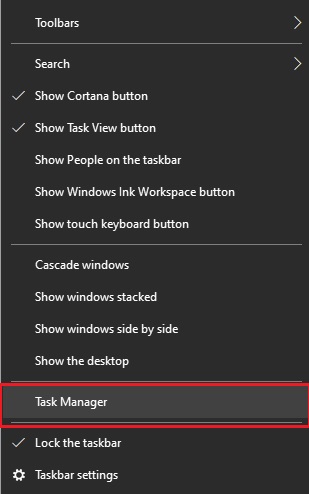
- Now, locate the game process, right-click on it, and choose Going to Details from the menu that appears.
- Using the right mouse button, choose the executable file for the game, and then select Set Priority> High. The game may then be re-launched, and you can check to see whether it continues to function normally.
Solution 5: Turn Off the Overlay in the Game
Here’s yet another solution to fix the Dragon Age: The Veilguard crashing. You may access real-time statistics on the screen with the aid of in-game overlays, such as the frame rate, the amount of GPU and CPU utilization, and a lot more. Nevertheless, there are instances in which these overlays might result in performance difficulties, including Dragon Age: The Veilguard stuttering. To determine whether or if turning it off will result in an improvement in performance, you may test turning it off if you have it enabled.
- Firstly, open Steam on your Windows PC.
- Select “Settings” after clicking on “Steam” in the upper left corner of the screen.
- Proceed to the ‘In-Game’ section.
- To deactivate the Steam Overlay while in-game, you may do so by clicking on the toggle button that is located next to the phrase.

If this solution also fails to deliver the desired gameplay experience, you can try the last solution below.
Also know: How to Fix Steam Games Not Launching in Windows
Solution 6: Turn Off the Triple Buffering Feature
In the end, to fix the Dragon Age: The Veilguard crashing, you need to disable the Triple Buffering functionality in the game. When you are unable to attain the refresh rate of your monitor, you may try using the Triple Buffering technique. Stuttering is one of the many problems that might arise in games as a result of this, but it can also create other problems.
You can easily cure stuttering in Dragon Age: The Veilguard by turning off this option. To do this, just go to the settings menu inside the game, choose Display options, and then off Triple Buffering from within that menu.
Dragon Age: The Veilguard Stuttering: Fixed
So, that’s all we had to say on the subject matter of Dragon Age: The Veilguard crashing. The above measures may assist improve stability and eliminate stuttering in Dragon Age: The Veilguard on the Windows PC, regardless of the fact that the game has some early performance concerns.
If these problems continue, keep an eye out for official updates from Electronic Arts & BioWare. These patches are expected to fix a significant number of the flaws that have been reported by the community. In the meanwhile, give these changes a go to ensure that your trips through the game go as well as they possibly can without having to encounter Dragon Age: The Veilguard stuttering.
If you are unable to fix the issue or need some help, you can communicate with us using the comments section below. Ask your queries extensively and we will help you with everything. Alternatively, if this guide on how to fix the Dragon Age: The Veilguard crashing error worked for you, let the other users know which solution worked for you.



