How to Fix ene.sys Driver Cannot Load on Windows 11
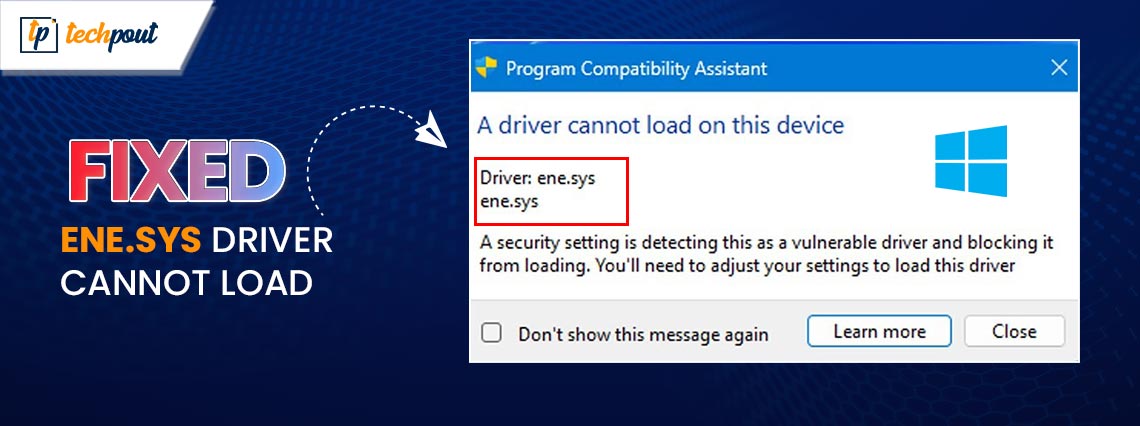
Through this article, you will get to learn how to fix the driver errors ene.sys cannot load on Windows 11 error quickly and easily.
Operating system updates generally result in a more stable computer performance. However, some users reported an expected “ene.sys driver cannot load” error after performing a Windows update.
We suppose you are one of those users since you have arrived at this article. However, you can set aside all your worries, as this article guides you through the tried and true fixes to the Windows 11 error you are experiencing.
Before discussing the possible solutions to the Windows 11 “ene.sys a driver cannot load on this device” error, let us first take a look at what may have triggered it. Fixing the issue becomes easy as pie if you understand its underlying causes. Hence, the next section discusses the same.
Causes of Windows 11 “ene.sys driver cannot load” Error
Part of a system known as MSI Mystic Light (the system controlling PC lights), ene.sys is a file that facilitates the communication between a hardware device and Windows. However, it may sometimes run into problems, causing issues like “driver ene.sys cannot load” for the following reasons.
- Core isolation is enabled
- Outdated ENE driver
- Corrupted Windows update
- Hardware or device-related issues
Above, we listed the factors which may be responsible for the “ene.sys a driver cannot load on this device” error. Now, let us learn how to fix it.
Fixes for Windows 11 “ene.sys driver cannot load” Error (100% Working)
You can apply the following solutions to the “driver ene.sys cannot load” error on Windows 11.
Fix 1: Try disabling the memory integrity
Code isolation/Hypervisor-protected Code Integrity (HVCI)/memory integrity is a Windows 11 feature to protect memory and prevent malware from harming the PC via low-end drivers. However, despite being an incredible feature, it depends upon hardware compatibility and drivers, making it somewhat unsuitable for individual users.
Hence, you can disable the memory integrity feature to resolve the issues with the ene.sys file so the driver can load. Here is the step-by-step way to do it.
- Firstly, use the Windows+I keyboard command to open the Settings panel.
- Now, choose the Privacy & Security option.
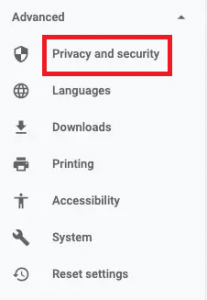
- Select Windows Security from the right section of the on-screen window.
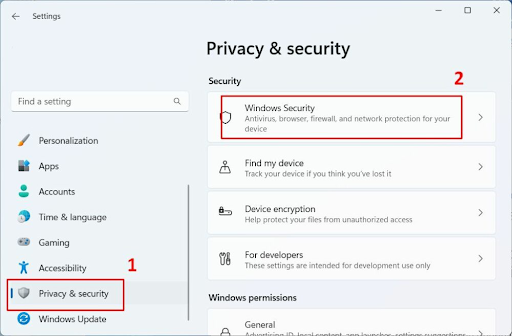
- Navigate to the Protection areas.
- Scroll down to the Device Security option and click on it.
- Select the Core isolation details link.
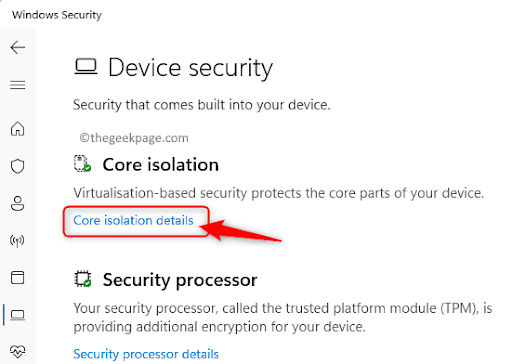
- Toggle off the Memory Integrity feature.
Also Read: How To Fix Update 0x80248007 Error in Windows 11, 10
Fix 2: Update the ENE device driver (Recommended)
The memory integrity check can only load the driver if it is updated or compatible. Moreover, an outdated driver harms your device in more than one way. For example, in addition to errors like “ene.sys cannot load” on Windows 11, out-of-date drivers can cause system crashes.
Whereas, a driver update can most certainly solve the problem you are experiencing and fix other connected issues. Hence, updating drivers is the most recommended solution.
You can update the driver in no time hassle-freely and safely using the best driver updater like Win Riser. The Win Riser software updates all drivers instantly with just a click and provides a lot of useful features.
For instance, some of the best features of Win Riser include backup and restoration of existing drivers, comprehensive and schedulable scans, an option to ignore drivers you do not feel comfortable updating, malware detection, and removal of junk.
Here is the link from where you can download and install the Win Riser software.
After completing the software installation (which takes only a few seconds), you can launch Win Riser, scan your device, go through the results, and choose Fix Issues Now to drive all problems away.
Fix 3: Rollback the operating system update
If you started experiencing the Windows 11 “ene.sys a driver cannot load on this device” error after updating your operating system, a corrupt or buggy update may be responsible for it. Hence, uninstalling the update and returning the system to the previous state can fix the issue. Here are the steps to do it.
- Firstly, launch the Run utility by using the Windows+R keyboard shortcut.
- Input Control Panel in the on-screen box and press Enter/click OK.
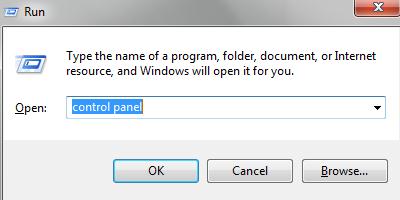
- Select Programs from the options available in the Control Panel.
- Choose the options to View installed updates from the Programs and Features section.
- You can now right-click on the problematic update and select the Uninstall option.
- Now, follow the on-screen directions to complete the update uninstallation.
- Lastly, restart your computer after uninstalling the update.
Also Read: How to Defrag A Computer Hard Drive in Windows 11, 10, 8, 7
Fix 4: Troubleshoot the program compatibility
Windows 11 boasts a program compatibility troubleshooter to help programs run seamlessly on your computer. You can use it to solve program compatibility problems which may have caused the “a driver cannot load on this device (ene.sys)” error. Here is the step-by-step process to do it.
- Firstly, access the Run utility using the Windows+R shortcut.
- Now, input ms-settings:troubleshoot in the on-screen box and select OK.
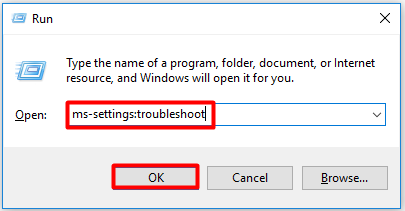
- Choose Other troubleshooters from the available options.
- Locate the Program Compatibility Troubleshooter and click on the Run button present next to it.
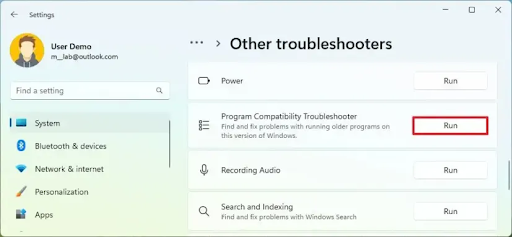
- See if you can locate any application related to ene.sys in the on-screen list. Choose Not Listed if there is no such app and click Next.
- Now, Browse to select the location where you have the ene.sys file and click Next.
- Mark the boxes aligning with your description and choose Next.
- Lastly, you can follow the on-screen instructions to complete the troubleshooting.
Fix 5: Perform hardware and device troubleshooting
Windows computers come with an in-built troubleshooting utility to scan your computer for hardware or device-related problems. Running the hardware and device troubleshooter can help fix issues such as ene.sys cannot load on Windows 11. Hence, below is how to run it.
- Firstly, launch the Run utility by applying the Windows+R shortcut command.
- Now, input cmd in the on-screen box and apply the Ctrl+Shift+Enter shortcut simultaneously to open Command Prompt as an administrator.
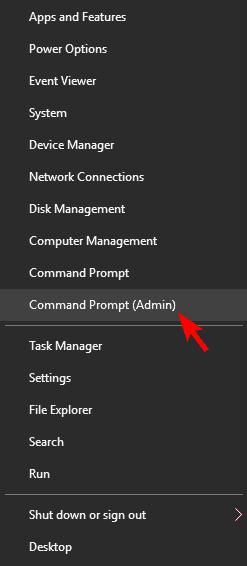
- You can now input the msdt.exe -id DeviceDiagnostic command in the on-screen window and press the Enter key.
- Lastly, follow the on-screen directions to complete the troubleshooting.
Also Read: How to Get Full Screen On Windows 11
Fix 6: Try renaming the ene.sys file
Giving a new name to the ene.sys file has solved the problem for many users. Hence, you can also try renaming the file to fix the driver ene.sys cannot load issue. Here is the way to do it.
- Firstly, open the File Explorer.
- Now, navigate to the C drive to find the ene.sys file.
- Right-click your ene.sys file and choose Rename from the on-screen menu.
- Lastly, you can change the name of the ene.sys file to something like ene.sys0.
Ene.sys Driver Cannot Load: Fixed
This article helped you fix the “a driver cannot load on this device (ene.sys)” Windows 11 error. You can start fixing the issue with the first solution and keep moving down the guide until the error disappears.
Also Read: How to Turn Off Sticky Keys on Windows 11,10
However, if you are short on time and cannot try all the solutions, you can directly apply the most recommended solution, i.e., driver update via Win Riser. If you have other better solutions or have any questions about this article, please leave a comment in the comments section.



