How to fix Error 503 Backend Fetch Failed
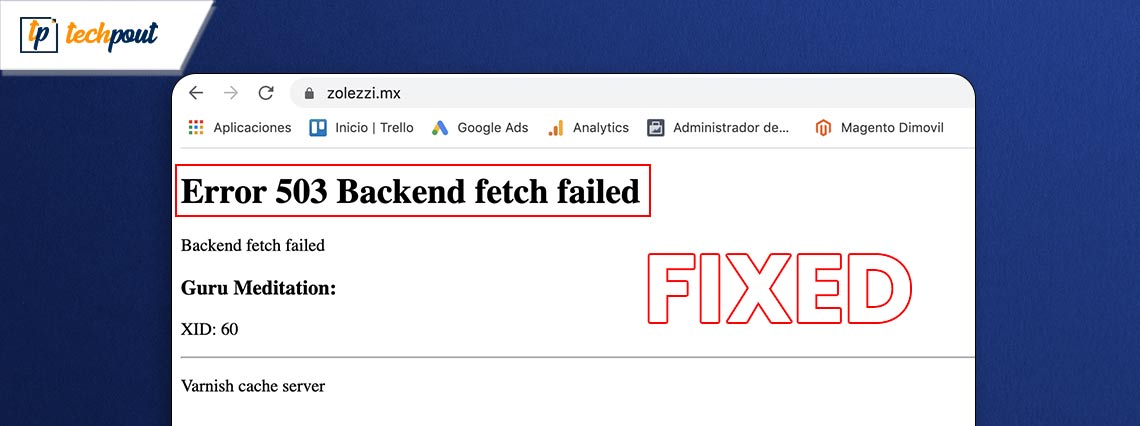
You do not need to panic if the Backend Fetch Failure Error 503 appears whenever you try to access a website, as here are the best solutions to this problem.
“Error 503 backend fetch failed” can be annoying when you are trying to view any website. The error typically appears when the web server fails to retrieve the requested data. Though it is generally a temporary problem that disappears after waiting a couple of moments, you may need to troubleshoot the issue if it does not seem to leave.
Since it can be challenging to solve this problem, this article presents a quick, easy, and effective guide containing the best fixes for this issue. However, knowing what may have triggered the problem is the first step towards solving it. Hence, let us first examine why you may be experiencing the error.
Causes of Error 503 Backend Fetch Failed
The factors below may be responsible for the backend fetch failure issue you are struggling with.
- Poor network connectivity or slow internet speed
- The website server is under maintenance
- There is not enough memory available with the server to process the information
After learning the possible causes of the issue, let us understand how to fix it.
Fixes for Error 503 Backend Fetch Failed Error (Quick and Easy)
You can follow the below approaches to drive the backend fetch failure error away.
Fix 1: Close other tabs
Your browser’s cache server memory may get overloaded if you keep too many tabs open. Hence, you can close the other tabs to free up the required memory for the server to process the incoming information from the website you are trying to access. Hopefully, it will fix the “Error 503 backend fetch failed” issue. If the problem persists, below we have more solutions.
Also Read: How to Clear Cache and Cookies on Browser
Fix 2: Try refreshing the webpage
Sometimes complicated problems have the most uncomplicated solutions. For example, a simple webpage refresh can fix the annoying issue you are experiencing. Hence, you can click on the refresh icon alongside the address bar or use the keyboard shortcut F5+Ctrl or F5 to refresh the webpage.
Fix 3: Perform browser reset
Are you experiencing the “Error 503 backend fetch failed” problem on not one but multiple websites? If yes, you can reset your browser to default settings. While the steps to reset browsers are mostly the same for all browsers, they may slightly differ from browser to browser. Hence, here is how to reset Chrome, Firefox, and Safari.
Chrome browser reset
- To begin with, click the three vertical dots located in the Chrome window’s top right corner.
- Now, choose Settings from the menu you get on your screen.
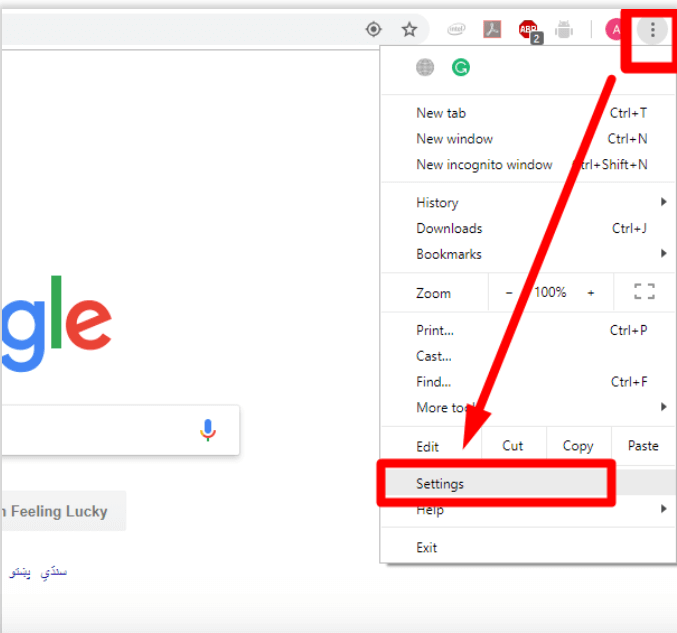
- Select the Reset and Clean up option from the left section of the settings window.
- You can now choose to Restore settings to their original defaults from the Chrome window’s right pane.
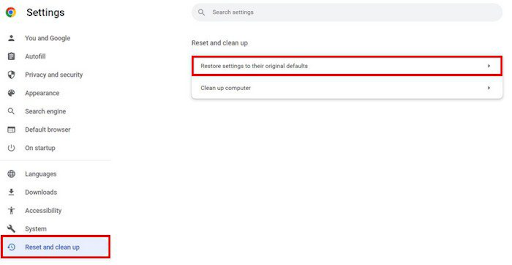
- Lastly, select the option to Reset Settings to conclude the process of resetting Google Chrome settings.
Firefox browser reset
- To begin with, click the three horizontal bars present in the top right corner of the Firefox window.
- Secondly, choose Help from the menu available on your screen.
- Now, choose to get More troubleshooting information from the on-screen Help menu.
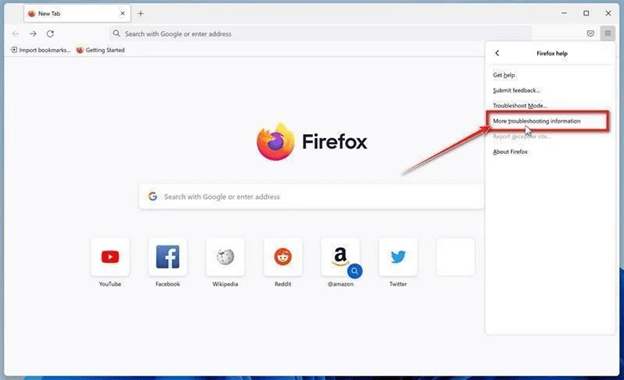
- You can now Refresh Firefox.
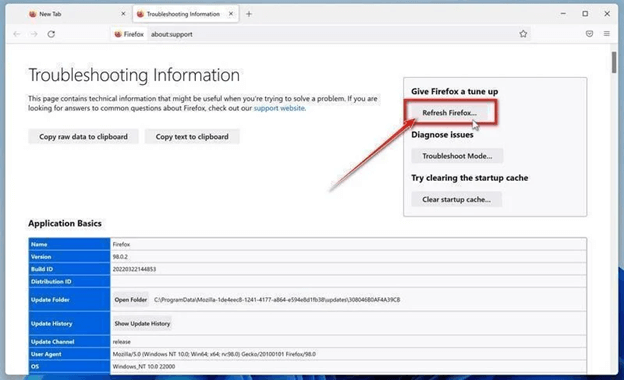
- Now, click on the Refresh Firefox button to confirm your wish to reset your Firefox settings.
- Lastly, choose Finish to complete the reset process.
Also Read: How to Clear Chrome Net Internals DNS Error (Fixed)
Fix 4: Try another browser
Sometimes unexpected browser problems occur, leading to the Error 503 Backend Fetch Failed issue. In such situations, you can try a different browser to access the website you are trying to open. If you are confused about which browser you should try, you can choose from our top picks for the best browsers.
Fix 5: Try rebooting the WiFi router
Are you experiencing the backend fetch failure issue on more than one website? If yes, rebooting your WiFi router can help solve this problem. Here are the steps you can take to reboot the router.
- To begin with, exit the browser and get your computer restarted.
- Secondly, power off the router.
- Now, wait for at least thirty seconds.
- After waiting for thirty seconds, turn on your WiFi router.
Fix 6: Perform a ping test
Packet loss, connectivity dropouts, or other internet connection problems can cause the problem you are experiencing. Hence, you can try a ping test to solve the problem. The following are the steps to do it.
- Firstly, input cmd in the Windows search box.
- Now, right-click on the first search result, i.e.,Command Prompt, and select Run as administrator from the on-screen options.
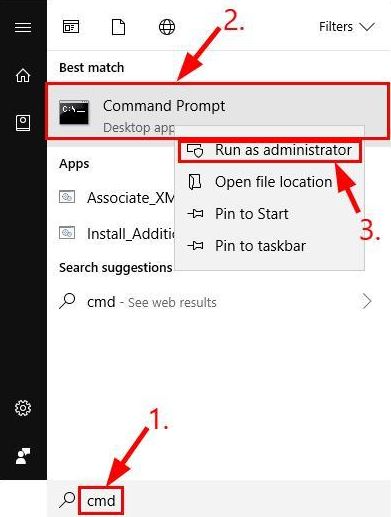
- Input ping 8.8.8.8 in the command line and press Enter to execute the command.
Also Read: How to Fix The Requested URL Was Rejected Error (FIXED)
Fix 7: Contact the website’s administrator
If none of the above solutions worked (it may happen if the problem is on the website’s end), you can contact the administrator of the concerned website to inform them of the error. You can get in touch with them through their social media groups or the contact information (if available) on the website.
Error 503 Backend Fetch Failed Fixed
Throughout this article, we talked about the causes of Error 503 Backend Fetch Failed and how to get rid of it. You can follow the fixes shared in the guide above to fix it. However, you do not have to try all the solutions. All you have to do is start troubleshooting with the first fix and stop when the problem disappears.
However, in case of any questions or suggestions about this piece of writing, you can leave a comment to get in touch with us. We will be pleased to help.


