How to Fix Error Code 403 on Roblox
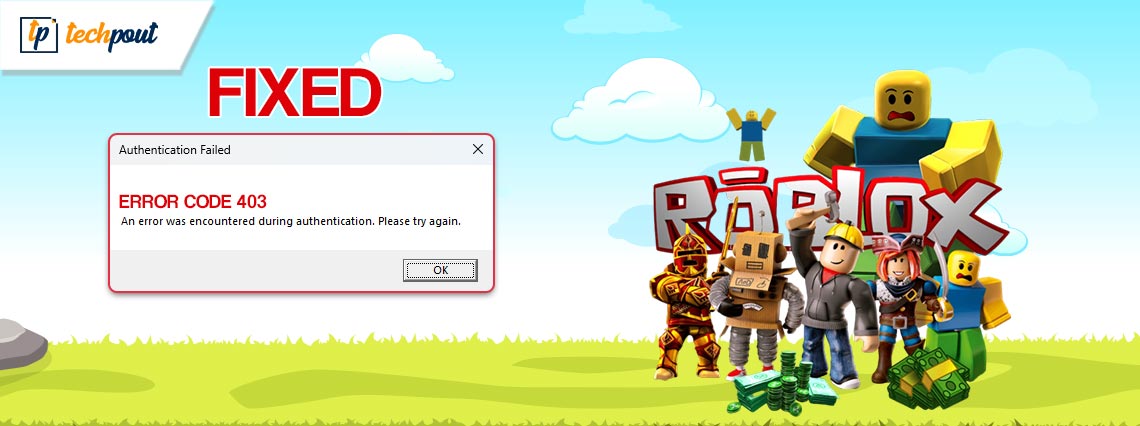
You are attempting to access Roblox on your PC, but you keep getting an error code 403. The issue is annoying, but there are a few things you may try to fix so that you can get back to playing games. On this page, we will explain why this problem arises and, more importantly, how you may solve it on a computer running Windows. Let us get this party started.
What is Error Code 403 Roblox?
One of the most common reasons why Roblox displays an error code 403 along with the message “An error was encountered while authenticating” is because of this the “Please try again” message was displayed. The most likely explanation for this problem is that Roblox’s servers are currently experiencing technical difficulties or that your computer is unable to successfully establish a connection with the platform’s servers.
The following error message will appear in the app if Roblox’s servers are inaccessible, and you won’t be able to play any of your games as a result. However, using a couple of easy solutions, you can fix the Roblox error code 403 and run your favorite games with ease.
Methods to Fix the Error Code 403 Roblox
In the coming sections of this guide, you will find some of the best and most reliable solutions to fix the error code 403 Roblox. Execute the solutions chronologically until the issue is resolved.
Fix 1: Please Log Out and then Back In
Firstly, try logging out and logging in the to profile to fix the error code 403 Roblox. Cookies used to log in have become corrupted, which is only one of the many reasons why Roblox will not let you in.
However, in this particular circumstance, logging out of your Roblox player account and then back into it may be able to rectify the matter. While you are doing this, the application generates new cookies, which replace all of the cookies that have been damaged.
Also Read: Roblox Keeps Crashing on Windows 10, 11 PC: Fix
Fix 2: See If the Roblox Server Is Having Issues Right Now.
If you receive an error code 403 Roblox, the next thing you should do is see if Roblox is currently experiencing any technical difficulties. You will continue to see the error notice if the platform’s servers are currently experiencing technical difficulties.
Checking the health of the platform’s servers can be done through Roblox’s Server Website. Wait until the firm has resolved the issue and brought the service back online if any of these websites inform you that Roblox is now online. Try the next solution if this one fails to fix the Roblox error code 403.
Fix 3: Roblox’s Cache Should be Deleted from Your Computer.
Let’s have a look at another solution for the error code 403 Roblox. Almost all applications, including Roblox, will create cache files on your computer and keep them there. These files assist the program in improving the experience you have while using the app; however, there are times when these files become corrupted and create a variety of issues. It’s possible that this is happening with the Roblox app you’re using.
The good news is that you may fix these difficulties that are related to the cache by simply emptying the cache files for your app. When you do this, the data stored in the application will not be deleted. So, let’s understand how to fix Roblox error code 403 by deleting the cache:
- To accomplish this, open the “Run” dialog box by pressing the Windows key and the letter R simultaneously, then type the following into the box and press the Enter key.
%temp%\Roblox (n.d.)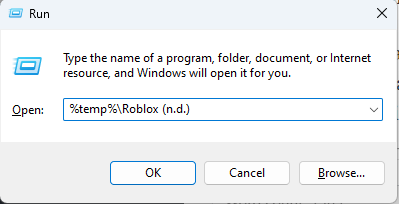
- When the folder opens, hit the Ctrl and A keys simultaneously to select all of the files. Then, choose the file you want to delete, right-click it, and select “Delete” (it looks like a trash can).
Also Read: Most Scariest Roblox Games to Play
Fix 4: Verify that the Network Connection is Working.
Next, make sure that everything is working properly with your internet connection. This is due to the fact that the Roblox Error Code 403 could be caused by an internet connection that is either too slow or too unstable. Conduct a speed test to see whether or not your internet connection is functioning properly. If it doesn’t work, you could also try connecting to a different network and see if that helps.
Fix 5: Alter Your Domain Name System Servers
If the error code 403 Roblox appears and Roblox is unable to connect to its servers despite your best efforts, the problem may lie with the DNS servers on your computer. Your web-enabled applications, such as Roblox, can benefit from these servers’ assistance in translating domain names to IP addresses. This process is unable to take place since the server is not active, which results in an error.
If this is your situation, you should try using a different DNS server to see if that helps fix the Roblox error code 403 problem you’re having. If you want to learn how to alter the DNS servers that are used by Windows 11 and Windows 10, then you should check out the guides that we’ve created for those operating systems.
Fix 6: Install Roblox Once Again
Still wondering how to fix error code 403 Roblox and nothing you tried helped you address this problem, the error can be caused by an improper installation of Roblox. This is the last and most important possibility. First, try to remove Roblox, and if that doesn’t work, begin installing Roblox from scratch on the computer.
If you are unable to discover the reason behind the issue on your end, you should ask for assistance from the Roblox support staff to determine whether or not there is an issue with your Roblox account.
Also Read: Roblox Error Code 267 [FIXED] | Top 10 Methods
Fix 7: Use Win Riser To Update the Drivers
The ultimate fix for the error code 403 Roblox is to update the drivers. Sometimes, an outdated driver can affect the performance of the respective device and thus cause this error.
Finding the perfect drivers on your own might be a difficult endeavor, despite the fact that the hardware vendor often releases driver updates. You can make this process easier on yourself by utilizing an automatic driver updater program. Win Riser Driver updater is a multi-purpose piece of software that not only provides driver updates but also a great deal of other functionality.
When selecting Win Riser, the following characteristics are obligatory to take into consideration:
- Comprehensive and speedy searching
- A utility that updates drivers automatically and is integrated.
- A unified manager of startup companies
- Examination of the schedules
- Simple identification and elimination of malware
- Elimination of invalid registries
- Elimination of garbage with a single click
- Simple point-in-time backups and restores for drivers
Using Win Riser Driver Updater to update your drivers and know how to fix Roblox error code 403 involves the following steps:
- The first thing you need to do is click on the download button below to get the Win Riser Driver updater utility. Simply double-click the file to start the installation on your device.

- After the program has been installed, it will automatically launch and start searching your computer for out-of-date drivers and any other problems it finds.
- When the scan is finished, you will be able to resolve all of the concerns simultaneously by clicking the button labeled “Fix issues.”

- After downloading the latest driver updates, install them on your computer and then restart it to implement the changes.
And that’s a wrap! Keeping your drivers up to date has never been easier than using Win Riser. The tool provides support assistance for user questions round-the-clock.
Error Code 403 Roblox on Windows 10/11: Fixed
So, this is how you can easily fix all kinds of problems related to the error code 403 Roblox. Once you undergo all the solutions provided in the above guide, you will get a perfectly running Roblox tool. If you want our help in any way, be assured that we are here to help.
Also Read: Best Games Like Roblox | Roblox Alternatives to Play
Allow us to be of help. Explain your queries in the comments section below. We will get back to you as soon as possible. Moreover, you can also provide your suggestions related to how to fix Roblox error code 403. Also, subscribe to our newsletter and never miss any updates from our blog page.
Follow us on YouTube, LinkedIn, Pinterest, Facebook, Instagram, Tumblr, and Twitter to show your support.


