Helldivers 2 crashing on Windows PC? Don’t worry! Try these simple and effective solutions to fix the issue quickly.
The highly anticipated sequel to the popular twin-stick shooter, Helldivers 2, had some technical issues shortly after its debut. Many gamers encountered recurrent issues that caused the Helldivers 1 game to crash on launch, preventing them from moving past the initialization screen. This problem may be quite annoying; but, while we wait for an official fix, there are several possible solutions that we can discover.
There are certain adjustments that you can make on your end to ensure that your computer environment is suitable for Helldivers 2, hence reducing the likelihood that it may crash. This guide will help you get back on track.
You don’t need to attempt all the solutions; instead, you should just work your way down the list until you discover the one that solves the issue of Helldivers 2 crashing on your computer.
Steam Input is a function that comes in useful when you have several controllers, however according to the gamers in the community, this option is in some way incompatible with Helldivers 2, and as a result, it causes the game to crash. You may deactivate Steam Input in the following manner to see whether or not this is likewise the case for you. To do so, follow these steps:
Step 1: Open Steam.
Step 2: Choose Helldivers 2 from the LIBRARY, and then select Properties from the drop-down menu.
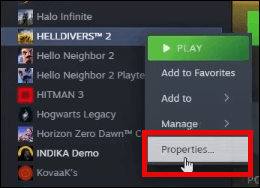
Step 3: Choose the Controller tab, and then click on the Disable Steam Input option from the drop-down menu.
Once done, try to start Helldivers 2 and check to see if it continues to crash. If Helldivers 2 crashing on PC persists, then proceed with other solutions.
Also Read: How to Fix Fortnite Keeps Crashing in Windows PC
Because this is a well-known fix in the gaming community, it has been successful in preventing the game Helldivers 2 from crashing on a large number of machines. You can follow the procedures below to determine whether or not this works wonderfully for you as well:
Step 1: Right-click the Steam icon on your computer, and then choose Properties.
Step 2: To access the compatibility tab, choose it.
Step 3: Next, check the box before Run this program in compatibility mode for.
Step 4: Then. select the option to Run this software as an administrator by checking the box. To save the changes, click the Apply > OK button.
Now, try to launch Helldivers 2 and check to see if Helldivers 2 crashing is resolved. If the crashing issue continues, kindly proceed to the subsequent fix.
Also Read: How to Fix DOTA 2 Crashing Windows 11,10
In many cases, graphics drivers are responsible for Helldivers 2 crashing on startup on PC. If these drivers are either out of date or incompatible with the game, you may experience game crashing or freezing issues. Therefore, you should keep your graphics card drivers updated.
In addition, these upgrades typically contain optimizations and bug fixes that may improve the overall speed and stability of the game. To relieve difficulties that are associated with Helldivers 2 crashing at startup, it is possible to ensure that your graphics drivers are up to date. It is recommended that you check for driver updates regularly from the manufacturer of your graphics cards, whether it be NVIDIA, AMD, Intel, etc, and install the most recent drivers that are available.
If you are unable to manually find the right driver for your PC on the official website of its manufacturer, then you can even do it automatically with third-party driver updating software like Win Riser Driver Updater.
Win Riser is the globally recognized driver updating program that automatically detects your PC, scans it for outdated or incompatible drivers, and then provides you with new drivers. The utility can replace all outdated drivers with new ones in just one click. Scan scheduler, auto backup & restore wizard, and round-the-clock technical assistance are additional features offered by Win Riser.
Now, follow the steps below to automatically install the latest version of graphics card drivers using Win Riser Driver Updater.
Step 1: Download and install Win Riser Driver Updater for Free from the link provided below.
Step 2: After installing, launch Win Riser and wait until it scans your device for outdated or erroneous drivers.
Step 3: Once scanning is done, go through the scan results, and click on the Fix Issues Now option. This will install all pending driver updates in one go including the graphics drivers.
Step 4: Lastly, reboot your computer to apply new drivers.
After installing the latest graphics drivers as well as other device drivers, launch Helldivers 2 again and check to see if the Helldivers 2 crashing on PC is resolved. If not, try another solution.
Also Read: How to Fix Phoenix Point Crashing Issue
Ensure that your system’s firewall or other third-party antivirus software is not blocking Helldivers 2 accidentally. This is a vital step to consider. These security measures may incorrectly identify the executable file of the game as a potential threat, which will result in Helldivers 2 crashing on a Windows PC.
To fix this issue, go to the settings of your firewall or antivirus software and add Helldivers 2 to the list of apps that are eligible for use. When you allow the game to access the network via the firewall, you can remove any possible obstacles that may be preventing the Helldivers 2 launch process from occurring.
Also Read: How to Fix Diablo 4 Crashing on Windows PC
The existence of background apps that use system resources may sometimes disrupt the smooth running of games, which may result in crashes and performance difficulties.
Hence, you can close any applications that are running in the background that are not essential before you open Helldivers 2. These programs might include web browsers, messaging apps, or media players. Consequently, this guarantees that the game has access to the greatest amount of resources that are accessible, thereby reducing the probability of experiencing crashes during startup. After closing the unnecessary background apps, re-launch Helldivers 2 on PC and check if it works for you.
Also Read: How to Fix League of Legends Crashing Issue in Windows PC
That’s all! Using either of the following solutions you can easily resolve the crashing issue with Helldivers 2 on PC. Hopefully, you found the troubleshooting tips beneficial. Do you have any questions or further tips & tricks regarding the Helldivers 2 crashing? Please share them in the comment box below.
Lastly, do subscribe to our Newsletter for more information related to technology.
By Raphael Moreira | Special Feature: Technology & Innovation Two Brazilian professionals are shaping the future…
the help of this guide to learn how to Duet on TikTok. TikTok is a…
If you are looking for the perfect Quora alternative in 2025, allow us to offer…
If you also want to place some bets on games this IPL season, here are…
If you wish to download and update the RNDIS device driver for Windows 10/11 or…
In the event that you are interested in executing the Bose Headset drivers download and…