How to Fix Invalid MMI Code Error?
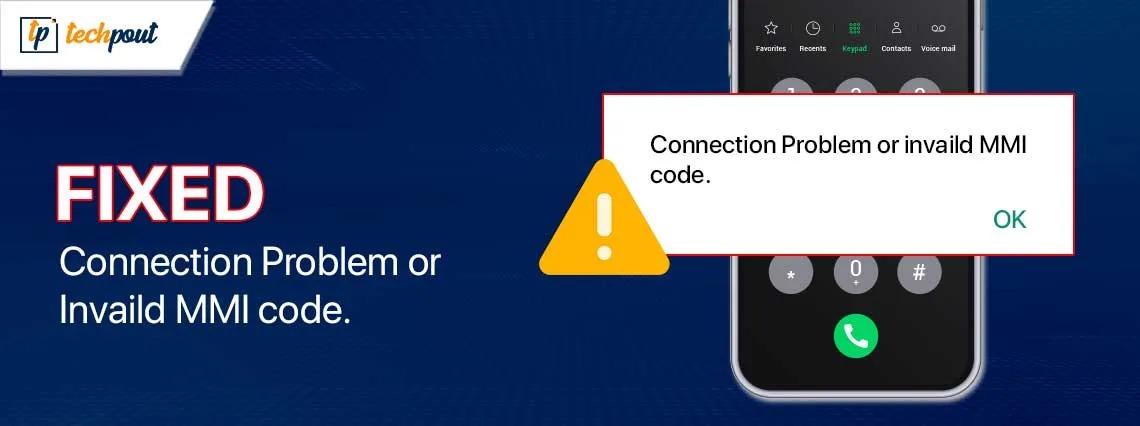
If you are also getting the Invalid MMI Code error on your Windows PC, then you can take the help of the solutions provided in this guide to fix the problem with ease.
A star (*) or a hash (#) is the starting point for the characters that make up the Man-Machine Interface code, also known as MMI code. This may be used to get a wide range of information or to allow certain instructions on your mobile device. For example, if you input *#06# on a phone that uses the Global System for Mobile Communication (GSM) or International Mobile Equipment Identity (IMEI) the phone’s model and serial number will be shown.
A great number of MMI codes have a considerable degree of similarity with one another. Nevertheless, they are not fully comparable to one another. How come? It is possible to classify each one into a distinct category according to the functions that these codes provide. However, while they are working, these codes might sometimes have failures.
Mobile network errors may be caused by a wide variety of problems, and one of these problems is an erroneous MMI code. Problems with the verification of the SIM card or with your network providers, as well as connection errors, are among the issues that often arise.
Dual SIM phones are prone to experiencing the Invalid MMI Code issue rather often. One of the most effective ways to deal with it is to experiment with a few do-it-yourself hacks at home. After you have gained an understanding of the MMI Code, let’s move on to the next step of figuring out how to resolve its problem. The top solutions to the error are shown below for your convenience.
So, come on, let’s find out the specifics on how to fix the connection problem Invalid MMI Code.
Reliable Methods to Fix the Invalid MMI Code Error
In the coming sections of this tutorial, we will have a look at some solutions to the Invalid MMI Code error. We suggest you follow the solutions chronologically and you are free to stop whenever the issue is resolved.
Solution 1: Activating Radio Can Help You
You may not know this but turning on the Radio can also help you fix the call forwarding connection problem or the Invalid MMI code error. However, activating the Radio does not mean opening the Radio app. Follow the below steps to learn more:
- Proceed to the Dial pad.
- Enter the following code to proceed:
*#*#4636#*#*
Note: Please take note that there is no need to push the transmit button since it will appear in the Service mode automatically.
- Switch to the Service mode.
- You may choose to see information about your phone or your device.
- Now, use the Run Ping test option.
- When you press the button labeled Turn Radio Off, the device will resume its normal operation.
- Choose the reboot option.
If this method fails, then you can try the next solution.
Also know: Best App Switchers for Android Devices
Solution 2: Make Adjustments to the Prefix Code
The addition of a comma to the end of the Prefix code is yet another method that may be used to cure the Invalid MMI Code error that occurs on an Android smartphone. With the addition of a comma, the operation is compelled to carry out and ignores any errors that may have occurred. You may edit the prefix code in two distinct methods, which are detailed below.
It is recommended that a comma be added at the end of the Prefix code, like (*2904*7#,) if the code is (*2904*7#).
OR
It is possible to use the plus sign after the * symbol, as seen here (*+2904*7#). This procedure is quite basic but can go a long way. If this method fails to fix the error, follow the next one.
Solution 3: Activate and Deactivate Your SIM Card
If you are experiencing problems with the Invalid MMI Code network on your Android phone, you may turn it off and then turn back on the SIM card. The steps to do this process are not the same for all kinds of devices. It may vary a bit but the common steps proceed as:
- Enter the Settings app on your mobile device
- Go to your device Connections and open the SIM management options.
- It is necessary to switch off or toggle off the slider that is located next to the SIM card. You should wait a few minutes and then turn this back on.
This is a simple solution to fix the call forwarding connection problem or Invalid MMI error. Follow the next one if the MMI code does not work.
Also know: Best Vlog Video Editing Mobile Apps for Android & iOS Devices
Solution 4: Restore the Settings of your Network
In light of the fact that we are aware that the Invalid MMI Code error implies that there is a problem with the cellular connection of your smartphone, the next action, that is reasonable, is to reset your Network Settings.
It is possible that the settings for your network have not been set correctly, or that there is a problem with the system. After doing a network reset, all trouble codes will be removed, allowing you to begin over from scratch. As for what you should do, follow the steps below:
- You can access the Settings menu on your Android smartphone. Next, choose General Management from the menu. You may also skip this step by using the search icon and typing Reset into the search bar.
- Tap the Reset button after scrolling down.
- Hit the Reset Network Settings button.
- To confirm, tap the Reset settings button that appears in the pop-up as it is going to reset your phone.
It is expected that the problem will be resolved once your phone is powered back up. However, feel free to use the next solution if this one fails.
Solution 5: Turn On or Off the Airplane Mode
In light of the fact that an Invalid MMI Code error may arise as a result of poor signal strength, carrying out this action may reset your connection and repair the mistake.
A few users have reported that they were able to address their MMI code error difficulties by using the Airplane Mode. You can either navigate to the Settings menu and activate the airplane mode or turn it on from the notifications tray if possible. However, remember to wait for about ten to thirty seconds after you switch the airplane mode off before you turn this back on.

You can try the next solution if this error prevails.
Solution 6: Clear your Mobile Device’s Cache and Data
There is also the possibility that the Invalid MMI code issue will arise if certain data is damaging the device. As a result, the only thing that remains to be done in this situation is to erase the cache and mobile data that is producing an issue. In order to do this, let’s have a look at the simple steps that are listed below:
- Firstly, open the Settings app of your device.
- Now, go to the Applications part of the Settings.
- Go to the Contacts app.
- Press the Mobile Data button after selecting the menu.
- To delete the data, choose the appropriate choices.
Check to verify whether it is functioning properly once you have completed the actions described above to clear the data. Follow the next solution to fix the call forwarding connection problem or Invalid MMI code.
Also know: Best Live Cricket Streaming Apps for Android
Solution 7: Make Sure that your Device is Operating in Safe Mode
There is a possibility that your connection is being disrupted by software supplied by a third party, which is resulting in the Invalid MMI code error. We are fortunate in that this may be easily disregarded. As for what you should do, follow the steps provided below:
- Your phone should be restarted in Safe Mode. To do the same, keeping your finger on the power button and the volume up/down button (the button combination) on your Android handset will allow you to do this.
- Long-pressing the same is the next step.
- From the option that opens, choose Safe Mode to proceed.
After that, put your phone into Safe Mode for a short period of time to see whether the MMI problem arises. Although, you can use the next solution if this one fails.
Solution 8: Uninstall Third-Party Apps
It is possible that third-party software is disrupting your network connection if your mobile device is displaying the Invalid MMI Code error or any error codes. Third-party applications will need to be removed from your device. The programs that you installed around the time that you first noticed the mistake should be your first point of contact.
- Firstly, put the phone in Safe Mode (take the help of the steps provided before).
- Navigate to the Settings of your device.
- Now open the Apps.
- From the apps, scroll down and remove any applications that you feel might be the source of the problem.
- After that, remove your phone from Safe Mode and restart it to see whether the issue still persists. Continue doing this until the MMI code is no longer present.
Let’s have a look at the last solution or suggestion that will help you fix the Invalid MMI Code error.
Also know: Microsoft Authenticator App Not Working on Android & iPhone
Solution 9: Keep Restarting the Android Device
A restart of the smartphone is the first step that should be taken in order to attempt to rectify an Invalid MMI code error. However, even if restarting once does not fix the error, repeat. Continue to press and hold both the Power button and the Home button simultaneously until the phone begins to vibrate and switches off, and then wait for it to complete a restart.
Pressing and holding the Power button until the Shutdown options menu displays is another option. Once it opens, pick the Restart option from the menu.
Call Forwarding Connection Problem or Invalid MMI Code Errors: Fixed
The MMI codes may be of great assistance, particularly in situations when you need to maintain your phone & want information on the software & hardware. The above solutions will allow you to fix any error that appears when you use the codes.
If you are still unable to use MMI codes or get them to function or keep on getting the Invalid MMI Code error, even after following the above solutions, you will need to get in touch with your network operator in order to get instructions that are particular to your carrier. Your carrier operator will most likely provide you with a replaced or new SIM, so keep an eye out for that.
If you want our help in any way, feel free to connect with us using the comments section below. You can also subscribe to our newsletter to keep up with our posts and technical blogs.


