How to Fix iPhone is Disabled Connect to iTunes Error
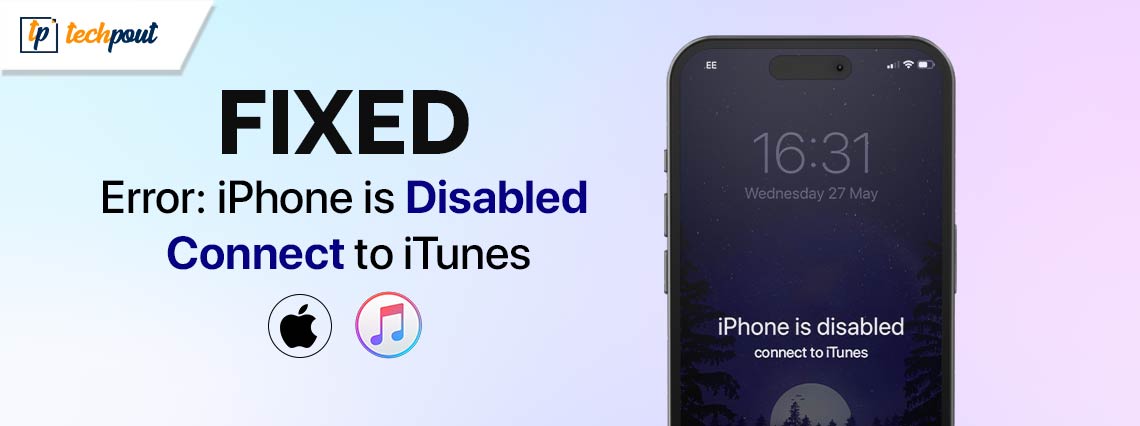
When the error “iPhone Is Disabled Connect to iTunes” appears on your iPhone, you are unable to utilize your iPhone device for any purpose other than making calls in an emergency. If you find yourself in a very stressful situation and you also have no idea what needs to be done, then this article will help you out. Here you will learn what this error exactly means and how to solve it. So, continue reading, and let’s get right in!
What is the ‘iPhone is Disabled Connect to iTunes’ Error?
The error “iPhone Is Disabled Connect to iTunes” indicates that your device has been permanently locked as a result of 10 consecutive incorrect password attempts to your iPhone device. Keeping your iPhone protected from illegal access is the primary goal of Apple’s implementation of this security feature.
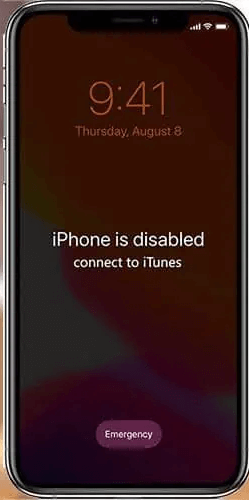
You get 10 chances to unlock or open your iPhone in terms of the physical process. After inputting the incorrect passcode/ password for the sixth time, your iPhone will be momentarily disabled, and you will be required to sit back and wait for a certain duration to expire before you can attempt to use it again without interruption. If you make many incorrect attempts to enter the passcode, you will have to wait for a longer period of time before you may continue. Depending on your number of incorrect passcode attempts, you may notice the following warnings:
- Incorrect passcode six times in a row – iPhone is disabled. Try again in 1 minute
- Incorrect passcode seven times in a row – iPhone is disabled. Try again in 5 minutes
- Incorrect passcode eight times in a row – iPhone is disabled. Try again in 15 minutes
- Incorrect passcode nine times in a row – iPhone is disabled. Try again in 60 minutes
- Incorrect passcode ten times in a row – iPhone is disabled. Connect to iTunes
You still have the opportunity to unlock your locked iPhone by entering the proper passcode before you see the page that says “iPhone Is Disabled Connect to iTunes.” Assuming, however, that you discover yourself fully locked out of your iPhone, what steps should you take to unlock it? Keep reading to learn how to solve this problem.
A Step-by-Step Tutorial to Fix iPhone is Disabled, Connect to iTunes
Listed below are different ways to solve the ‘iPhone is disabled connect to iTunes’ error, easily & quickly.
Way 1: Use Finder/iTunes to Fix the iPhone is Disabled Error
Once you have permanently locked your iPhone, you will be unable to unlock it unless you seamlessly connect it to iTunes or Finder on a computer that is either a Mac or a PC. Follow these steps to solve this problem:
Also Read: How to Fix Facebook Dating Not Showing Up for Android & iPhone
Step 1: Please power down your iPhone.
Step 2: Connect your Apple mobile phone to your computer, whether a Mac or a PC, using a USB cable.
Step 3: In order to put your iPhone into Recovery mode, you will need to hit & hold the necessary keys throughout the process. This is because Apple employs various ways depending on the type of iPhone that you have.
- Utilize the Side button on your iPhone 8, iPhone 8 Plus, iPhone X and its descendants, and iPhone SE with the second and third generations.
- Make use of Volume Down control on your iPhone 7 or iPhone 7 Plus.
- When using the iPhone 6s, the iPhone SE (1st generation), and prior devices, you should press the Home button.
Step 4: Open iTunes or Finder on your iPhone to get the Recovery Mode Screen.
- Utilize Finder on Macs that are running macOS Catalina or a later version.
- Utilize iTunes on Macs that are running macOS Mojave or a previous version.
- Take advantage of iTunes on computers running Windows 10 or later.
Step 5: After selecting the iPhone icon, choose the Restore iPhone or the Restore option from the drop-down menu.
Step 6: When you start the process of repairing your iPhone, your system will begin downloading the required firmware.
Step 7: Unplug your mobile phone and then proceed to set it up after the process of resetting it is finished.
Way 2: Use iCloud to Fix the iPhone is Disabled Connect to iTunes
The aforementioned procedure calls for the use of a computer. Despite this, it is still possible to open your iPhone without the use of a computer. If you have an iPhone, you may unlock it with the aid of iCloud without having to use a computer. It is important to note that for this procedure to be successful, the disabled iPhone must possess a functioning data connection and have its ‘Find My’ option turned on. Follow the instructions below to unlock the disabled iPhone:
Step 1: Visit the iCloud.com/find website on your other iPhone, or iPad.
Step 2: To log into iCloud, you will need to use your Apple ID and password.
Step 3: Determine the iPhone you want to deactivate from the list of all devices.
Step 4: If you want to sign out of your Apple ID, tap the Erase This Device button and then enter your iCloud password.
Step 5: You may remove everything on the deactivated iPhone by tapping the Erase button.
Step 6: Now set up your iPhone again.
Also Read:
iPhone and Android Phone Randomly Vibrating? How To Fix it
Way 3: Solve iPhone is Disabled Connect to iTunes with the Best Password Unlocker
A locked iPhone will not be able to connect to iTunes, which is the first thing you need to know. With an iPhone that is disabled and displays the message “connect to iTunes,” how can you unlock it? You can use the reliable iPhone password unlocker to unlock the disabled iPhone, easily & quickly. It can assist you in removing the iPhone from disabled mode without the need for iTunes.
The leading iPhone unlock tools can unlock the iPhone screen in a variety of situations, including forgetting the password, having the iPhone deactivated after numerous unsuccessful tries, becoming the owner of a used iPhone with an unknown screen passcode, having the iPhone screen broken, having a passcode that is not functioning, and so on. Furthermore, such tools allow you to deactivate Apple ID, circumvent MDM lock, unlock screen time, and a variety of other features.
How to Fix ‘iPhone is Disabled, Connect to iTunes’ Error?
Hopefully, using either of the aforementioned methods you can effortlessly unlock your locked iPhone. However, it is worth noting that these techniques will completely delete all of the data on your iPhone device. So, if you want to prevent the possibility of losing crucial data on your device, it’s a good idea to back it up regularly.
Also Read: Best Free Depth Effect Wallpaper for iPhone
That’s all! Was this tutorial on ‘how to solve iPhone is disabled, connect to iTunes’ helpful? Do you have any questions or further concerns regarding the same? Please feel free to share them with us in the comments section below.
For more tech-related articles, troubleshooting guides, and more, you can subscribe to our Newsletter.


