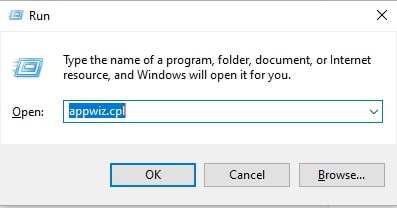How to Fix MSVCR120.dll is Missing on Windows PC
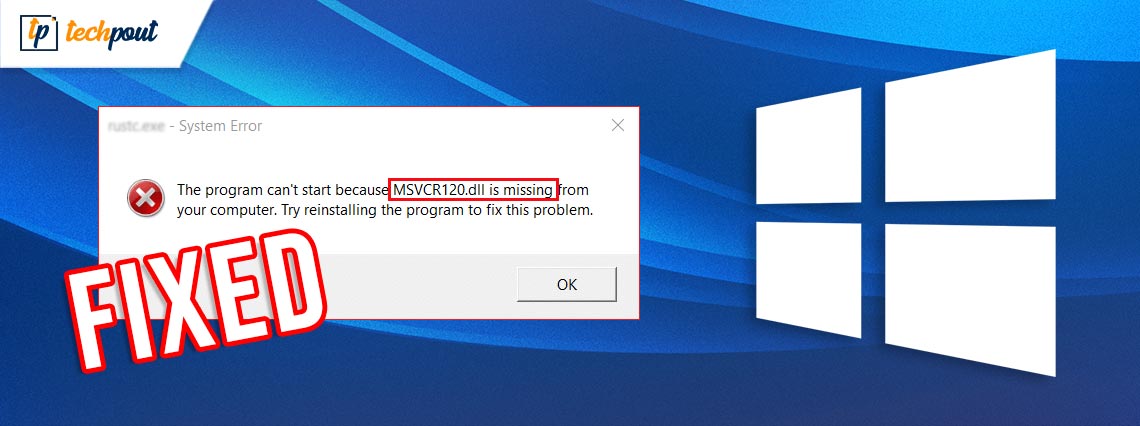
Are you getting MSVCR120.dll is missing error on Windows 10, 8, 7 PC? Then, you have landed at the right place. Here you will learn how to deal with this error.
MSVCR120.dll is a crucial file for Windows OS. It is utilized to extract numerous resources for third-party programs. This file is associated with the C++ programming language. Quite lately, we have seen a lot of users complaining about the MSVCR120.dll is missing error in Windows PC. You may experience this error while launching programs or loading games. The error occurs when the running programs in this language won’t detect the required file.
But, nothing to worry about, this is a common Windows error and it can be fixed, easily & quickly. This write-up highlights the handiest tactics to fix this issue.
Easy & Quick Solutions to Fix MSVCR120.dll is Missing on Windows 10, 8, 7
Check out the fixes explained below to know how to fix MSVCR120.dll is missing on Windows PC. Also, there is no need to try them all, just go through each and choose the best one that works for you. Now, without further ado, let’s get started.
Solution 1: Restart your PC
First and foremost, whenever you run into any PC error, try to reboot your PC. Many users reported that restarting the PC helped them to get rid of MSVCR120.dll was not found error. But, unfortunately, if the issue persists even after rebooting the PC, then seek help from the more experienced and advanced solutions mentioned below.
Also Read: 13 Best DLL Fixer Software for Windows 10/8/7 in 2021
Solution 2: Restoring MSVCR120.dll
You can fix MSVCR120.dll is missing on Windows PC by restoring the system files in your PC. For this, you may also use one of the best PC repair tools like Restoro. It is a go-to PC repair tool that scans your machine and automatically deletes all the missing, corrupt, faulty, or damaged files. It may also refer to a clean reinstallation of your OS version, without even losing any user data or programs. If this doesn’t work for you, switch to the next solution.
Solution 3: Perform a Clean Installation of the Program
You may get an error message saying, “The Program can’t start because MSVCR120.dll is missing from your computer. Try reinstalling the program to fix this problem”, if you are using a corrupted or damaged program file. So, as the error message suggests, try to uninstall and reinstall the program to deal with the issue. Below is how to do that:
Step 1: Altogether press Windows logo + R keys to introduce Run Dialog Box.
Step 2: Next, input appwiz.cpl inside the Run box and hit the enter key from your keyboard.
Step 3: Click right on the program that prompts the error, and make a click on Uninstall.
Step 4: Comply with the on-screen instructions to complete the delete process.
After this, reboot your computer and install the program again. Then, launch the program to check if it runs properly.
Solution 4: Run Virus Scan for your PC
If your system is infected by a virus or malware, then it could bring up issues to your PC. A virus or malware infection prevents the .dll file from running properly. To check if that is the case, you should try to run a complete system scan for viruses or malware. For more precise or accurate results, you may use third-party antivirus software.
The process of running a virus scan for your Windows computer may take a long while. Wait for the process to be completed. Once done, reboot your computer and follow the instructions displayed by your antivirus software.
Also Read: How to Get Help in Windows 10 [Complete Guide]
Bonus-Tip: Update your Windows Driver
If you are using a missing, broken, or outdated device driver, then you may encounter numerous problems on your Windows PC. Hence, keeping device drivers up-to-date is strongly recommended. Updating device drivers frequently helps you prevent your system from further PC problems.
You can update your device drivers either manually or automatically. It’s worth noting that the manual process of updating the device drivers is a time-consuming, risky, and tedious task to execute, especially for newbies.
So, if you don’t have time or technical knowledge for finding the correct drivers manually, then we recommend you use Bit Driver Updater. It is the best driver updater utility that automatically identifies your Windows OS version and then provides you with suitable driver updates. Not only that, but the software also comes with a default scan scheduler and auto-backup & restore wizard. Below is how to download and update device drivers via Bit Driver Updater:
Step 1: First of all, download the setup file of Bit Driver Updater.
Step 2: Next, run the installer file and follow the on-screen instructions to complete the installation process.
Step 3: Introduce the utility on your computer and wait until it finishes the scanning process.
Step 4: Once completed, it presents a detailed list of device drivers that requires an update. Check the list and click on the Update Now button presented next to the driver you wish to update.
Step 5: Else, you may also click on the Update All button. You can update outdated Windows drivers either with the free or pro version of the driver updater utility. But, it is recommended to use the pro version, as it unlocks all the capabilities and functionalities of the software. Also, you get round-the-clock technical assistance and a 60-days complete money-back guarantee.
You can update outdated Windows drivers either with the free or pro version of the driver updater utility. But, it is recommended to use the pro version, as it unlocks all the capabilities and functionalities of the software. Also, you get round-the-clock technical assistance and a 60-days complete money-back guarantee.
Also Read: api-ms-win-crt-runtime-l1-1-0.dll is Missing {FIXED}
MSVCR120.dll is Missing on Windows 10, 8, 7: FIXED
We hope, above discussed resolutions help you fix MSVCR120.dll is missing on Windows PC. If we missed anything to mention regarding the same, then please let us know in the comments section below.
Also, do tell us in the comments, “which solution worked for you?”. Lastly, before you go, do subscribe to our Newsletter for more technical support and information. Apart from that, follow us on Facebook, Twitter, Instagram, and Pinterest.