How to Fix Nvidia Driver Crashing Issue in Windows 10, 11
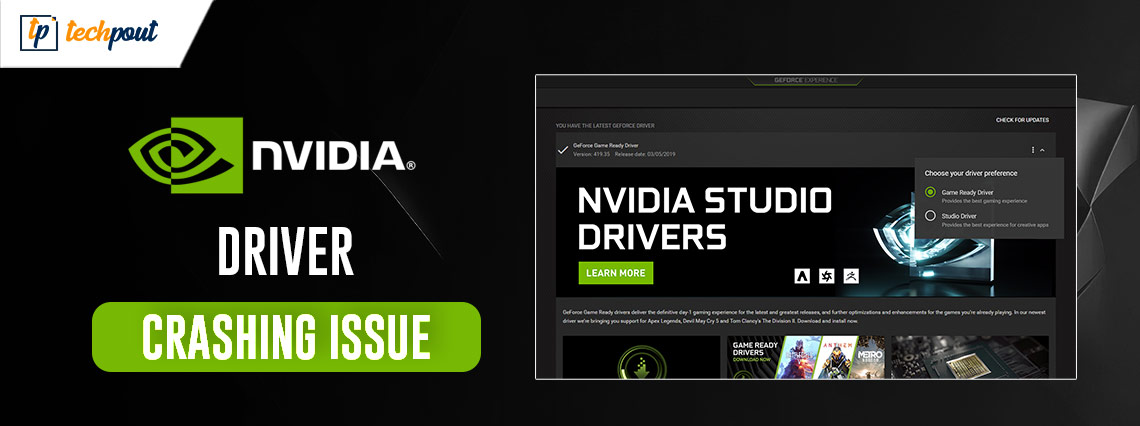
If you are also facing errors related to the Nvidia driver crash on Windows 11/10 then take the help of this simple guide to fix this problem right away.
Nvidia driver is a Windows-supportive tool that allows the system to communicate with Nvidia graphics cards. Hence, this tool is quite important for Windows to run the GPU. If the driver comes across any error or problem, then it may crash repeatedly, forcing the system to perform ill.
The problem related to the Nvidia driver crashing of Windows 10 and Windows 11 is quite common and repetitive. This may seem like a big deal but in reality, it isn’t. With the help of a couple of easy solutions, you can easily fix this error and allow the Nvidia driver to run perfectly, and in turn, run/use the Nvidia GPU smoothly as well.
So, without any further ado, let’s have a look at the methods to fix Windows 10/ Windows 11 Nvidia crash.
Methods to Fix the Nvidia Driver Crash Error on Windows 10/11
In the coming sections of this simple guide, we will try to analyze why the Nvidia graphics driver crashing Windows 10 error appears and how to fix the same with ease. Just follow the solutions consecutively until this issue is fixed.
Solution 1: Restart the Device
Keep everything simple and start simply by restarting the system. Whenever you come across any issue related to Windows PC, the first thing you should do is restart your device. This will allow you to offer a fresh start to the OS. Disruption in some services may lead to the Nvidia driver crash. Hence, restarting will also restart this service. However, if this method does not work and you still face problems, follow the next solution.
Also Read: How to Fix NVIDIA Drivers Not Installing Issue on Windows
Solution 2: Disable the Antivirus
The next solution that you can try if you face a crashing error is to disable the antivirus. Sometimes, the antivirus can meddle with the system and its operations. This may lead to such errors. Hence, the best way to fix this error is to disable the antivirus. This will allow the system to use all its resources and systems uninterruptedly. Moreover, this method will also help you fix the Nvidia driver update crashes in Windows 10. If this method does not fix the error, follow the next one.
Solution 3: Modify the Configurations of the Nvidia Control Panel
The next solution to fix the Nvidia driver crash on Windows is to apply some modifications to the Nvidia Control Panel. You can introduce some changes in the Control Panel to make the GPU more compatible. Follow the steps below to know what you need to do:
- Press the Win+S keys, search for the Control Panel, and open the tool.
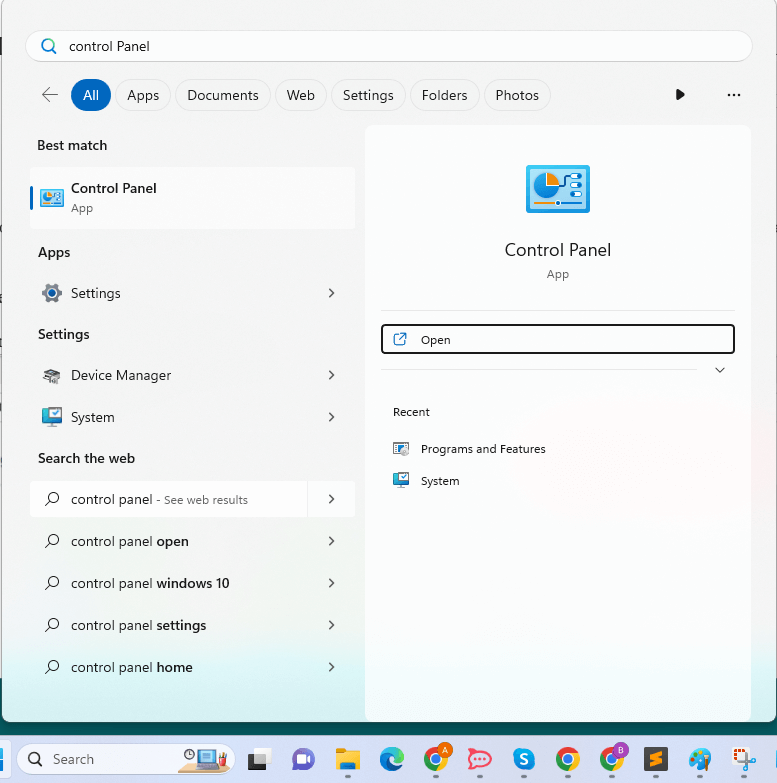
- When the tool appears, adjust the View By and set it to Large Icons.
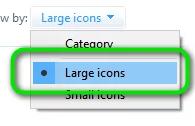
- Click on the Nvidia Control Panel to run it.
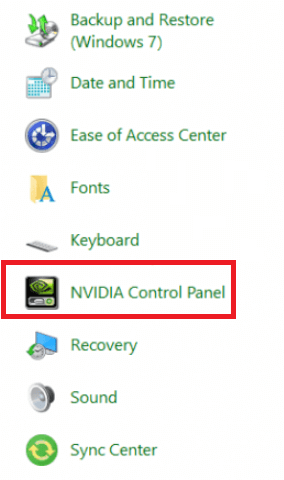
- On the left pane of the Panel, double-click on Manage 3D settings.
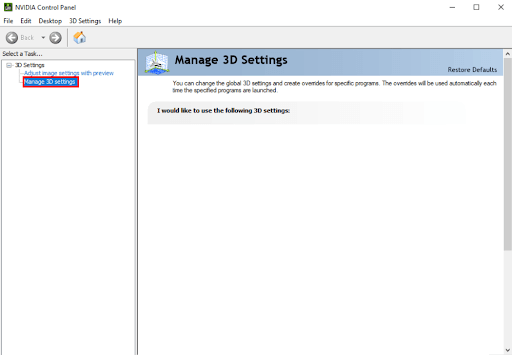
- Under the Settings box in the right pane, double-click on the Power Management Mode and set it to Prefer Maximum Performance.
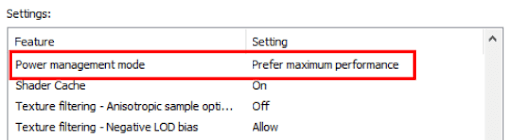
- Similarly set Vertical Sync to Off.

- Click on the Apply button.
This method will smoothen the performance of the driver and fix the Nvidia driver crashing on Windows 10. If this method didn’t help you, follow the next solution.
Also Read: How to Fix Nvidia GeForce Experience Won’t Open Issue
Solution 4: Update the Driver to Fix Windows 11 Nvidia Crash
Another great solution that works in over 80% of the cases is to update the Nvidia graphics driver. The Nvidia driver crash error may appear because the respective GPU driver is outdated or missing from the system. If this is the case, then you may face such problems in the future. Hence, the best way is to update the driver.
When you surf the internet, you may find multiple ways to update the drivers for any device. However, all of these methods are not reliable. Some may even fail to deliver the updates. Hence, the best bet is to use reliable third-party software. The Bit Driver Updater is one such tool. This software can easily help you with the Nvidia driver update crashes in Windows 10 errors.
Bit Driver Updater is an amazing software that works to fix a lot of errors. It offers some of the most amazing features to you like:
- Single-click updates
- Automatic driver updates
- WHQL certified drivers
- Backup and restore drivers as and when required
- Driver update ignore option
- Multilingual UI
- Smart Built
However, these are not all the features. You will find out more about this software when you use it. For now, let’s focus on how to fix the Nvidia driver crashing on Windows 10 error below.
What’s the Procedure to Use Bit Driver Updater?
If you carefully follow the instructions that are provided in the paragraphs that follow, you will have no problem using this tool:
- Click the download button below to download the software installer setup.

- If you install the program on your device and then run it, it will be able to do a thorough search of your system to locate any driver updates that may be available.
- Click the Update All or Update Now option when the list of available updates appears on your screen in order to install the relevant driver(s).

- After you have completed the task in its entirety, you will need to restart the system.
If this particular solution does not work for you, then you may go to the next one.
Solution 5: Run the SFC Command
If the system files get corrupted, Windows may experience a variety of issues, including the Nvidia driver crash. You may use the System File Checker command to delete files of this kind and repair any damage they may have caused.
Because the Command Prompt is required for the execution of this command, you will first need to launch the Command Prompt before continuing. In order to get an in-depth understanding of what it is that is required of you, please proceed as follows; doing that will allow you to fix the Nvidia driver crashing on Windows 10 with ease:
- To open the Command Prompt, press the Win and S keys simultaneously, type cmd, then pick the Run as administrator button.
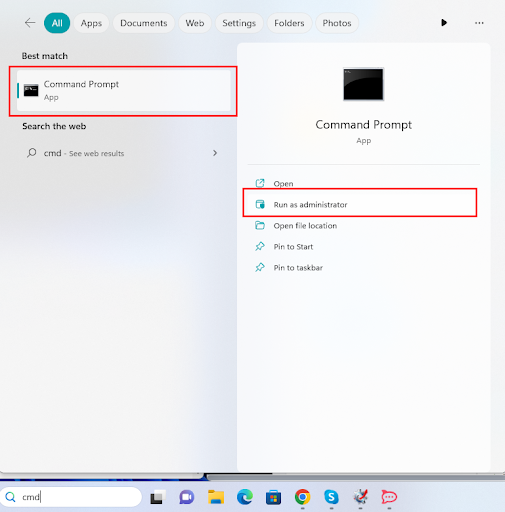
- Click the Yes button to continue.
- Open the utility, copy and paste the following command, and then hit Enter when you’ve finished inputting the command.
sfc /scannow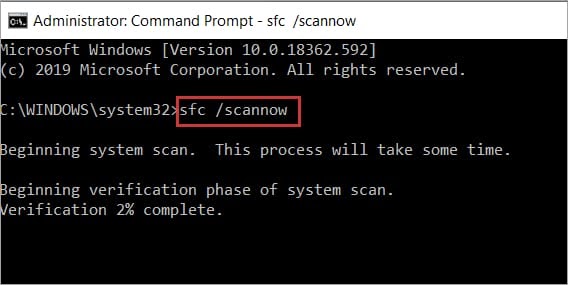
After the scanning is finished, the program will correct any faults that have been found on the operating system.
Also Read: “You are not currently using a display attached to an NVIDIA GPU” {Solved}
Nvidia Graphics Driver Crashing Windows 10: Fixed
So, this was all we had to share with you regarding how to fix the Nvidia driver crash on Windows 10. We hope that the above-provided solutions will allow you to get rid of the error with ease. Once you execute all the solutions, you will be able to use your graphics card as necessary. Moreover, the device will run smoothly as well.
Although the solutions and procedures provided above are descriptive, problems may appear.
So, to get rid of such problems and confusion, connect with us. Write your queries in the comments section below for assistance. Our team of experts will go through your queries, find solutions for the same, and get back to you. You can also share your feedback related to this guide on how to fix the Nvidia driver crashing Windows 10. We appreciate your suggestions.
Also, subscribe to our newsletter to get more of such articles straight to your inbox. Follow us on Facebook, Instagram, Twitter, or Pinterest to keep up with us.


