How to Fix NVIDIA Drivers Not Installing Issue on Windows
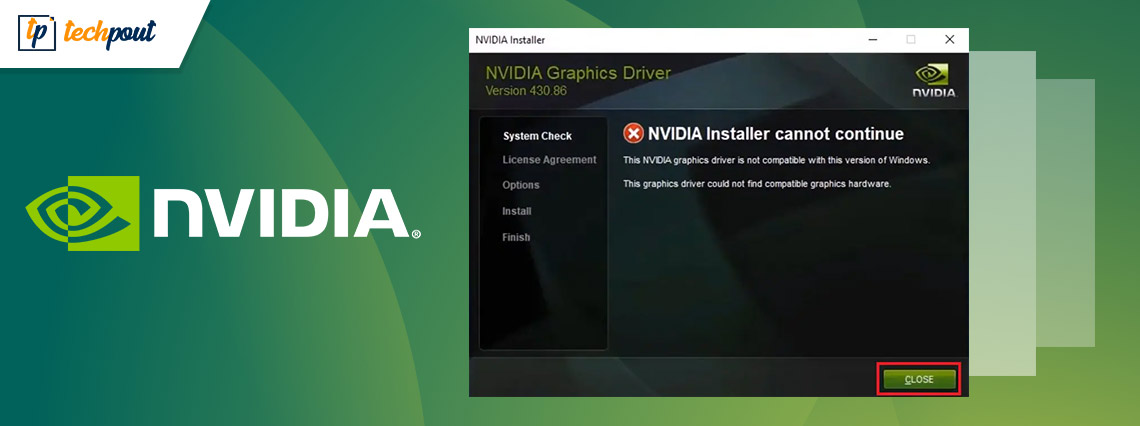
Are you also facing problems related to NVIDIA drivers not installing just like numerous other users? If yes, then check out the entire guide and know how to fix the issue within minutes.
NVIDIA is one of the best and most trusted manufacturers and providers of graphic cards, and other computer peripherals. These graphics cards allow you to run various high-end games and applications on your Windows or other devices. When you use the NVIDIA graphics card, you get an amazing gameplay experience. You can get the perfect GPU that fits your budget and gaming requirements as the manufacturer offers so many series and products to all.
All the graphics cards, whether from the house of NVIDIA or any other manufacturer, can only run as long as your system has the respective driver installed. There are multiple methods that allow you to download and update NVIDIA drivers. These methods allow you to install the driver and enjoy gaming.
However, what if the NVIDIA drivers are not installing on your system?
If such an error occurs, it will obviously ruin the gameplay as well as create other problems on the system.
This problem may appear on your system repeatedly. Nearly, every NVIDIA graphics card user faces this problem at least once in life. This problem may even be redundant unless you take some actions to fix this issue. We will help you with the same in further sections of this guide.
The coming parts of the write-up will address how to fix NVIDIA drivers not installing errors on Windows. You need to follow the steps provided within the solutions perfectly to get rid of the error. One or more of these will surely help you fix the error.
That’s enough introduction, now let’s dive into the pool of solutions right away.
Solutions to Fix NVIDIA Drivers Not Installing Errors
Below are some solutions that have worked to fix NVIDIA drivers not installing errors for various users. The same can also work for your system. However, for quick resolution of the error, we suggest that you follow the solutions in the same manner as listed. So, let’s start with a basic and easy one.
Fix 1: Try Disabling the Anti-Virus Tool
If the issues related to NVIDIA drivers not installing on Windows 11 appear, the first thing that you should do is disable the antivirus tool. Sometimes, the antivirus may meddle with the performance and requirements to install the drivers. Disabling will allow the graphics card driver to access the resources and install the driver. If disabling the antivirus doesn’t work, then try the next solution.
Fix 2: Update the Drivers Using Bit Driver Updater
Sometimes, the manual methods to download and install the driver may fail. If this is the reason why NVIDIA drivers not installing on Windows 10, then you need to use the automatic tool. Bit Driver Updater is one such software that can help you. This is an amazing solution that allows you to update the drivers of any device. This includes graphics cards, mice, keyboards, network adapters, printers, scanners, and many more.
The software is quite more advanced than any typical driver updater. Apart from the feature to update the driver instantly, the tool also allows you to schedule the same. Driver backup and restore options make it easy for all to keep the drivers ready on their system whenever any problem occurs.
All the drivers provided by the software are WHQL-certified. This means that when you use the updates from Bit Driver Updater to fix NVIDIA drivers not installing on Windows 11, you don’t have to worry about virus or malware attacks, bugs, and other problems. The multilingual interface of the software is there to help you in every way possible.
If you don’t want to update the drivers of any device, you can add the same to the Ignore List. That’s not even all the features and functionalities offered by the software. When you download and install the software, you will access a plethora of other features.
For now, let’s know how the Bit Driver Updater can easily get rid of the “not installing” error for you.
How to Fix NVIDIA Drivers Not Installing Errors with BDU?
Follow the procedure provided below to download and install the NVIDIA drivers on your system with Bit Driver Updater:
- Hit the download button provided for your ease right below and install the Bit Driver Updater.

- Launch the tool and wait while it scans the system deeply for missing, outdated, and corrupted drivers. You can alternatively use the Scan Drivers button to start the scanning.

- When the list of drivers appears, click on the Update Now (Individual Updates) or Update All (collective updates) button to get the driver.

- Wait while the tool installs the drivers and then restart the PC.
This method is more likely to fix the error on Windows 11. However, if the issue persists, follow the next solution.
Fix 3: Update the Windows Operating System
Another viable solution that allows you to fix NVIDIA drivers not installing errors, is to update the operating system. Some bugs in the existing version may be causing the error. Hence, it’s smart to fix the error by updating it to the latest, and hopefully, a bug-free version. Follow the steps provided below to know how to update the operating system:
- Click on the search section of the taskbar, type Updates, and press Enter.
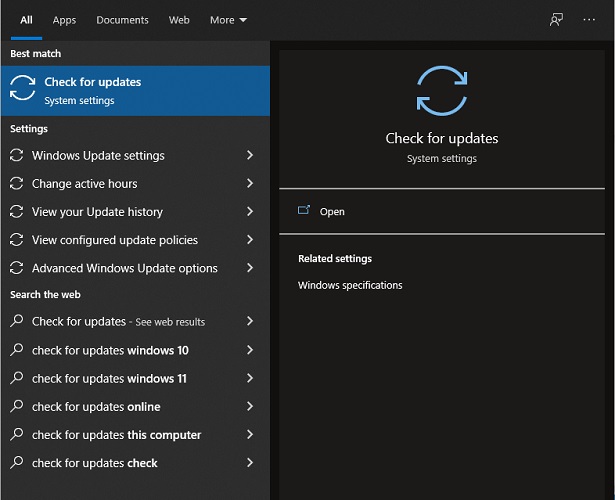
- Allow the tool to load for a min or two, then click on Check for updates. This will allow the system to check for the latest updates on the manufacturer’s website.

- If any updates are available, click on the Download and Install button to get the same. Remember, you need to update all kinds of optional, recommended, and other updates available for better performance.
If this solution also fails, then below is the ultimate solution that will rip the driver from its core and reinstall it to fix the error.
Fix 4: Clean Install the NVIDIA Driver
Before proceeding with the solution, you need to take care of certain requirements. For example, ensure that before you proceed with the solution, the antivirus is disabled. Additionally, you need to do other changes as well to clean and install the NVIDIA Driver. So, follow the entire solution closely to fix NVIDIA drivers not installing.
Close All NVIDIA Processes
The first thing you need to do is to end or terminate all the tasks of NVIDIA. For this, you can take the help of the Task Manager. Follow the steps below to know more:
- Press the combination of Ctrl+Shift+Esc keys to bring the Task Manager.
- Select all the processes related to NVIDIA present under the processes tab. Hit the End Task option for respective processes.
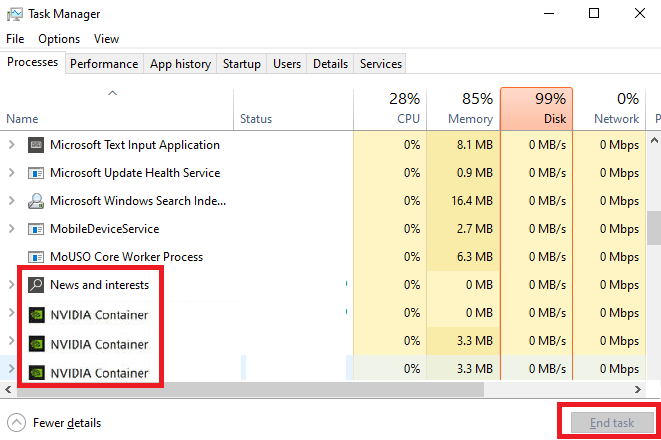
Now that the processes are closed, you need to uninstall some apps to fix NVIDIA drivers not installing.
Uninstall NVIDIA Software
The next thing you need to do is to uninstall all tools related to NVIDIA. For this, you need to take the help of the Control Panel. Follow the steps below to know more:
- Click on the search section of the taskbar, type Control Panel, and press Enter.
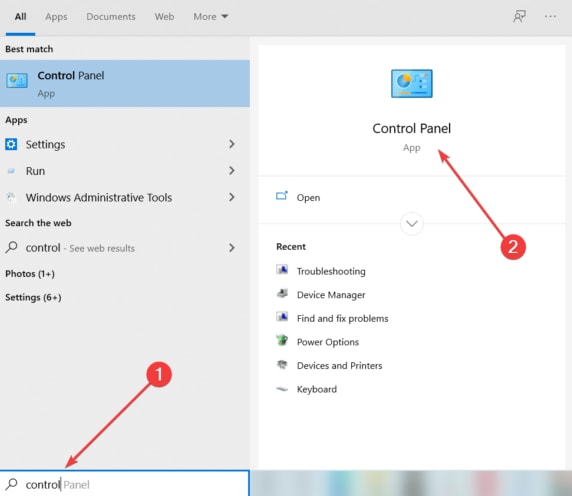
- Click on Uninstall a Program to proceed.
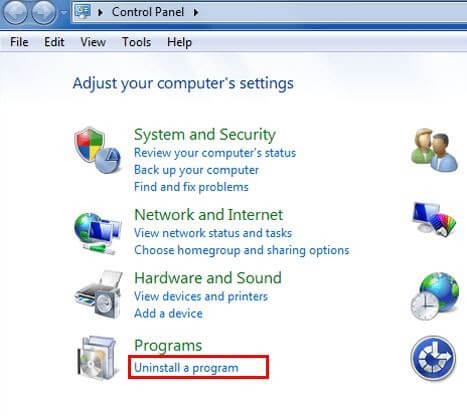
- Look for NVIDIA apps in the list, right-click on all, and click on Uninstall.
- Follow the instructions that appear to uninstall the apps.
Uninstall the App from Apps and Features
Nextly, to fix NVIDIA drivers not installing on Windows 10, you need to install the app from the Apps and Features category as well. Follow the steps provided below to know more:
- Click on the search section of the taskbar, type Apps & Features, and press Enter.
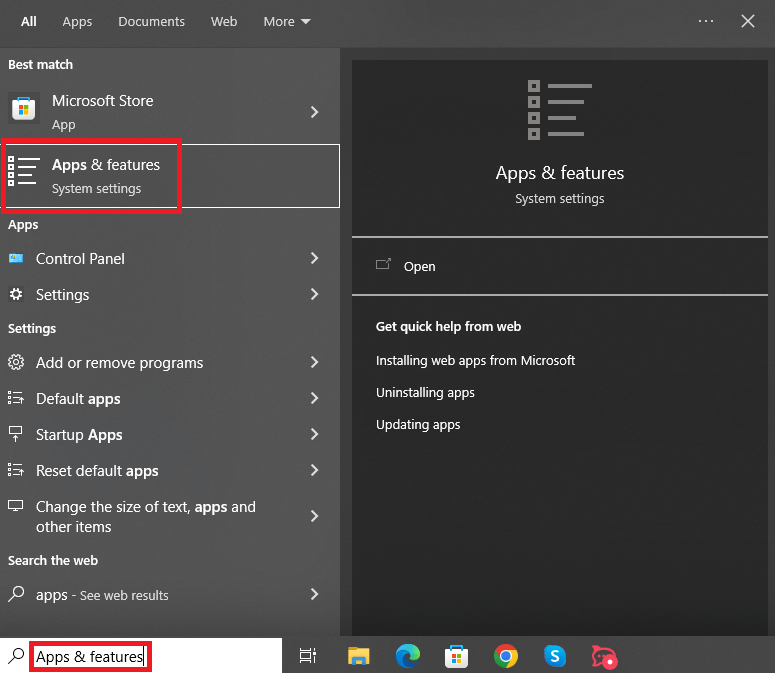
- From the list of apps, find the apps from NVIDIA and click on them to Uninstall them.
Delete NVIDIA Files
The next step in the procedure to fix NVIDIA drivers not installing on Windows 10 is to delete certain hardware files. For this, you need to take the help of the Run utility. Follow the steps provided below to know more:
- Press Win+R to bring upon the tool.
- In the space provided, paste the following commands, and press Enter.
C:\Program Files\NVIDIA Corporation
C:\Program Files (x86)\NVIDIA Corporation
C:\Windows\System32\DriverStore\FileRepository\nv_lh document
C:\Windows\System32\DriverStore\FileRepository\nvoclock document
C:\Windows\System32\DriverStore\FileRepository\nvdsp.inf document - Delete all the contents of the folder to proceed.
- Repeat the same process for the rest of the folders.
Download and Install the NVIDIA Driver
We have reached the last part of this huge process. Now, all you need to do is install the driver and fix NVIDIA drivers not installing, once and for all. Follow the set of steps provided below to know more:
- Go to the Official Website of NVIDIA for Drivers.
- Select your graphics device from the drop-down menu and click on the Search button.
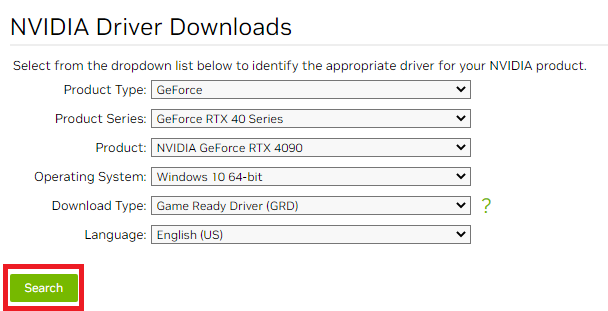
- Hit the Download button to get the driver.
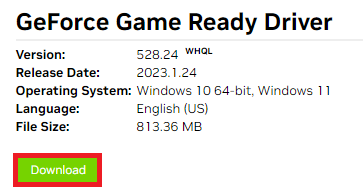
- When the file is downloaded, right-click on it and select the option stating Run as administrator.
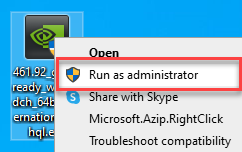
- When the installer comes up, click on Ok to proceed.
- Select the required components from the options and click on Agree and Continue.

- Under Installation Options, click on Custom (Advanced) and then select Next.
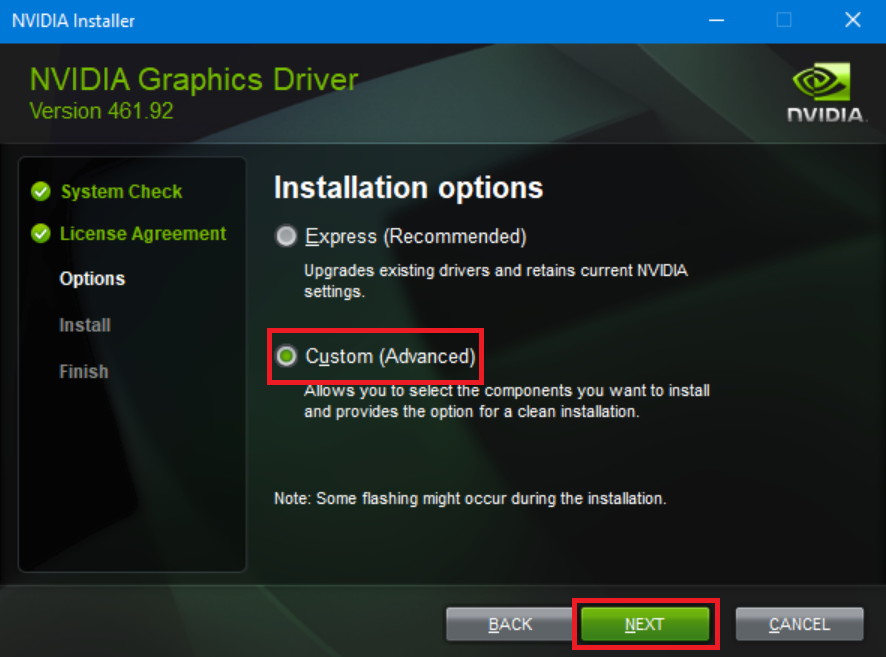
- Check the box stating Perform a clean installation and then select Next.
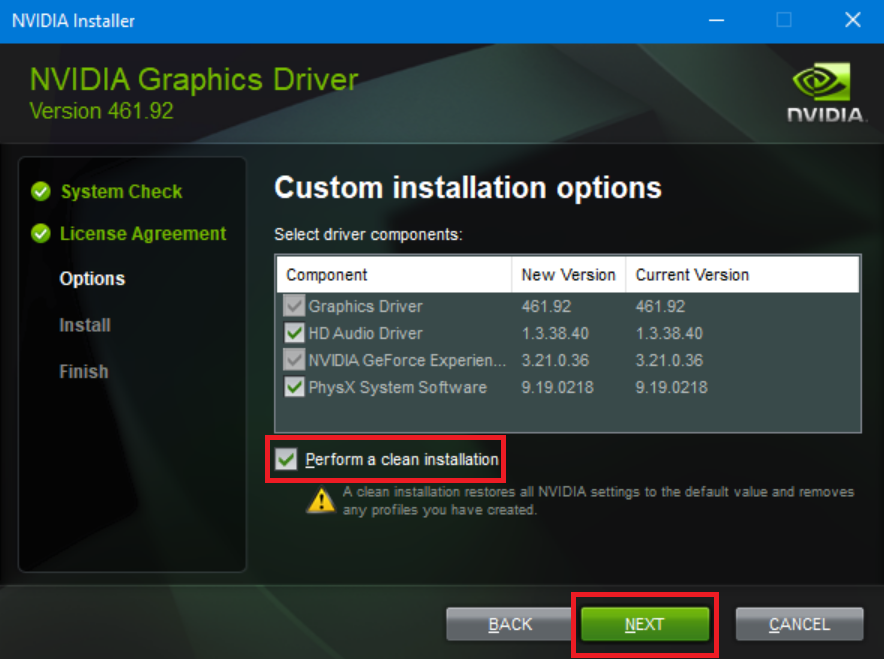
- Follow the instructions and let the installation proceed.
- Restart the system when the entire process is complete.
NVIDIA Drivers Not Installing on Windows 10/11: Fixed
So, here we are going to conclude the entire process to fix the errors related to NVIDIA failing to install. We hope, that these were the precise solutions that you were looking for in the first palace. After executing these methods, you will be able to install the NVIDIA driver and run various games and apps on Windows with ease. This guide will ensure that you get an amazing gaming experience as expected.
If you have any questions related to the error, then ask your queries in the comments section. We will help you with everything that we have to offer. Also, provide suggestions in the same if any. If you liked this article on how to fix NVIDIA drivers not installing, do follow our social media pages on Facebook, Twitter, Instagram, Pinterest, and Tumblr.
Subscribe to the newsletter from our blog page and never miss any updates or new additions to the library.


