How to Fix PR_CONNECT_RESET_Error on Firefox
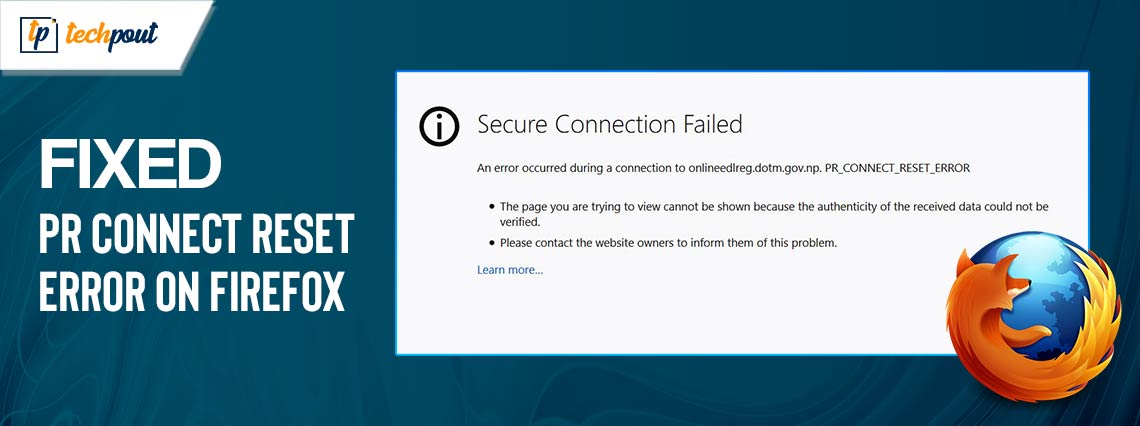
The “pr_connect_reset_error” in Mozilla Firefox renders your websites unreachable, which is a significant nuisance. In the event that you continue to see this problem and do not want to switch web browsers, there are a few different approaches that you may take to solve the issue.
One of the most common reasons for the aforementioned error is a tiny glitch that occurs in either your network or browser. Several different things might be the reason for this error, such as difficulties with the server setup, problems with the network connection, or security concerns. In this article, we will go into detail about the PR connect reset error, including what it is, why it occurs, and how to fix it.
What Does the “pr_connect_reset_error” Mean?
When a network application encounters a connection reset error, the error code “pr_connect_reset_error” appears as an error message. If a client submits a request to a server, but the server suddenly closes the connection before the request is finished, this error will occur.
This might occur for several different reasons, such as difficulties with the server setup, problems with the network connection, or perhaps even security concerns.
Another possible reason for this error is that there are setup issues with the server. Incorrectly set firewalls or proxy servers, difficulties with the software that runs on the server, and other issues that are associated with the configuration of the server are all examples of this.
What Causes PR_CONNECT_RESET_ERROR in Firefox?
It is possible for the “pr_connect_reset_error” to occur in a variety of circumstances and scenarios in addition to those that have been mentioned above. Listed below are some examples:
- Timeouts: A timeout is a situation in which the server takes an excessive amount of time to react to a request of the client, which results in the client prematurely terminating the connection. There is a possibility that a “pr_connect_reset_error” will be the result of this.
- Network Congestion: The term “network congestion” refers to a situation in which there is an excessive amount of traffic on the network, which results in the delaying or dropping of packets. The error message “pr_connect_reset_error” may be generated as a consequence of this.
- DNS problems: DNS (Domain Name System) problems are another potential reason for the “pr_connect_reset_error.” In the event that the client is unable to convert the domain name into an IP address, it will encounter an error since it will be unable to establish a connection with the server.
- Server Overload: If the server is dealing with an excessive number of requests, it may not be able to manage the requests that are coming in from clients, which may result in the “pr_connect_reset_error.”
- Load balancing: Load balancing is a technology that has been causing problems. While attempting to establish a connection with the server, the client could encounter connection reset issues if the load balancing system is either incorrectly configured or not functioning properly.
How to Fix PR_CONNECT_RESET_ERROR in Mozilla Firefox
Following are some of the tried and tested solutions that you can try to resolve pr_connect_reset_error on Firefox.
Solution 1: Check your Internet Connection
You must verify that your internet connection is reliable and that you are not encountering any difficulties with connections. If you are using Wi-Fi, you should try relocating closer to the router or connecting to the network directly with an ethernet connection. Both of these options are helpful. If you are using a virtual private network (VPN) server, proxy, or client, you should try deactivating it and watching to see if this resolves the problem.
Also Read: How to Fix ERR_SSL_PROTOCOL_ERROR in Chrome
Solution 2: Checking your Server Configuration
Check to see that the server is set correctly and that there are no problems with the firewall or proxy server that are preventing the connection from being formed. If you are not the administrator of the server, you should get in touch with the administrator to report the problem and ask for help.
Solution 3: Clear your Browser Cache
By clearing the cache in your browser, you may solve the “pr_connect_reset_error” error in the simplest method possible. By deleting the photos and other files that the Firefox browser has cached, you will be able to repair any issues that have been occurring with these files.
If you remove the cached web content on your computer, you will not lose any of the stored logins, cookies, or other information that you have on the website.
Step 1: Turn on your PC and launch Firefox.
Step 2: Go to the top-right corner of Firefox and choose the three horizontal lines. Then, select History > Clear recent history from the menu that appears.
Step 3: Click the drop-down option labeled “Time range to clear,” and then choose “Everything.”
Step 4: Except for the Cache option, turn off all other settings.
Step 5: You may choose OK at the bottom of the window.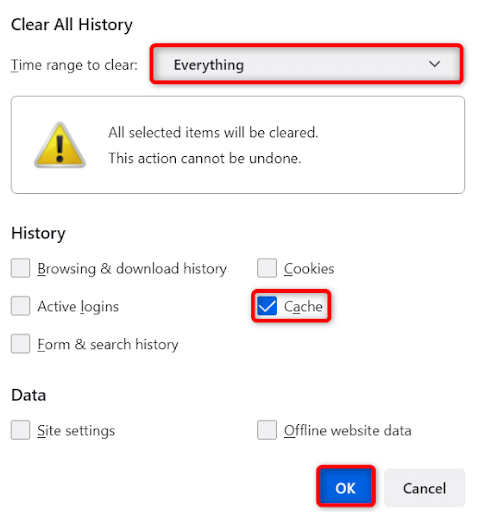
Step 6: After closing Firefox, reopen it.
Step 7: Utilize the browser to launch your website.
If you still experience a secure connection failed pr_connect_reset_error on Windows 10, 11, then proceed with other solutions below to solve the problem.
Also Read: How to Clear Chrome Net Internals DNS Error (Fixed)
Solution 4: Uninstalling Third-Party Firewall Apps
It is common for third-party firewalls to have poor compatibility with a wide variety of installed applications, including Firefox. Your firewall application may have identified Firefox or your websites as potentially harmful, therefore limiting your access to those websites and Firefox. It is possible to whitelist Firefox and your websites inside your firewall application; but, if this does not work, you will need to delete the application from your computer in order to solve pr_connect_reset_error in Firefox. To do that, follow the steps below:
Step 1: Hit the Windows key + I keyboard keys to open the Windows Settings menu, then choose the Apps option.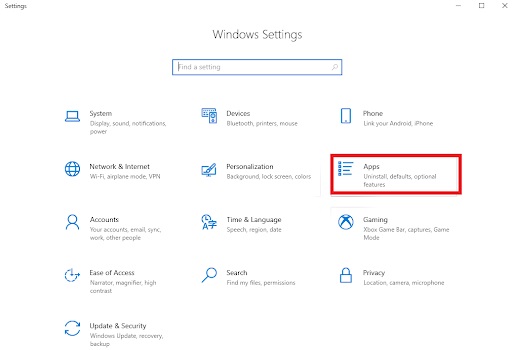
Step 2: Select your firewall application from the list.
Step 3: Choose the Uninstall option to delete the application.
Step 4: During the popup that appears, choose the Uninstall option.
Now, launch Firefox and attempt to visit it. Try another solution if this does not work for you in resolving pr_connect_reset_error for Windows 11, 10.
Solution 5: Disable Firefox’s Add-ons
You may get more out of Firefox by installing add-ons, which are extensions that bring additional functions to the browser. There are instances when one or more of the add-ons that have been installed interfere with the fundamental capabilities of the browser, which results in a variety of issues including secure connection failed pr_connect_reset_error.
In this situation, you may try turning off all of the add-ons that you have installed on Firefox to see if it fixes the problem. If it does, you will be able to choose which add-ons to uninstall and which ones to retain. Follow the instructions below:
Step 1: Click the three horizontal lines in the top-right corner of Firefox, and then choose Add-ons and themes from the menu that appears.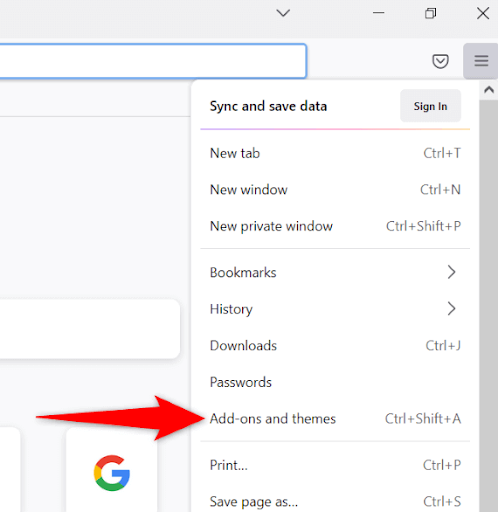
Step 2: Disable the toggle for all of the extensions that you have installed.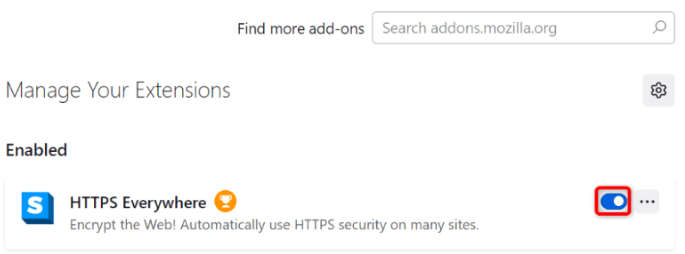
Step 3: Open Firefox again.
When the web browser opens, launch your website.
Also Read: How to Clear Search History From Any Browser
How to Solve PR_CONNECT_RESET_ERROR In Firefox: Explained
Your websites will become unreachable in this web browser due to the “pr_connect_reset_error” that happens in Firefox for a variety of reasons. If you come into this issue and find that you are at a loss for what to do, the tutorial above will help you in resolving the error.
You should be able to fix the problem with your browser after you have tweaked your network settings and made any other necessary adjustments. After that, you will be able to resume your regular internet browsing.
We hope you found the guide helpful. If you have any doubts or better tips regarding the same, then please feel free to tell us in the comments section below. Lastly, you can also subscribe to our Newsletter for more tech-related articles, how-tos, and other pieces of advice.


