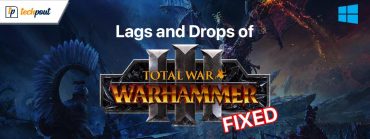How to Fix Shell Infrastructure Host High CPU Windows 10, 11
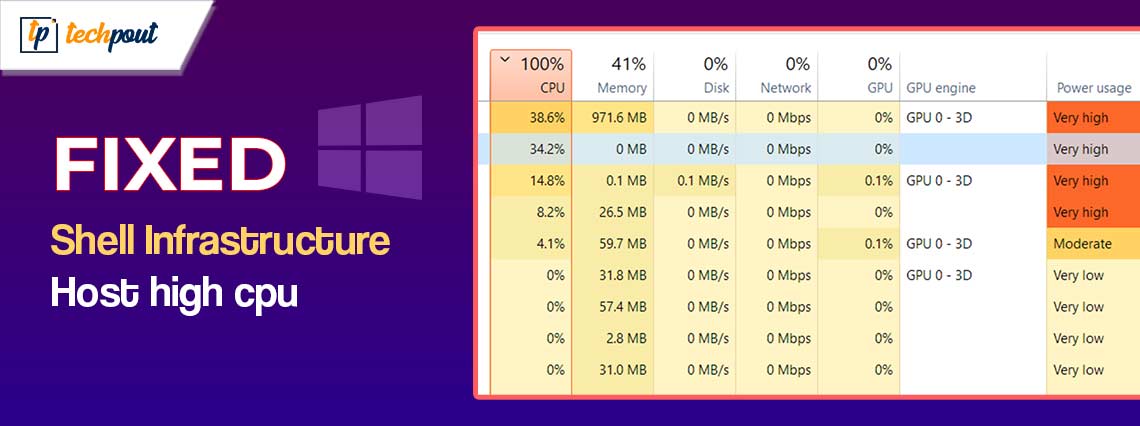
Try these effective solutions to resolve Shell Infrastructure host high CPU usage on Windows 10, 11.
Shell Infrastructure Host, commonly known as sihost.exe, is a program that creates and maintains the visual user interface. It also manages the appearance of desktop backdrops, pop-up alerts, and the taskbar.
Shell Infrastructure Host only uses a limited amount of RAM & CPU resources while it is handling the starting of necessary user interface components. If you come across the Shell Infrastructure Host that has a high CPU consumption, then you should consider this to be an unusual occurrence. And, recently numerous Windows PC users have reported the same problem and the good news is the issue is solvable too. In this article, we will show you some simple and workable solutions to resolve Shell Infrastructure host high CPU usage on Windows 11, 10.
Solutions to Fix Shell Infrastructure Host High CPU on Windows 10, 11
Below, you will find the most effective strategies to fix Shell Infrastructure Host high CPU usage for Windows 10/11. Now, without further ado, let’s get started:
Solution 1: Update your Windows
Many customers were able to resolve the issue by applying the pending Windows updates, which was one of the measures that Microsoft took to prevent the occurrence of this sort of problem on Windows 10/11. First, give it a go! To do so, simply follow the simple steps provided below:
- To access the Windows Settings, click the Start button.
- Pick the Update and Security option.

- Then, click on Check For Updates.

Make sure that your operating system is always up to date, and then restart your system to see whether the problem has vanished. If upgrading to the latest version of Windows isn’t helpful. Then, try the next solution.
Also Read: How to Fix COM Surrogate High CPU Usage
Solution 2: Repair Faulty System Files
Corrupted or faulty system files are one of the most common reasons why Windows operating system components like Shell Infrastructure Host is responsible for excessive CPU consumption. In order to repair the corrupted or faulty system files in a go, you can make use of the best Windows repair program. The dedicated program is able to fix common faults that occur on your computer, prevent you from losing files, viruses, and hardware failure, and improve the speed of your computer. After repairing the system files, try to test the issue. If the Shell infrastructure host high CPU usage problem persists, then proceed with the other solutions.
Solution 3: Use System Maintenance Troubleshooter
Using System Maintenance Troubleshooter is yet another tried-and-true method for resolving this issue. The program is capable of resolving a variety of issues that are associated with system maintenance on your PC. In order to execute System Maintenance Troubleshooter, simply follow the procedure shared below:
- The first thing you need to do is find the Control Panel by putting it into the search box, and then change the View by setting it to Small icons.
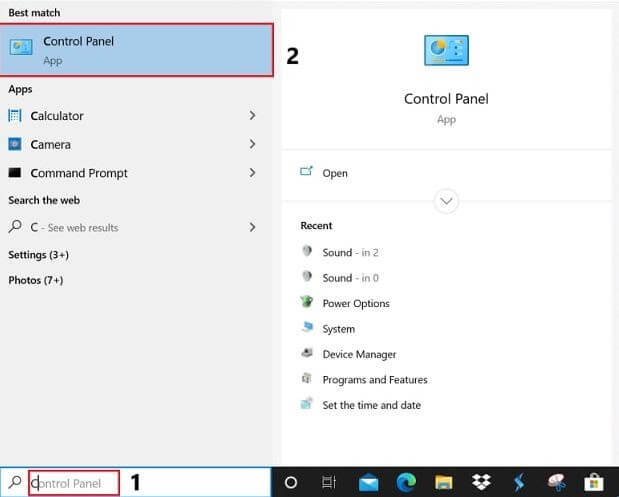
- Next, click the View All option in left panel, then choose System Maintenance from the menu that appears.
- To proceed to the next step, choose Advanced from the pop-up box, and then unmark the option to apply corrections automatically. Click on Next button.
- Once the System Maintenance troubleshooter has completed its task, you will be able to follow the instructions shown on the computer screen to select whether you would want to troubleshoot the issue as an admin or see the detailed report of the troubleshooter.
After that, reboot your device to see whether the Shell Infrastructure Host high CPU usage on Windows 10, 11 has been resolved. If not, then try another solution.
Also Read: How to Fix System Interrupts High CPU Usage [FIXED]
Solution 4: Using a Static Desktop Backdrop
Indeed, Shell Infrastructure Host has a strong relationship with a number of fundamental graphical components found in Windows. When you are utilizing a slideshow desktop wallpaper, you may have the issue of excessive CPU consumption occurring in some instances. Altering to a static one might thus be a solution to the problem. Follow the procedure below:
- Click the Start button to open the Windows Settings.
- Choose the Personalization option.
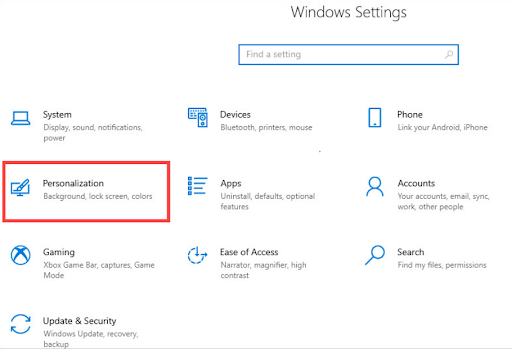
- Simply choose either the Picture or Solid color option in the Background area.
Once done, simply reboot your computer to apply new changes. This will definitely help you resolve the Shell Infrastructure host high on Windows 10, 11.
Also Read: How to Fix WindowServer High CPU Usage on Mac [FIXED]
That’s A Wrap!
So, that was all about how to fix the Shell Infrastructure host high CPU usage issue on Windows 11, 10 PCs. We hope the information shared in this article will help you resolve the problem, easily & quickly. While implementing either of the following solutions, if you face any issues, then feel free to drop us a comment in the box below.
Additionally, for more tech-related information, you can subscribe to our Newsletter and follow us on Social Media.