How to Fix Spotify Lyrics Not Working Windows 10,11
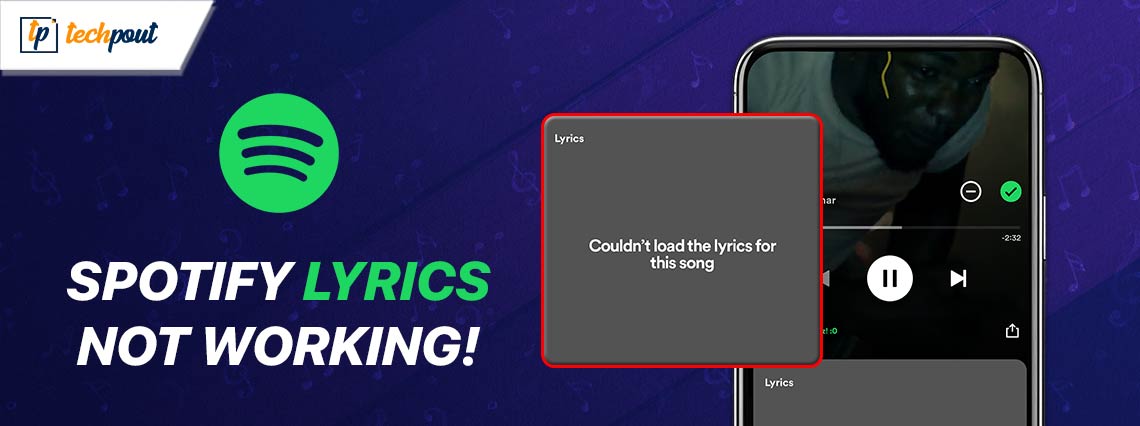
This article explains the best possible ways to solve the Spotify lyrics issue on your Windows 10/11 computer.
Singing along to a song calms your inner turmoil in the moment of sadness and adds to the happiness when you are joyous. Since getting the lyrics right is challenging for many users, Spotify shows song lyrics on the screen so you can sing the chorus perfectly. However, many people reported Spotify lyrics are not working, leaving them disheartened.
Do you also happen to be one of these users? If yes, you can sign relief as this article has the tried and true solutions to your problem. However, first, it is crucial to learn what may have caused the issue to ensure smooth troubleshooting. Hence, let us discuss the problem’s causes before walking you through the fixes.
Why Are Spotify Lyrics Not Working
The following factors may be the reason Spotify lyrics are not showing on your device.
- Spotify database may not have the lyrics for the song you wish to play
- The offline mode is enabled
- Spotify cache may have corrupted lyrics
- The application is outdated
- There may be problems with your internet connection
Above, we listed various reasons you may experience problems with Spotify lyrics. Let us now learn the top ways to fix the issue.
Fixes for Windows 10/Windows 11 Spotify Lyrics Not Working Issue
You can apply the following solutions if Spotify lyrics are not showing on your PC.
Fix 1: Try another song
Spotify database may not have lyrics for songs that are not popular or underrated. Hence, if you are playing an unpopular song, Spotify may not have its lyrics stored in the database. However, do not lose heart, as there are millions of songs. You can play any other song. If another song’s lyrics are also not working, continue troubleshooting.
Fix 2: Disable the offline mode
You can listen to podcasts or music without an internet connection if you have Spotify Premium. However, Spotify does not show song lyrics in the offline mode. Hence, you can turn off the offline mode if it is enabled to view the desired song lyrics. Here are the steps to perform this action.
- Firstly, you are required to click on the three-dot menu in the Spotify application.
- Secondly, you can select File from the options available in the Spotify menu.
- Next, choose Offline Mode from the File menu options.
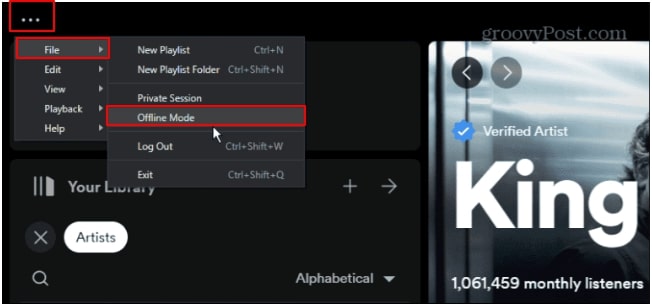
- Lastly, uncheck the Offline Mode to disable it if it is active.
Also know: Best Free Spotify to mp3 Converter
Fix 3: Check your internet connection
A slow or unstable network connection may be responsible for the issue you are experiencing. Hence, you can switch to WiFi from mobile data and follow this guide to solve the internet connection problems on your computer.
Fix 4: Delete the Spotify cache
Cache helps load the lyrics faster for an improved experience. However, you may encounter problems, such as Spotify lyrics not working on your PC, if the cache gets corrupted. Hence, you can follow these steps to delete the cache to fix the issue.
- The first step is to open the Spotify application on your computer.
- In the second step, choose Profile from the upper-right corner.
- Next, select Settings from the Profile options.
- You can now choose Storage from the available options.
- Next, navigate to the Cache section and click on the Clear Cache button.
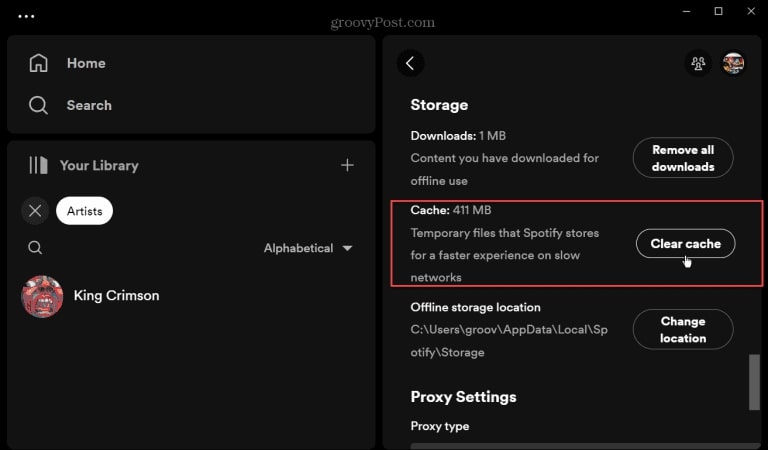
- Lastly, you are required to confirm the cache deletion.
Fix 5: Update your Spotify application
Your version of the Spotify application may be buggy. Spotify releases application updates to fix common bugs or issues like the one you are trying to resolve. Hence, you can follow these steps to download and install the available application update.
- Firstly, you are required to open the Microsoft Store on your computer.
- Secondly, navigate to the Microsoft Store’s Menu and choose Downloads and Updates from the options in the on-screen menu.
- In this step, you are required to locate Spotify in the list of available application updates.
- Lastly, click on the Update button to download and install the available Spotify application update.
Fix 6: Log out and log in to Spotify
Radom bugs may be the reason Spotify behaves differently. Hence, you can log out of Spotify and log in again to solve the issue. Here is how to do this.
- The first step is to open Spotify on your computer.
- Secondly, click on the profile icon.
- You can now choose to Log Out of the application.
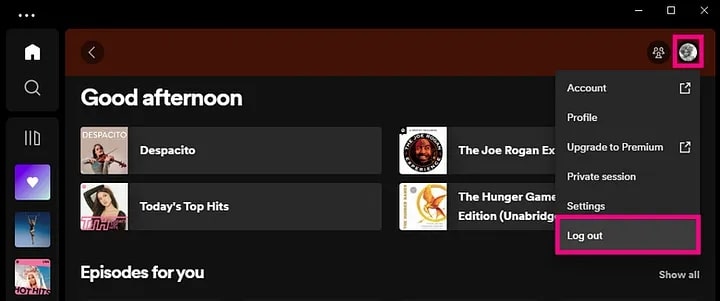
- Lastly, you can log in again to the Spotify application on your PC.
Also know: Best Free VPN for Spotify
Fix 7: Check your computer’s settings for time and date
Incorrect time and date settings may affect the Spotify lyrics feature. Hence, you can perform these steps to ensure your computer’s date and time are correct and synchronized with the Spotify application.
- Firstly, you are required to open the computer’s settings using the Win+I hotkey.
- The settings window will appear on your screen. You can now choose Time & Language from the available options.
- Next, you can choose Date & Time from the Time & Language menu.
- In this step, toggle on the options to Set time automatically and Set time zone automatically to ensure the time and date get synchronized with Spotify.
Fix 8: Turn off the VPN (if you are using one)
Spotify’s functionality may get hampered if you are connected to it using a virtual private network (VPN). Hence, you can connect to the application without a VPN to see if it works.
Fix 9: Uninstall and reinstall Spotify on your computer
If none of the above fixes solve your problem, you can uninstall and reinstall the application as a last resort. Here is the detailed process to complete this action.
- Firstly, right-click on the Windows icon on the extreme left of the taskbar.
- Secondly, choose Apps and Features from the on-screen menu.
- You now find Spotify in the list of applications and select the Uninstall option.
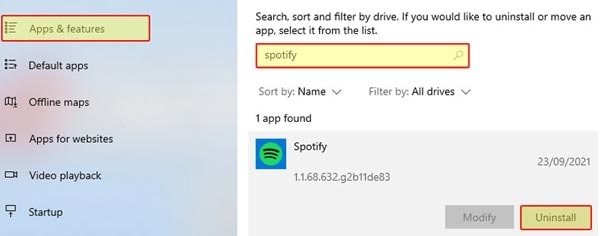
- Next, confirm the uninstallation and wait for the process to complete.
- Lastly, you can reinstall Spotify from the Microsoft Store.
Spotify Lyrics Not Working Issue Fixed
This article elaborated on many solutions to the Spotify lyrics problem if the lyrics are not working on Windows 10/11 PC. Though we expect one of these fixes to solve your problem, you can contact Spotify customer support if, for some reason, the issue remains unresolved. If this guide helped you fix the error, do share it with your friends and stay connected with us for more information on how to solve various tech problems.


