How to Fix Steam No Connection Error (Fixed)
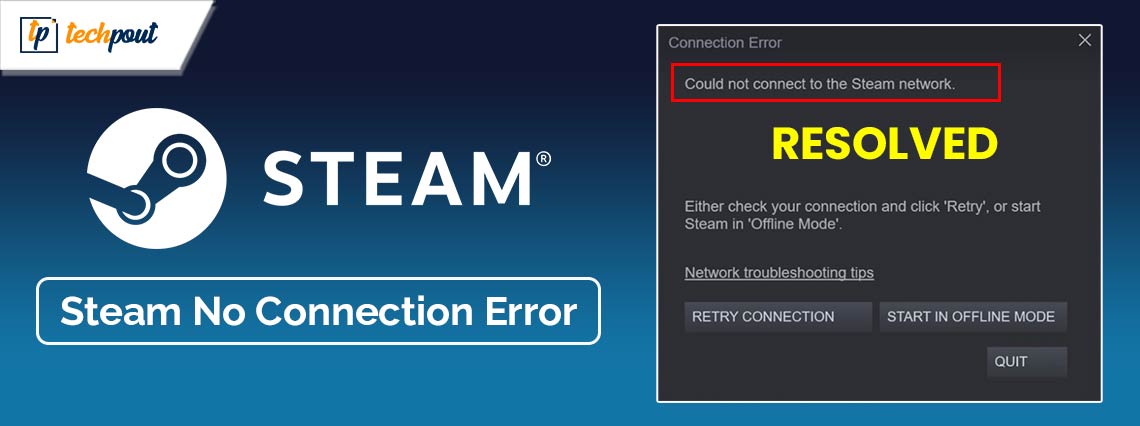
Steam No Connection: but I have the internet. If this is also the reason for your worries, then this article lists and explains some of the best ways to fix the Steam no internet connection error message.
Steam is one of the most popular and most loved gaming platforms of all time. The platform alone houses over 70,000 different games and is thus the first choice of many gamers around the world.
There is an extensive amount of games on the platform, this is the main reason why when Steam fails, it bothers the gamers to the same extent if not more. You may not be oblivious to the presence of the Steam No Connection error message. This message appears on the platform whenever the tool fails to receive internet connectivity.
This does not mean that your internet is disconnected. The error can appear otherwise as well. However, you don’t have to be as bothered by this message as others are. In this guide, we will explain some of the most effective solutions to fix any issue that may be causing the Steam Says: No Connection error.
Steam Stuck on No Connection: Here are the Solutions
In the coming sections of this guide, you will find multiple solutions that will help you fix the Steam No Connection error on Windows. All you need to do is follow the solutions chronologically until the issue is resolved. So, let’s get started.
Fix 1: Make Sure the Tool is in Administrator Mode
One of the quickest ways to resolve the Steam No Connection problem that states there is no internet connection is to execute the .exe file in the Administrator mode. It is possible to modify this from the compatibility options of the application, and it often helps solve the majority of issues.
- Go to the place where you installed Steam on your computer.
- On the Steam executable, right-click and choose Properties from the context menu.
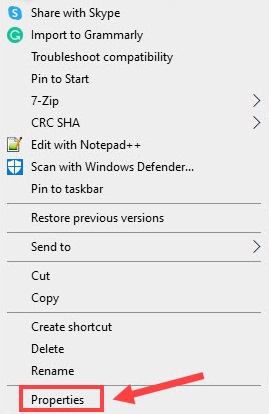
- Select the Compatibility tab, and then check the box next to the option that requires you to Run this Software as an Administrator.
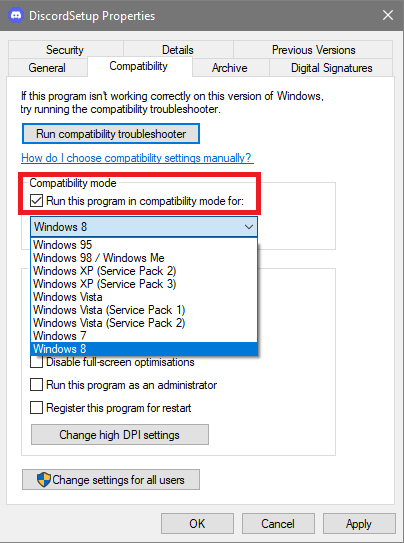
- Close the window immediately after pressing the Apply button.
After going through this instruction, you will discover that you are one step closer to re-establishing the normal functioning of your Steam tool. If this Steam no internet connection download error persists, follow the next fix.
Also Read: How to Fix Steam won’t open Windows 10, 11
Fix 2: Turn Off Your Virtual Private Network or VPN (If You are Using One)
It’s possible that the app is experiencing Steam No Connection problems because of a process that involves a virtual private network (VPN) program that directs your internet traffic via a server that belongs to a third party. Whether this is the case, you may pause your virtual private network (VPN) service and check to see whether this fixes the problem.
By launching the VPN application and clicking the huge on/off toggle shown on the main screen, you will be able to deactivate the service in the majority of VPN applications. After that, start Steam and check to see whether the application is able to establish a connection to the internet. If you end up wondering no connection to Steam but have internet, follow the next solution.
Fix 3: Use a Virtual Private Network or VPN (If You are not Already Doing So)
There may be an issue with the server that you are connecting to if you are able to connect to the internet but Steam still does not connect to your computer. Thus, the Steam No Connection error can appear. You are able to connect to a server located in a different area by using a virtual private network (VPN).
It just takes a few seconds to connect to a virtual private network (VPN), which is both secure and quick. We recommend that you make use of some trustworthy VPN products in order to enjoy a VPN connection and find a solution to Steam says no connection issue that you are experiencing with Steam.
Also Read: How to Fix Steam Games Not Launching in Windows 10,11
Fix 4: Update the Network Driver Using Win Riser
Here’s an advanced solution that will most probably fix the Steam No Connection error on Windows 10/11. If you want to get rid of the error, you need to update the network driver on the device. A driver allows your system to communicate with the network device. Hence, updating is the most optimal solution if the network adapter does not work.
For this task, Win Riser is the most optimal choice. This is a free and effective tool that allows you to update drivers, delete malware, get rid of junk, and fix registry files. Moreover, the tool also allows you to schedule updates and backup/restore drivers. There are various other features that you can access with this tool. For now, use the below steps to fix the Steam No Internet Connection Windows 10 error:
- You first need to click on the button shown below to download the tool.

- Install the tool as when the installation completes, the tool will automatically run and start deep scanning the system.
- Click on the Fix Issues Now button as soon as the scan completes.

- Restart the system when the process completes.
Fix 5: Reset the Network Adapter
Another viable method to fix the Steam No Connection error is to reset the network adapter. You can easily do so using the steps provided below:
- In the Taskbar, right-click the icon that represents the network, and then choose Troubleshoot difficulties.
- Now, simply hit the Windows key, type cmd into the search bar, and then execute the first result as an administrator to open a window for the Command Prompt.
- When you have finished typing each of the following instructions, hit the Enter key after each one:
flushdns, ipconfig/release
ipconfig/all
network shell ipconfig
renew reset the winsock - If there is no network, use this command now.
ipconfig-release steam
Please give Steam another go and see if the Steam download no connection error is fixed. Follow the next solution if this issue persists.
Also Read: How to Fix Steam Missing File Privileges in Windows 10, 11
Fix 6: Determine Whether the Steam Network is Down
Here is the next fix for the Steam No Connection error. The unofficial Steam Status website allows you to check whether or not Steam is currently unavailable. In addition, the unofficial Twitter account for Steam is an excellent way to check for availability issues with the platform. In the event that the platform is unavailable, you will be required to wait until the firm resolves the difficulties. It is not possible for you to take any action to remedy the issue on your end.
There is a possibility that the servers that run Steam are having an outage, which would prevent your Steam client from connecting to those servers. Thus, the Steam stuck on no connection error can appear. It is possible to determine whether or not this is the case by utilizing a few other websites. In order to determine whether or not people have reported problems with Steam, you may utilize a website such as Downdetector.
Fix 7: Make Sure the Steam App is up to Date
On both Windows and Mac, updating Steam is a simple process that is also completely free. Take note that the following technique updates the application by using a feature that is already present in Steam. This indicates that you are able to utilize this strategy if Steam only sometimes shows a connection fault throughout your gameplay.
Steam is giving you an error message that says “Steam No Connection” because you are using an old application. The fact that these versions were developed so long ago is known to be a source of problems. By upgrading your program to the most recent version, you can fix the issue. Follow the steps below to learn how:
- Start up Steam on your own PC.
- Choose Steam > Check for Steam Client Updates from the menu that appears inside the application.
- Wait for Steam to discover any updates that are available.
- Before restarting Steam, be sure you install any available updates.
Try the next solution if the Steam no internet connection error persists.
Also Read: Quickly Fix Steam Disk Write Error on Windows 10
Fix 8: Remove Steam from Your Computer and then Reinstall
It is possible that the core files of your application are corrupt if Steam says no connection issue continues to occur. It is possible for your app files to become useless due to a variety of factors, including viruses and rogue applications. You are unable to repair the files in this scenario; however, you are able to remove and then reinstall your application. When you reinstall Steam, you will be able to get fresh app files that are functional, which will remove any difficulties that were caused by defective files. Thus, the Steam No Connection error will now be fixed.
Why does Steam Say No Connection When have Internet: Answered and Solved
Following the completion of this step, you will be able to resume playing your preferred games not by yourself but rather with your friends and the other people from all over the globe. Using the techniques that have been described above, the error message “Steam No Connection” should be fixed without requiring a lot of work. In the comments box below, please let us know which strategy worked the best for you and how simple it was to put into practice each of them.


