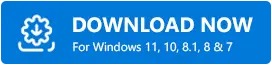How to Fix the Drivers for this Device Are Not Installed. (Code 28)
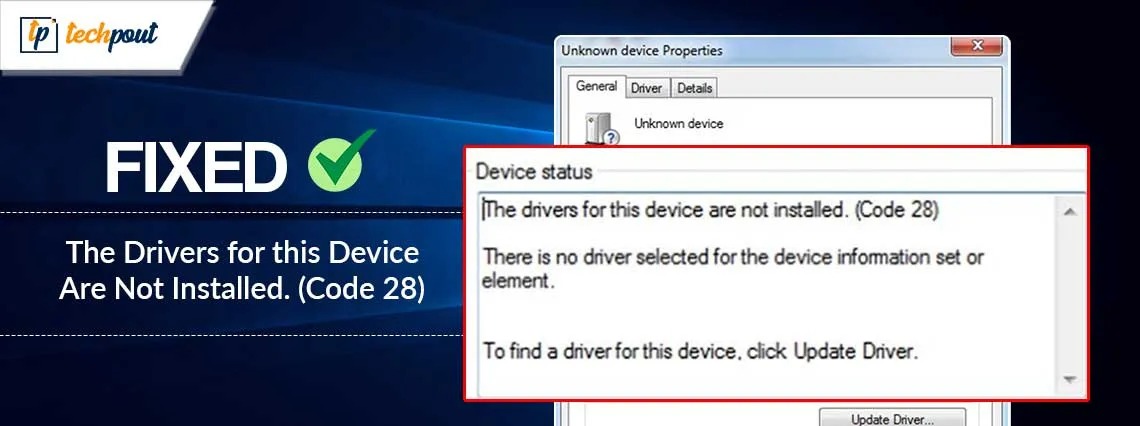
Code 28 errors on Windows are not something you should be anxious about, as this article has the quickest and easiest solutions for this problem.
Code 28, “The drivers for this device are not installed” is a Device Manager error. It appears when your system fails to identify a connected device. Though annoying, this issue is easily solved with a few simple fixes.
In this article, we are going to elaborate on these tried and tested ways to fix the Device Manager code 28. However, first, let us bring to light the possible causes of this issue so that you can troubleshoot it better.
Causes of “The Drivers for This Device Are Not Installed” Code 28
The following factors may be responsible for the issue you are trying to fix.
- Your computer has outdated, corrupt, or missing device drivers
- There is some Device Manager or BIOS-related problem
- A device has compatibility issues with your computer
The above list depicts what may have resulted in the computer problem you are experiencing. Let us now discuss how to fix it.
Fixs for Error Code 28 “The Drivers for This Device Are Not Installed”
You can apply the following solutions to fix the driver error Code 28 on your PC.
Fix 1: Perform a restart
Restarting the computer can fix the Device Manager or BIOS issues that may be responsible for Code 28, “The Drivers for this device are not installed.” Also, it is the easiest thing you can do to solve this problem. Hence, below is how to restart the PC.
- First, click the Start button on the extreme left of the taskbar to open the start menu.
- Next, click the Power button and choose Restart from the options that appear on your screen.
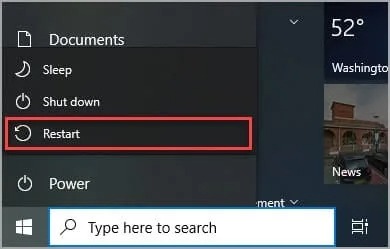
Also know: How To Fix Power Surge On USB Port in Windows 10, 11
Fix 2: Reconfigure or remove a newly installed device
If you began experiencing problems after installing a new device on your computer. That device may have caused the issue. Hence, you can remove or reconfigure the device to fix the issue.
Fix 3: Update the device drivers
Outdated drivers can cause more problems than you may imagine, including the Code 28 error you are trying to resolve. A driver is the interface your computer needs to communicate with the connected peripherals, and if the driver is outdated, this communication breaks, resulting in various issues. Hence, updating drivers is one of the most recommended steps you can take to solve the problem.
You can update drivers hassle-free and automatically using one of the best driver update software, such as Win Riser. The Win Riser software updates drivers instantly with only a few clicks, backups and restores drivers whenever needed, eliminates malware, deletes junk, cleans invalid registry keys, manages startup items, and optimizes your device performance.
All you need to do is let the software scan your computer for a few seconds, review the results, and click Fix Issues Now to solve all problems automatically after downloading and installing Win Riser from the following link.
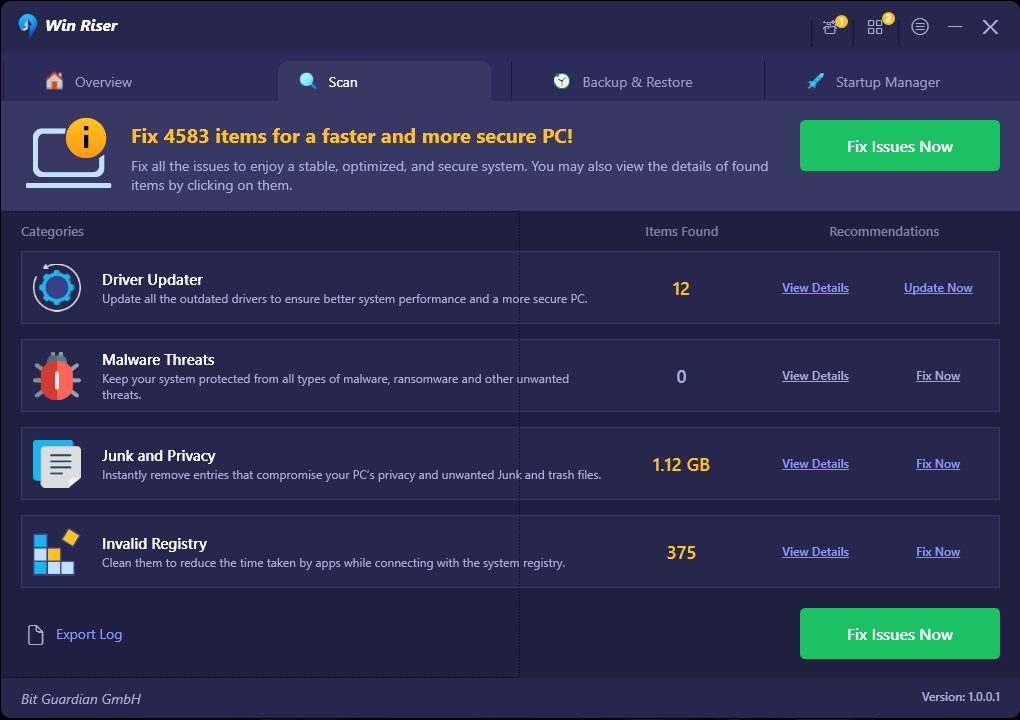
Fix 4: Roll back the device driver
If Error Code 28, “The drivers for this device are not installed” showed up after updating a device driver, a corrupted or incompatible update may have caused it. Hence, you can roll back the driver to the previous version to fix the issue. Here is the step-by-step process to do it.
- The first step is to open the Device Manager. You can do this by right-clicking the Start button and selecting the Device Manager from the on-screen options.

- Next, double-click the category of device for which you want to roll back the driver. For example, if you wish to roll back the sound card driver, double-click the Sound, Video, and Game Controllers category.
- In this step, right-click the device and choose Properties from the available menu.
- The device properties will appear on your screen, navigate to the Driver tab.
- Next, click the Roll Back button and select a reason for the rollback. You can choose any reason as it makes no difference.
- You can now click OK, confirm the rollback, and wait until the process is complete.
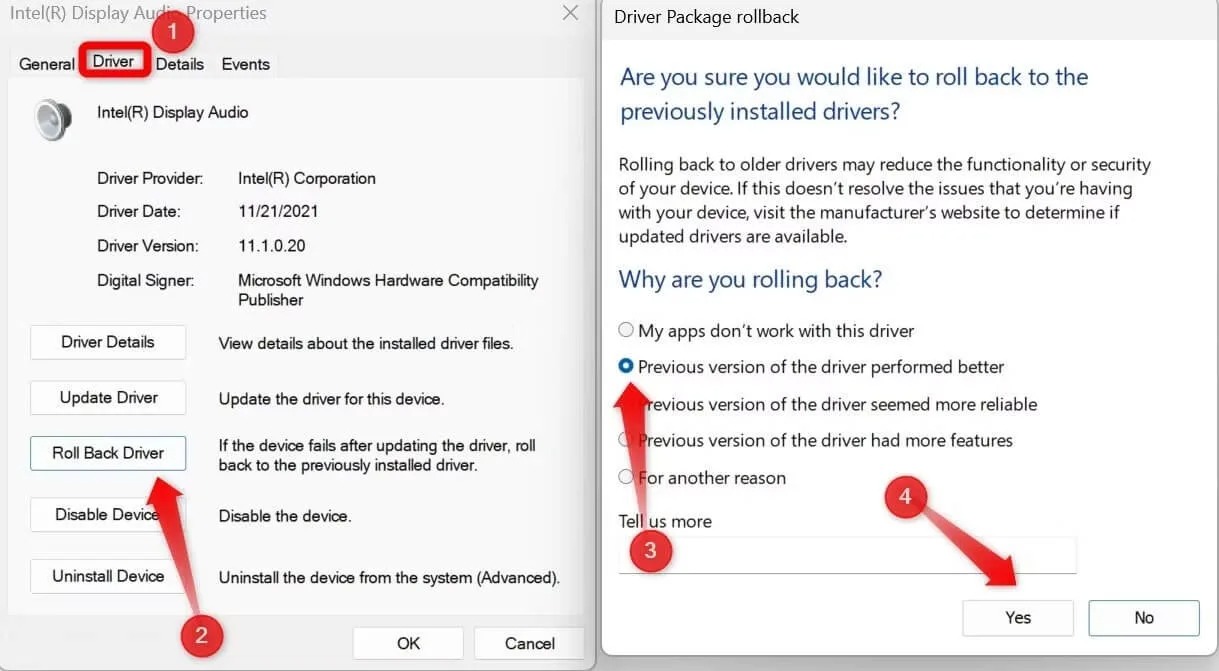
- Lastly, restart your PC to allow the changes to come into effect.
Fix 5: Perform system restore
Any recent changes made to the system may be responsible for the issue. Thus, restoring the system to the correctly functioning state (if you have created a restore point previously) can solve the problem. You can follow these steps to execute the system restore.
- First, search and open the Control Panel on your computer.
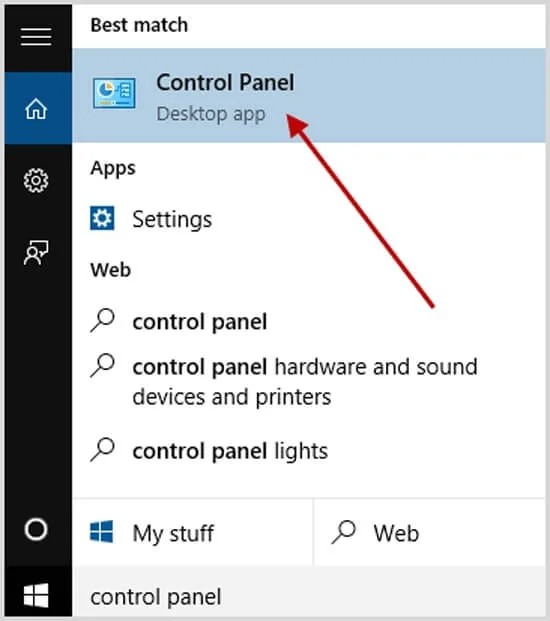
- After opening the Control Panel, search and select Recovery from the Control Panel menu.
- Next, choose Advanced Recovery Tools and Open System Restore.
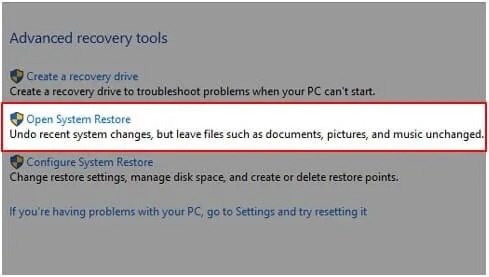
- Click Next and select the restore point you would like to restore.
- Select Next to proceed further.
- Lastly, click Finish to complete the process.
Fix 6: Update Windows
Updating Windows solves many annoying problems. It can also fix the error for which you are searching for fixes. Hence, you can follow these directions to update Windows.
- The first step is to use the Win+I hotkey to open settings.
- Next, choose Update & Security from the settings menu.
- In this step, select Windows Update from the left pane of the Update & Security window.
- You can now let Windows Check for updates.

- Next, download and install the latest updates.
- Lastly, restart your computer to complete the update process.
Also know: How to Fix Driver Overran Stack Buffer Error in Windows 10
Fix 7: Replace the hardware
If none of the above solutions work, the last resort is to replace the hardware that may be responsible for the error, as it may not be compatible with your PC. To check whether or not the device is compatible with your computer, you can go through Windows HCL.
Fixed Code 28 “The Drivers for This Device Are Not Installed”
This article guided you through various fixes you can apply to fix Error Code 28 on your computer. We hope the error no longer bothers you. However, if any issue persists or you have any questions/doubts about this guide, you can contact us through the comments section.