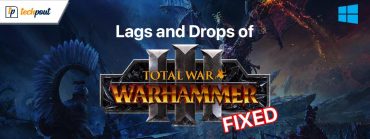How to Fix this Person Is Unavailable on Messenger (Easily)
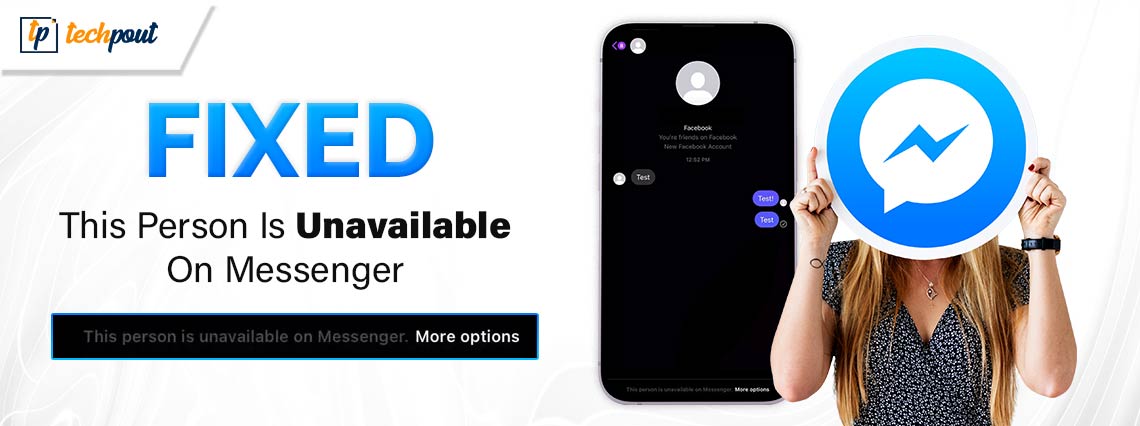
Do not be anxious if your dear one is displayed as unavailable on your favorite Facebook Messenger. This article has the best possible solutions to this problem.
If you are worried about not being able to contact your friend as this person is unavailable on Messenger, this article is here to help. Here, we are going to acquaint you with the quickest and easiest solutions to this problem.
However, troubleshooting a problem requires a clear understanding of its causes. Hence, before beginning with the solutions, let us first look at what may have triggered it.
Why Is This Person Unavailable on Facebook/Messenger
Besides blocked or inactive accounts, the following factors may be a reason Facebook or Messenger shows the desired person as unavailable.
- Facebook has suspended the user’s account
- You have an outdated Messenger/Facebook application installed on your device
- The Facebook or Messenger application may be experiencing technical issues
- Your internet connection may be weak or unstable
After understanding why the desired person may not be showing as available on Facebook or Messenger, let us walk you through the problem’s solutions.
Facebook/Messenger This Person Is Unavailable: Simple Solutions
You can apply these fixes if your desired contact is displayed as unavailable on Messenger or Facebook.
Fix 1: Rule out the possibility of a deactivated or deleted account
You can only do a little (such as requesting the person to reactivate their account) if they have deleted their Facebook or Messenger account or deactivated it. Hence, before trying other solutions you should first ensure the other person has not performed these actions on their account. You can open Facebook and search for the desired user’s name. They have deactivated their account if you do not find their name in the search results.
Also Read: How to Fix Facebook Dating Not Showing Up for Android & iPhone
Fix 2: Check if they have blocked you or you have blocked them
This person is unavailable on Messenger or Facebook as they have blocked you, maybe accidentally. Alternatively, you may be the one who has blocked them.
Hence, you can ask a common friend to check if they are available to them or check their account from another account. If they are visible to others, they may have blocked you. In this situation, we advise you to respect their decision and boundaries. However, you can get in touch with them through other channels to request them to unblock you.
Before speaking to them, you should check if they are blocked from your end. You can do this by following the below steps.
Checking if you blocked the user and unblocking them on Facebook
- Firstly, open the Facebook application.
- In this step, click on your profile picture in the top-right of the Facebook screen.
- Next, choose Settings and Privacy from the menu on your screen and then select Settings.
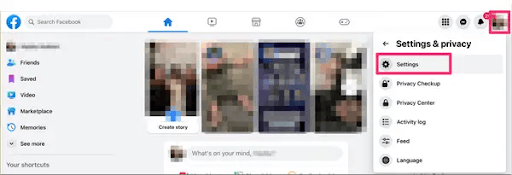
- You can now choose Privacy from the available options.
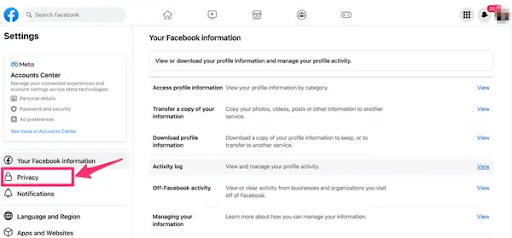
- Choose Blocking from the on-screen settings.
- You can now navigate to the Block users section.
- Next, click on the Edit option.

- See your blocked list and choose to Unblock the person you want to contact again.
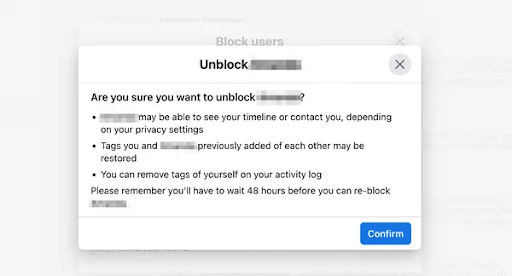
- Lastly, choose Confirm to complete the unblocking process.
Checking and unblocking the desired person on Messenger
Android
- The first step is to launch the Messenger application on your phone.
- Secondly, tap your profile photo to view the application settings.
- You can now choose Settings & Privacy from the options on your screen.
- Next, find and tap on the Settings option and choose Blocking to view the Blocked People.
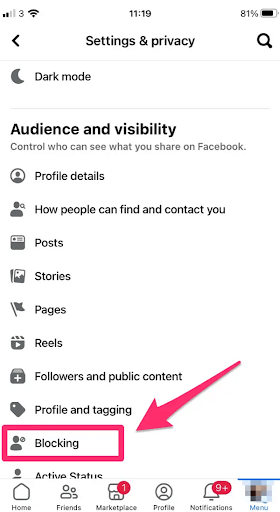
- You can now find the desired individual and tap Unblock to get them unblocked. Remember to Unblock Messages and Calls to ensure you and that person can contact each other.
iOS
- Firstly, open the iPhone’s Facebook Messenger application.
- Secondly, tap the three horizontal bars in the upper-right corner of the Messenger screen.
- You can now choose Settings & Privacy from the available options.
- Tap Settings and then navigate to the Account Settings.
- Next, tap Blocking and then go to the Blocked users segment to check who you have blocked.
- Now, tap on the desired person’s name and choose to Unblock them.
Also Read: Sorry, This Content Isn’t Available Right Now: Facebook Error [Fixed]
Fix 3: Update the application
The application on your phone may be buggy. Meta releases updates for Facebook and Messenger applications to fix common technical problems and bugs that may have led to the issue you are experiencing. Hence, updating the application can fix the issue. You can update the application by opening it in the Play Store or App Store and then selecting the option to download and install the available update.
Fix 4: Check your internet connection
Facebook or Messenger may not be working correctly due to a poor or unstable internet connection. Hence, you can try connecting to a strong connection or moving to the areas with better network connectivity.
Fix 5: Use other ways to connect
Though not really a fix, you cannot do anything other than use Facebook alternatives to get in touch with the desired person if their Facebook account is suspended. Facebook account suspensions usually last for thirty days. However, this period may be longer if the violation is severe.
Also Read: How to Use Google Authenticator For Your Facebook Account
Wrapping Up
This article answered the question, “This person is unavailable on Messenger, but is active and not blocked. What does this mean, and how to fix it if the person is active on Facebook/Messenger and has not blocked me?” We hope you found the solution to your problem. However, if any confusion or questions remain unanswered, please leave us a reply in the comments section to help us address your concern.