There are moments when you end up landing your eyes on the This Site Can’t Be Reached error in the Chrome browser, appearing clearly on the screen while you visit any website. But only a few know the causes that lead to this error and the fixes to repair it. Let’s take a roll down the article and learn how to fix “This Site Can’t Be Reached” error in Chrome.
You must have seen Err_Connection_Timed_Out or DNS_PROBE_FINISHED_NXDOMAIN errors on screen that can arise out of different reasons. These are the error codes that you end up at due to DNS settings failure or internet connection; the reasons can be many. This error is not limited to Windows 10 and can appear on Windows 8, Chrome OS, Android devices or Linux. Well, we should not waste a moment and take a stroll alongside the different fixes that can repair this error.
Here are the methods that can possibly resolve This Site Can’t Be Reached error in Chrome:
IPv4 DNS Address helps in setting the DNS server address provided by the Internet Service provider as well as to obtain DNS server automatically. Sometimes, setting DNS service can become the reason behind the This Site Can’t Be Reached error in Chrome. Changing Google DNS server address can get you rid of this issue.
Here’s how to fix This Site Can’t Be Reached error in Chrome by changing DNS address:

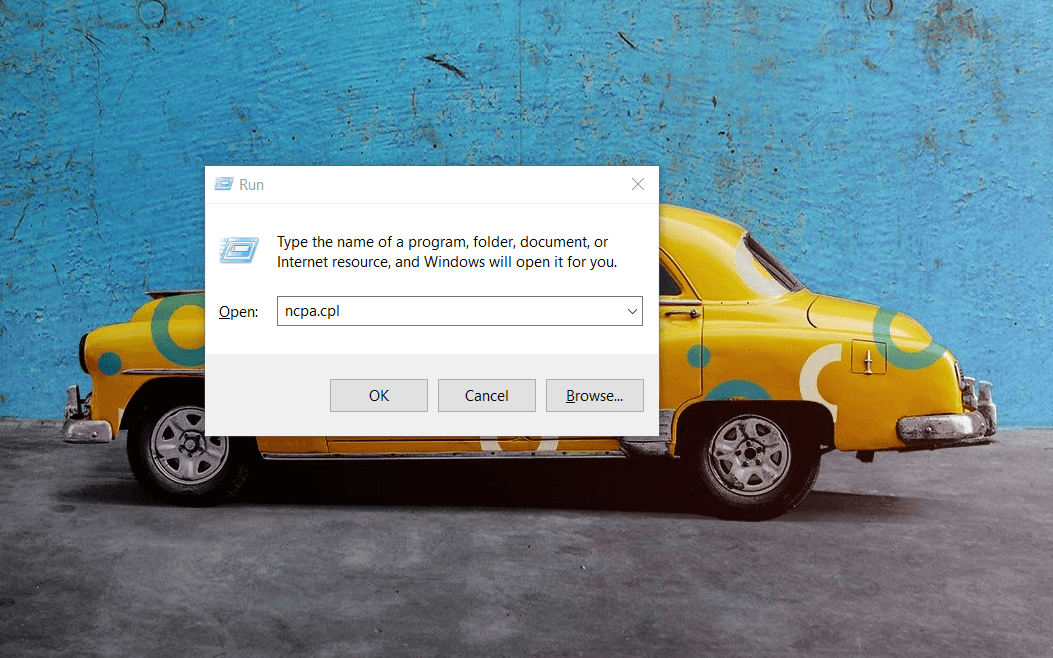

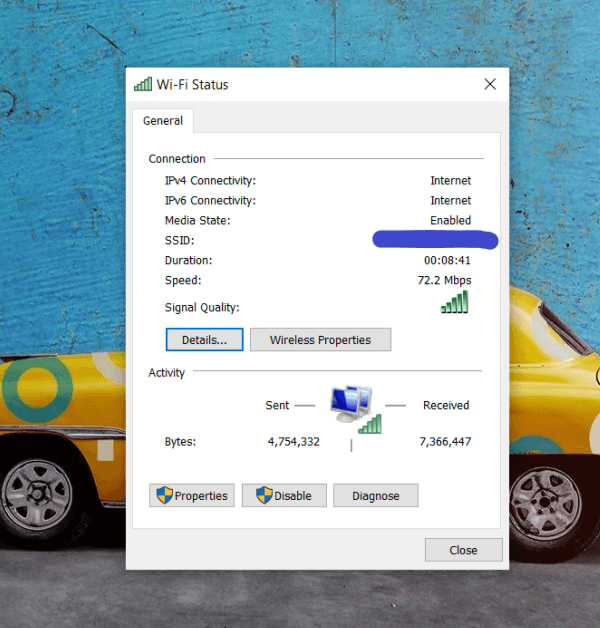
Read Also: How to Solve Runtime Error 203 on Windows 10
If you are looking for an easy way to fix “This Site Can’t Be Reached” error then this one is perhaps one of the simplest methods to try. You can clear the browser cache to resolve this problem.
Here’s how to do that:
Read More: How to Update Drivers Using Command Prompt
If the former methods are not helping you resolve This Site Can’t Be Reached error in Chrome then perhaps it is time to reset the Chrome settings. At times, resetting settings can happen to fix the issue.
To reset the settings in Chrome, follow these steps:
Read More: How to Fix Windows 10 Not Responding Error
Restarting the DNS client can help you fix the “This Site Can’t Be Reached” error in Chrome. Below is a quick tutorial on how to restart DNS client:
Step 1: From your keyboard, altogether press Windows key + R keys to summon the Run Dialog box on your screen.
Step 2: Then, type services.msc inside the Run Dialog box and then click on the Ok option. Alternatively, you can hit Enter from your keyboard.
Step 3: This will take you to Windows Services. Wherein, you need to navigate to the Network Store Interface Service.
Step 4: Click right on the same (Network Store Interface Service and choose Restart from the context menu list.
Step 5: After that, repeat the same step for restarting the DNS Client and DHCP Client services.
Step 6: Now, wait for the DNS client to restart the services.
Once done, then check to see if the issue has been resolved. Unfortunately, if not, then move on to the next solutions.
If you still encounter the “This Site Can’t Be Reached” error in Chrome. Then, try to reset all IP protocols inside the Windows. This can fix the various specific configuration errors. Follow the steps shared below:
Step 1: Type command prompt inside the Windows search bar and then click on Run As Administrator to launch it under administrators privileges.
Step 2: Once Command Prompt is opened as an administrator, then execute the following commands. And, hit the Enter key after each command.
ipconfig /release
ipconfig /all
ipconfig /flushdns
ipconfig /renew
Step 3: Lastly, restart your PC to save the new changes.
After this, try to check whether the “This Site Can’t Be Reached” error in Chrome is fixed or not.
Read More: How to Fix System Service Exception BSOD error on Windows 10
Running a check on your Windows is probably the go-to fix for any issue in the system. To figure out the actual problem related to networking you can run Network Diagnostics which can help you detect and fix the cause.
To do that, you have to follow these simple steps:
So here was a section introducing you to some solutions to get rid of This Site Can’t Be Reached error in Chrome. There’s certainly one or the other fix to make this error disappear from your screen. Besides, it is important for you to make sure that the Chrome version which you are currently using is up to date. If not, then update it for there may be a slight chance that this error has come out of there. Usually, this error does not occur due to Chrome’s fault.
Do you have something in mind to take on this section? Share your comments and suggestions in the comment section and let us know.
If you wish to download and update the RNDIS device driver for Windows 10/11 or…
In the event that you are interested in executing the Bose Headset drivers download and…
If you are also facing the Guided Access not working issue on your iOS (iPhone)…
If you are looking for the best privacy screen protector to use the smartphone freely…
If you are looking for the perfect alternative to Apple Pay, refer to the Apple…
How to scan documents on an iPhone? If you have the same question, then you…