There is no need to panic if the Titanfall 2 overlay is disabled or not working. You can fix the problem quickly and easily using the solutions elucidated in this article.
Titanfall 2, a sequel to 2014’s popular first-person shooter game, took the whole gaming community by storm. It was released in 2016 but remained a favorite for millions of gamers. But recently, many players reported the Titanfall 2 Origin overlay not working.
We understand how frustrating it is for a gamer like you if the Origin overlay is not working on Titanfall 2. Therefore, this article attempts to help you fix the issue in the best way possible.
But before jumping on the solutions, let us first understand the problem. If you know why Titanfall 2 overlay is disabled on Origin, you can fix it much more easily. Hence, below we talk about the same.
With the overlay technology, you can see your friend list, chat, purchase DLC, manage your profile, join a game directly, and perform many other actions. However, the following issues may lead to a disabled Titanfall 2 in-game Origin overlay.
Above, we looked at some reasons behind a disabled Titanfall 2 overlay. Let us now begin focusing on the solutions to this problem.
Below are the tried and tested workarounds you may apply to fix the disabled Titanfall 2 overlay.
Sometimes, the in-game overlay gets accidentally disabled or you may forget to enable it before beginning the gaming session. Hence, you need to enable the overlay again to fix these and other random bugs that may have caused the Titanfall 2 Origin overlay not working issue. Below is the step-by-step way to re-enable the overlay.

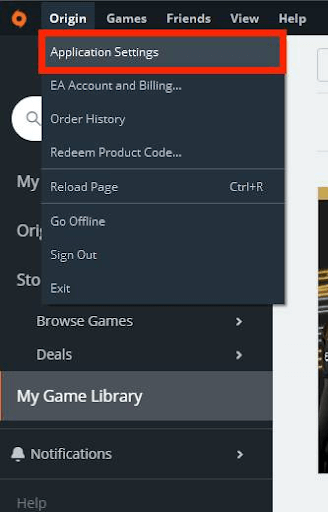
Also Read: How to Fix the Xbox Remote Play Controller Not Working
Titanfall 2 Origin overlay may not be working as certain background programs have unnecessarily hogged up all the system resources. Therefore, you should close these programs to make the overlay function correctly. Following are the directions to do it.
Also Read: Warzone Voice Chat Not Working on Windows
Some antivirus software like Avast blocks Origin mistakenly, causing problems like the Origin overlay not working on Titanfall 2. Hence, you may whitelist Origin in your antivirus software to fix the problem you are encountering. The process to do it is different for each antivirus program. You need to check your software manual to know it in detail.
If whitelisting Origin did not solve the problem, you may uninstall the antivirus software temporarily to fix the Titanfall 2 in-game overlay.
Cache accumulation often gives rise to problems like the Origin overlay not working in Titanfall 2. Thus, below we acquaint you with the directions to clear the Origin cache.
Also Read: How to Fix Resident Evil 5 Not Working on Windows
After trying this solution, you will most likely need not even look at the other solutions. Since almost all issues, including Titanfall 2 Origin overlay not working, stem from outdated drivers, updating the driver is among the best and most recommended fixes.
You may use a quick and easy program like Bit Driver Updater to update all old drivers automatically. It provides one-click updates and a lot of other features, such as driver backup creation and restores, accelerating the pace of downloading drivers, scheduled device scans, and much more.
Hence, you may use the link shared below to try and use Bit Driver Updater to update drivers in the easiest way possible.
Once Bit Driver Updater is installed on your computer, you get all outdated drivers listed within a few seconds. You may review the on-screen list and Update All of these out-of-date drivers to their most recently released version.
There is also an Update Now feature for all those who wish to update the graphics driver alone.
However, experts always consider updating all drivers as a better option for a smoothly performing computer.
If the Titanfall 2 Origin overlay is not working after you updated the display driver manually (using the manufacturer’s website/Device Manager), you may have downloaded a buggy update. Hence, uninstalling and reinstalling the driver update can fix the issue. Here is the process to do it.
Also Read: Phasmophobia Voice Chat Not Working on Windows PC
Performing a clean boot can also fix the disabled Titanfall 2 overlay in-game on Origin. Thus, below is how to clean boot your computer.
A disabled Titanfall 2 Origin in-game overlay may be a result of some bugs that reinstallation of the Origin client can fix. Thus, below is how to uninstall and reinstall Origin on your computer.
Also Read: Tips to Fix Overwatch Mic Not Working on Windows 10 PC
This article helped you fix the disabled Origin in-game Titanfall 2 overlay. You may apply the above-mentioned fixes if the Titanfall 2 overlay is not working.
If you do not have adequate time to go through all the fixes, you can fix the problem instantly with a driver update using Bit Driver Updater.
Do you have any other solutions, questions, or suggestions regarding this post? If yes, feel free to drop the same in the comments section.
Are there more tech problems you need to fix? Then, keep TechPouting to know their easiest solutions and learn more about technology.
If you also want to place some bets on games this IPL season, here are…
If you wish to download and update the RNDIS device driver for Windows 10/11 or…
In the event that you are interested in executing the Bose Headset drivers download and…
If you are also facing the Guided Access not working issue on your iOS (iPhone)…
If you are looking for the best privacy screen protector to use the smartphone freely…
If you are looking for the perfect alternative to Apple Pay, refer to the Apple…