How to Fix Unable to Determine Filesystem Type
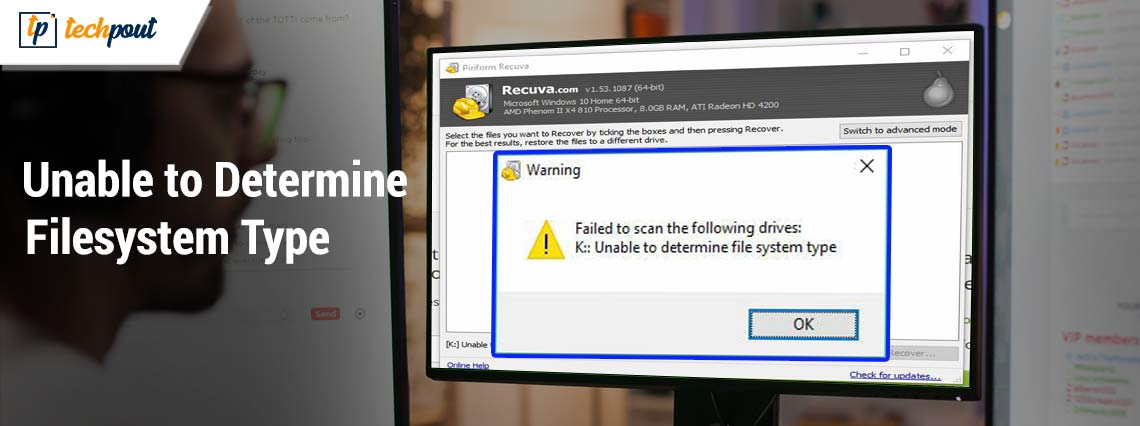
If your system is also showing you an error message that reads “Unable to Determine Filesystem Type”, then this easy guide will help you fix the same quickly and easily.
Recuva is a great tool from the house of Piriform CCleaner. With the help of the software, any user can easily recover deleted, corrupted, or any other lost data. The tool is available for Windows devices and recovers almost everything for you with ease.
The tool is a great solution to recover any file if you have lost the data but can be troublesome as well.
Different users of the software have complained that during the process of recovering the files, the tool stopped in between and showed an error message stating “Unable to Determine Filesystem Type”.
This problem is quite common and recurring. If you are facing similar issues, then there is nothing to worry about, multiple other users from across the globe have also faced the same problem. Additionally, they were even able to solve it with ease. All you need to do is follow some methods or fixes. This method generally appears because the software is unable to access the internal or external storage for recovery.
This guide will list and describe all of these solutions to you. Here, you will find every single solution that can easily help you fix the error. So, without any further ado, let’s have a look at solutions right away.
Fixes for The Unable to Determine Filesystem Type Error: Windows
The Recuva Unable to Determine Filesystem Type error is quite annoying and recurring. The error message will not be fixed until you do something about it. So, addressing the same, we have brought together this guide to help you. Follow the solutions provided in the coming sections and get rid of the error instantly. For ease, follow the solutions chronologically until the issue is resolved.
Solution 1: Take the help of Command Prompt
One of the best ways to fix the error is to use Command Prompt and check your disk for errors and problems. This command is quite helpful in finding and fixing the issues related to the disk or partitions. This is why it can fix the Unable to Determine Filesystem Type error. Follow the steps provided below to know how to run the command and use it to fix the error:
- Firstly, ensure that the external or internal device is connected to the system.
- Press the Win+S keys, type Command Prompt, and select the option to Run as Administrator.
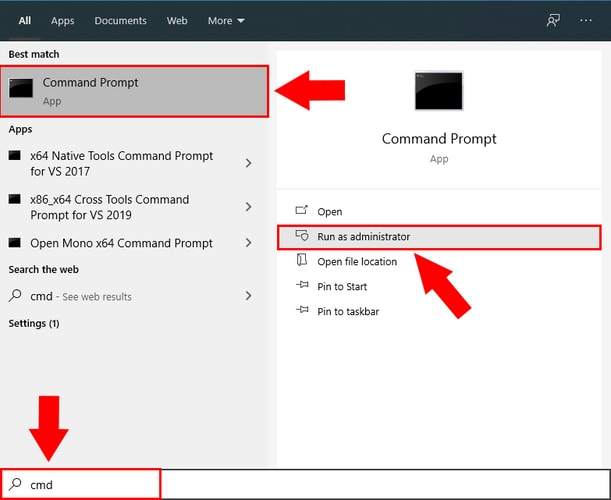
- Click on Yes to proceed.
- Copy and paste the following command in the prompt window and hit the Enter key.
chkdsk D: /f (the letter D defines the disk you want to scan so type accordingly)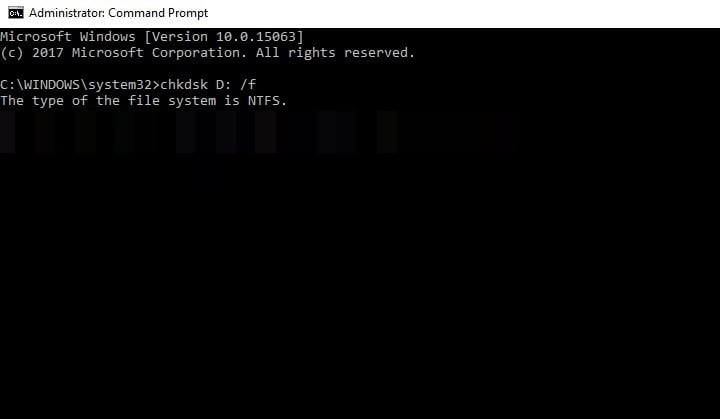
When the tool will stop scanning the drive, it will inform you what’s wrong and help you fix the same as well. After following the above steps, try using Recuva for recovery and if the problem persists, move on to the next solution.
Also Read: Windows 10 Blue Screen Memory Management Error
Solution 2: Format or Erase the Entire Drive
Before proceeding with the method we would suggest that you create a backup of the drive. This will allow you to get your data back when you format the drive entirely. Some problems with the drive can cause the Unable to Determine Filesystem Type error to appear. Hence, you may need to erase the drive and fix it. Follow the steps to know how to erase a drive:
- Firstly, ensure that the external or internal device is connected to the system.
- Press the Win+S keys, type Command Prompt, and select the option to Run as Administrator.
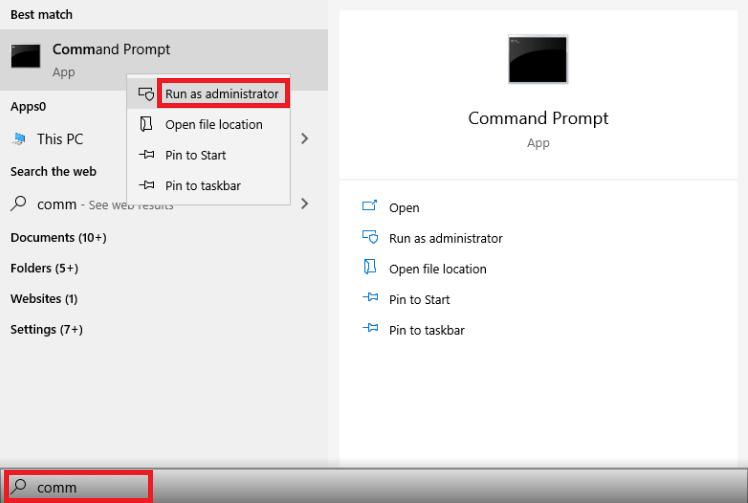
- Click on Yes to proceed.
- Copy and paste the following command in the prompt window and hit the Enter key.diskpart
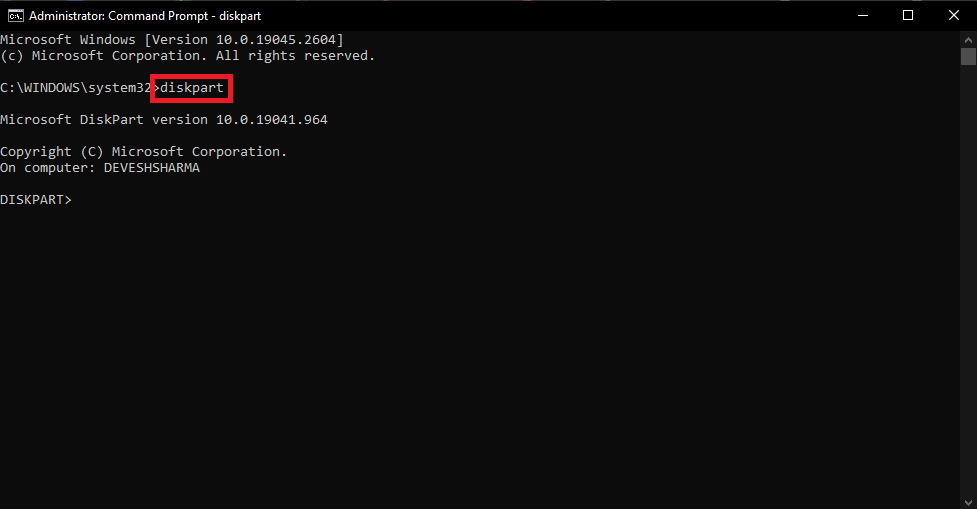
- Next, copy and paste the following command in the prompt window and hit the Enter key. This command will allow you to list all the disks connected to the device.list disk
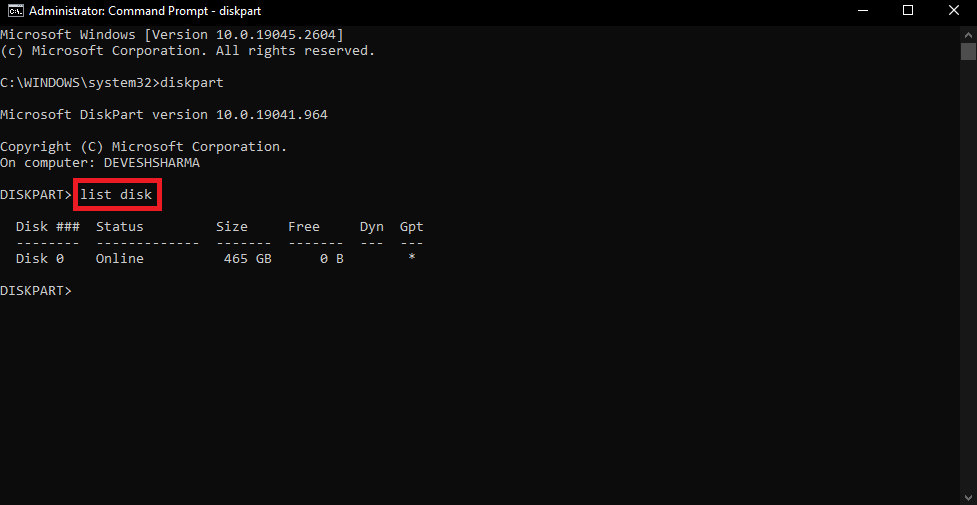
- Next, copy and paste the following command in the prompt window and hit the Enter key. This command will allow you to select the available disk.
select disk 0 (0 represents the number assigned to the disk so select accordingly.)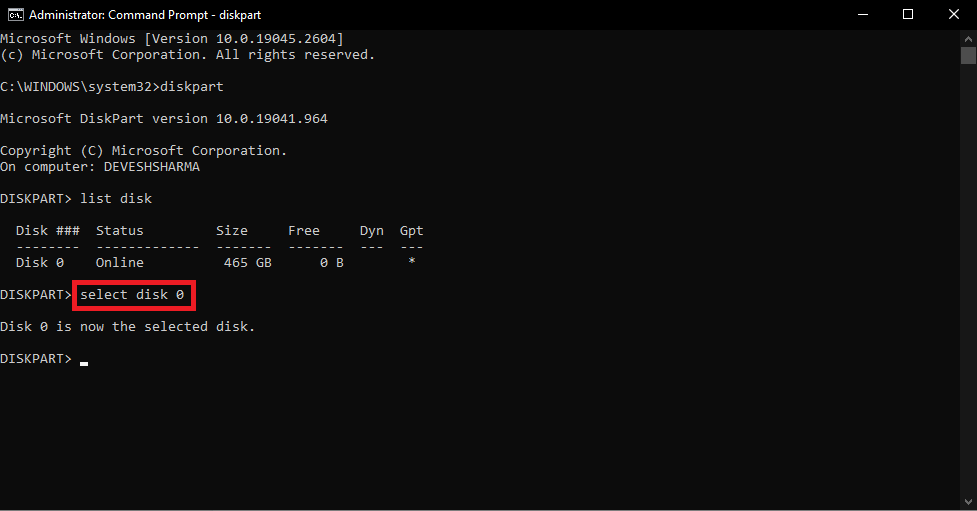
- Copy and paste the following command in the prompt window and hit the Enter key. This command will allow you to access all the available partitions of the disk.
list partition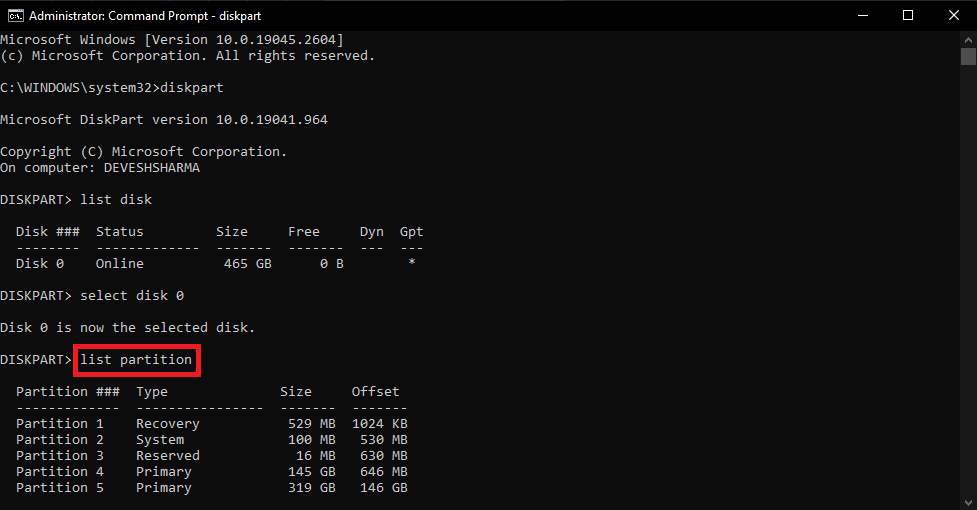
select partition 3 (3 represents the number assigned to the partition so select accordingly)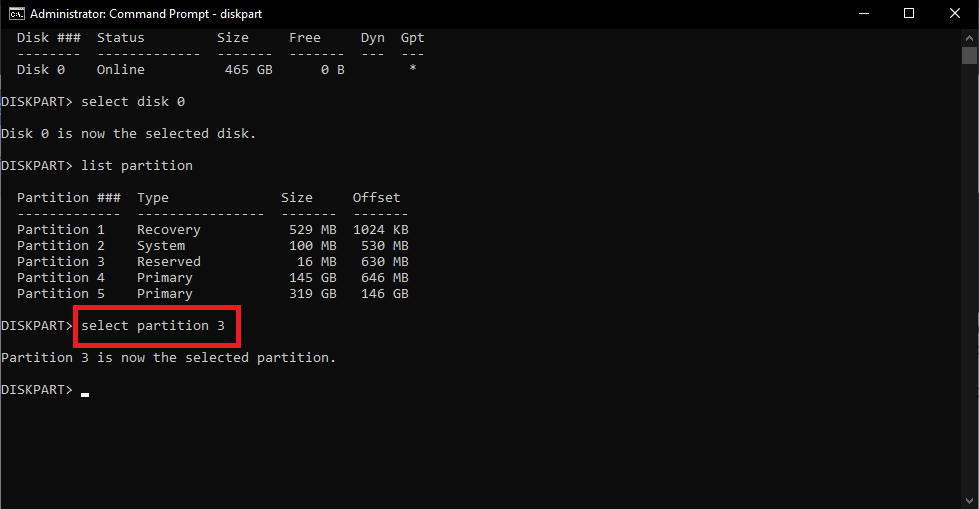
- Lastly, copy and paste the following command in the prompt window and hit the Enter key. This command will allow you to format the partition or the disk entirely. format fs=ntfs quick
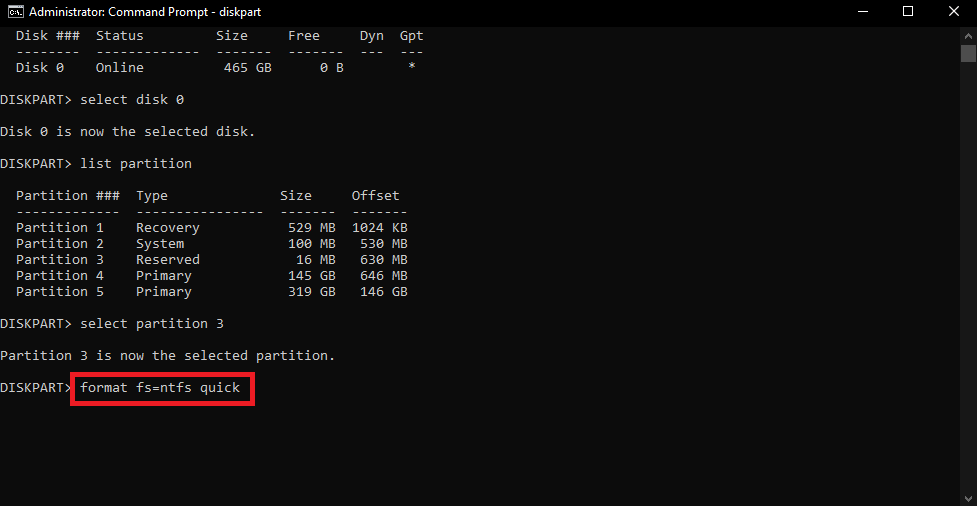
After Command Prompt formats the partition or the disk, you will be able to recover the data using Recuva.
Also Read: Best RAM Cleaner, Booster, and Optimizer for Windows 10 PC in 2023
Unable to Determine Filesystem Type: Fixed
So, this was how any user of any Windows device; laptop or desktop, can easily get rid of the error. After you follow these two solutions, Recuva will run perfectly on your device. If the problem persists, try any other data recovery software for Windows. If you have any questions related to the blog, then you can take the help of the comments below. Here, you can write everything you want and ask your queries as well. Follow us and show your support on Facebook, Twitter, Instagram, Pinterest, and Tumblr.


