How to Fix Win32kbase.sys Blue Screen Error in Windows 10, 11
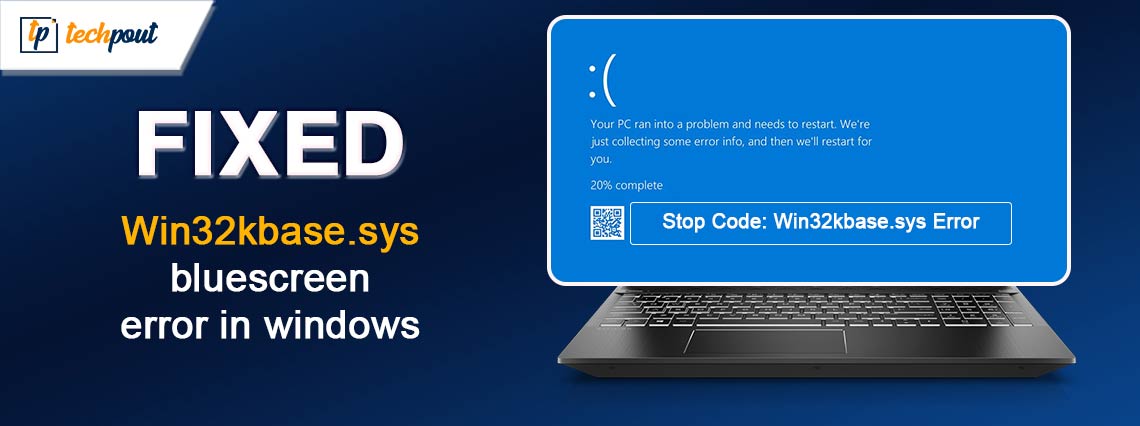
Are you experiencing Win32kbase.sys failed blue screen error in Windows 10, 11? Don’t worry, here are some workable solutions that you can try in order to fix this error.
BSOD aka Blue Screen of Death is a critical error screen displayed by Windows operating systems in the event of a fatal system error. Generally, it indicates a system crash, in which the operating system has reached a critical condition where it can no longer function properly and safely. Win32kbase.sys failed is one such BSOD error. The error causes the system to crash with a stop code that displays text such as “Your computer encountered a problem and needs to restart.” The file known as Win32kbase.sys is a Base Win32 Kernel Driver file that is associated with the Windows operating system. It may be found in the System32 subdirectory. There is a possibility that your computer may display a blue screen if it becomes corrupted or disappears.
Recently, many Windows PC users have experienced this error. Are you also running into this BSOD error? Nothing to worry about, there are several solutions to this problem.
Solutions to Fix Win32kbase.sys Blue Screen Error in Windows 11, 10
Following are some tried and tested solutions to solve the Win32kbase.sys failed error in Windows 10, 11. Without further ado, let’s get started!
Fix 1: Run SFC Scan
Running the System File Checker (SFC) is one of the ways that you should consider to fix the Win32kbase.sys error. The System File Checker (SFC) scan gives you the ability to locate system files that are either missing, corrupted, or damaged. You can perform a System File Checker to determine whether or not any system files are either missing or damaged. To do so, follow these steps:
Step 1: Open Command Prompt with Admin rights.
Step 2: Enter “sfc /scannow” within the Command Prompt (Admin), and then hit the Enter key.
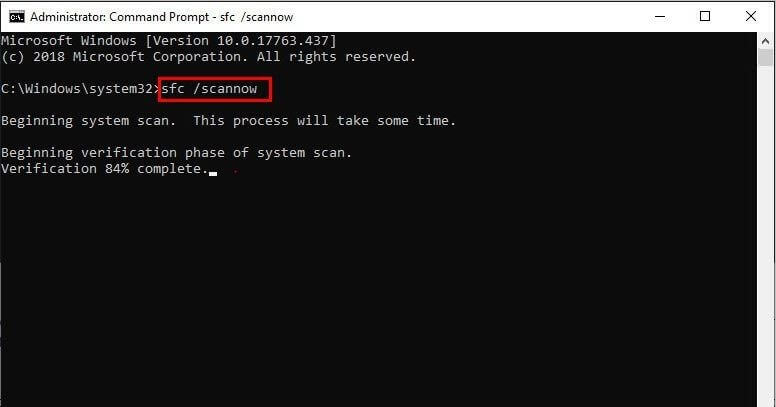
Step 3: Now, the System File Checker will start searching for the system files that are either corrupted or missing. If any files are found, it will automatically repair the corrupted files. This process may take some time.
Step 4: Once the process is complete, restart your computer.
Now, check to see if the Win32kbase.sys failed blue screen error is fixed. If not, then move on to the next solution.
Fix 2: Use DISM Command
The DISM.exe program is yet another tool that you may use to inspect your system and resolve the issue with your Win32kbase.sys file. Follow the steps below to run DISM Command:
Step 1: Press the Windows logo key on your keyboard, and then type the command prompt into the box that appears. Click the Run as administrator button once you have located the Command Prompt from the list.
Step 2: Copy and paste the below command then hit the Enter key.
DISM.exe /Online /Cleanup-image /Scanhealth
Step 3: If any issues have been found, copy and paste the following command and press the Enter key in order to resolve the issue.
DISM.exe /Online /Cleanup-image /Restorehealth
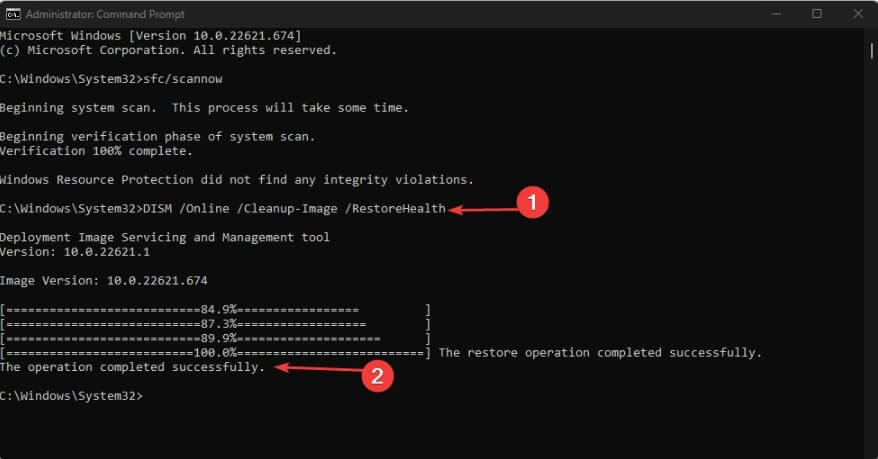
After that, reboot the computer and check if the Win32kbase.sys blue screen error is solved. Proceed with the other solutions if the error persists.
Also know: How to Fix Reboot and Select Proper Boot Device
Fix 3: Update your Device Drivers
If you try to remove the win32kbase.sys BSOD issue by using the SFC utility and the DISM tool, but if you are unsuccessful, then the problem might be with your device driver. You should update your drivers in order to repair the issue that you are experiencing.
Occasionally, the win32kbase.sys BSOD issue is brought on by drivers that are either out of date, damaged, incompatible, or have been removed entirely. Therefore, we strongly suggest that you update your drivers to the most recent versions. A driver update may be performed either manually or automatically, depending on your preference. The manual method can be a bit tiring and inconclusive without apt knowledge.
You may do this by visiting the website of the manufacturer and looking for the appropriate drivers for your system and device. This is one of the possibilities available to you. In spite of this, you should be aware that selecting this alternative might be laborious and time-consuming. Furthermore, it may be hazardous because if you install the incorrect drivers, you can potentially create system instability problems rather than repairing the BSOD error. Another risk is that it might trigger an error.
Alternatively, you can take the help of the automatic method to fix this error without the fear of installing incorrect or incompatible drivers. To do the same, you can take the help of the Win Riser app. This is an optimum tool that will allow you to install drivers, fix registry entries, clean junk, and remove system malware with ease. All this will help you in enhancing system performance as well as get rid of the win32kbase.sys BSOD issue. To do the same, follow the steps below:
Step 1: Click on the button below to download the Win Riser tool and install it.
Step 2: Once the installation completes, allow the tool to scan your system which must have started automatically. Wait for the scan to complete and then click on the Fix Issue Now button to get rid of all the stated errors.

Step 3: Once the errors are resolved, restart the system to introduce the said fixes.
Fix 4: Check for System Updates
According to many users, the Win32kbase.sys BSOD problem in Windows 10 is more likely to occur in outdated Windows versions. Although the process of updating Windows is self-executing, there are times when the system either fails to download a patch or delays the installation of a patch. It is also possible that Windows security may incorrectly identify these files as bugs and prohibit them appropriately. Therefore, you should make an effort to check for updates regularly and install them. Here is how to check for system updates:
Step 1: Press the Win Logo + I keys together to open Windows Settings.
Step 2: Click on Update & Security.
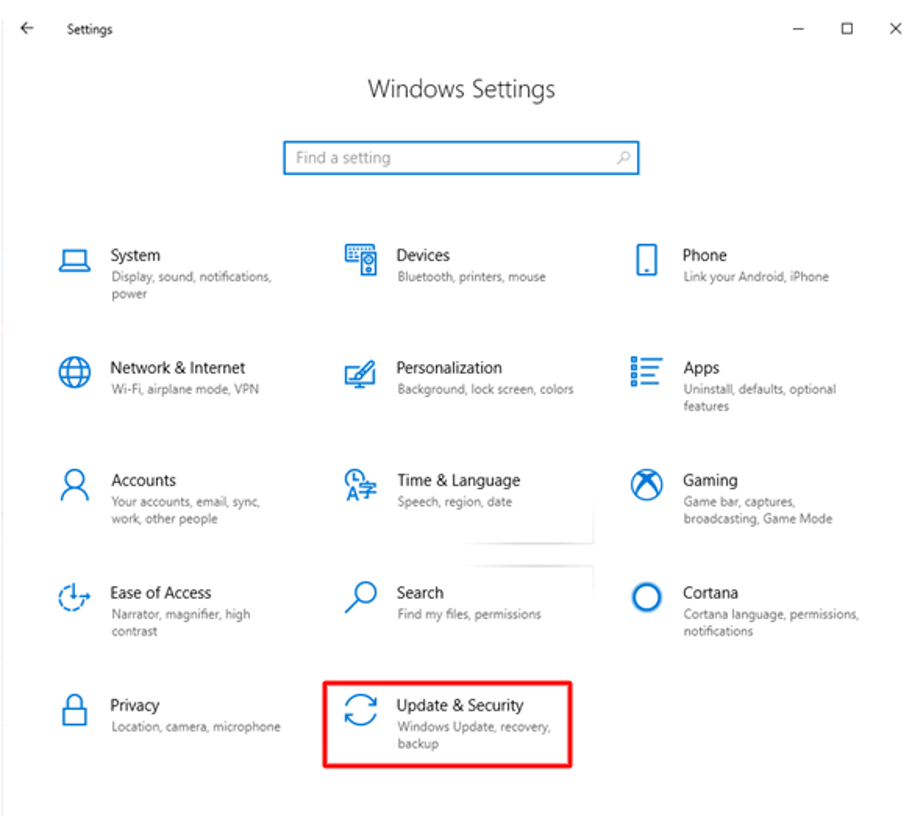
Step 3: Make sure Windows Update is selected from the left pane. And, then click on Check for Updates on the right.
If a new security patch and system updates are available, the downloading process will begin automatically. In order to put those updates into effect simply restart your computer. This will surely help you solve Win32kbase.sys failed BSOD error in Windows 11, 10.
Also know: Best BIOS Update Software for Windows 10 and 11
How to Solve Win32kbase.sys Blue Screen Error in Windows 11, 10: Explained
Win32kbase.sys is a common error. Using either of the solutions provided in this troubleshooting guide, you can solve this blue screen error in Windows 10, 11. Hopefully, you have found the guide helpful. If you have any questions or doubts, do tell us in the comments section below.
Additionally, you can subscribe to our Newsletter and follow us on Social Media so you never miss any tech updates.



