Focusrite Scarlett 2i2 Driver Download for Windows 10, 11

Read the complete tutorial guide to learn methods to download and update Focusrite Scarlett 2i2 drivers Windows 10, 11, or other devices.
Focusrite Scarlett range offers a variety of Mic preamps. Out of which one of the best performing Focusrite Scarlett 2i2 USB Audio interfaces. It has the potential to switch Air modes for open sound and brighter recordings. But just like other Audio interfaces it requires suitable drivers to communicate with the Operating system and function uninterruptedly.
Some users reported issues connecting the Focusrite Scarlett 2i2 device with their PC. For a large segment of users, the problem was associated with relevant drivers. If you are also here in search of solutions this guide is for you.
The following section explains manual and automatic options to download and update Focusrite Scarlett 2i2 drivers Windows 11 or 10 devices.
Methods to Download, Update and Install Focusrite Scarlett 2i2 Driver Windows 11,10
The upcoming sections have multiple methods to download Focusrite 2i2 drivers. No need to implement them all just go through the list and select the feasible option depending on your skill set.
Method 1: Manual Scarlett 2i2 Driver Windows 10, 11
The manufacturer Focusrite releases driver updates for different generation products to make sure the devices work properly. Hence, if you have time and knowledge about the basic requirements of your system download the Focusrite Scarlett 2i2 3rd gen driver from the official website. Apply the following steps for the same.
Step 1: On your web browser visit the official website for Focusrite or just Click Here.
Step 2: Click on the Support tab and expand the Download option.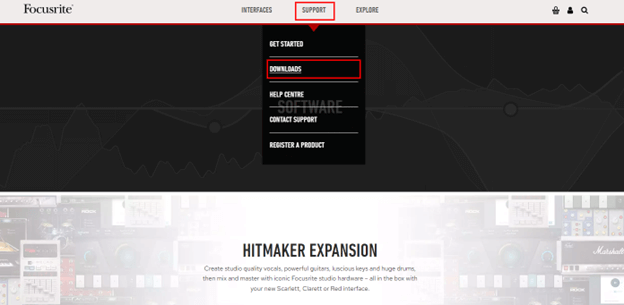
Step 3: In the Focusrite Downloads page click on the device for which you wish to install the driver.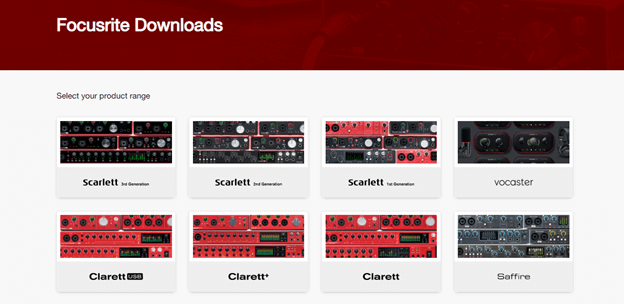
Step 4: Now click on the Download button present next to the Focusrit Scarlett 2i2 drivers on Windows 10 or 11 devices.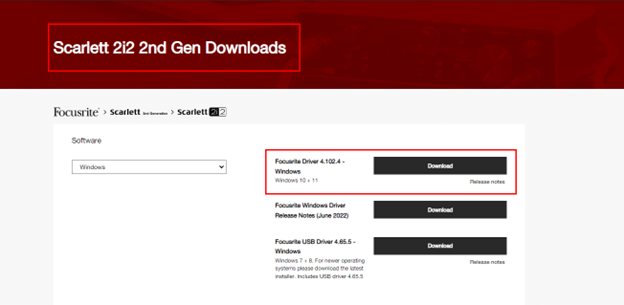
Step 5: Double-click on the downloaded .exe file and follow the steps that pop up on your screen.
Step 6: Further just Restart your PC or laptop to bring the updated Focusrite 2i2 driver into action.
This method is feasible for all the Scarlett 2i2 3rd gen drivers and other Focusrite drivers too. However, it can only be a preferable option for users who have basic technical skills. Therefore, if you are looking for partly manual or completely automatic methods.
Also Read: Focusrite Scarlett Solo Driver Download & Update For Windows
Method 2: Focusrite Scarlett 2i2 Driver Update with Device Manager
The Windows utility Device Manager maintains a directory for all the Drivers. Therefore, to download Focusrite Scarlett 2i2 drivers Windows 11 use the following steps on your Device Manager.
Step 1: Click on Windows + R keys. In the search bar type devmgmt.msc and press the Enter key on your keyboard.
Step 2: In your Device Manager window expand the Universal Serial Bus controllers category.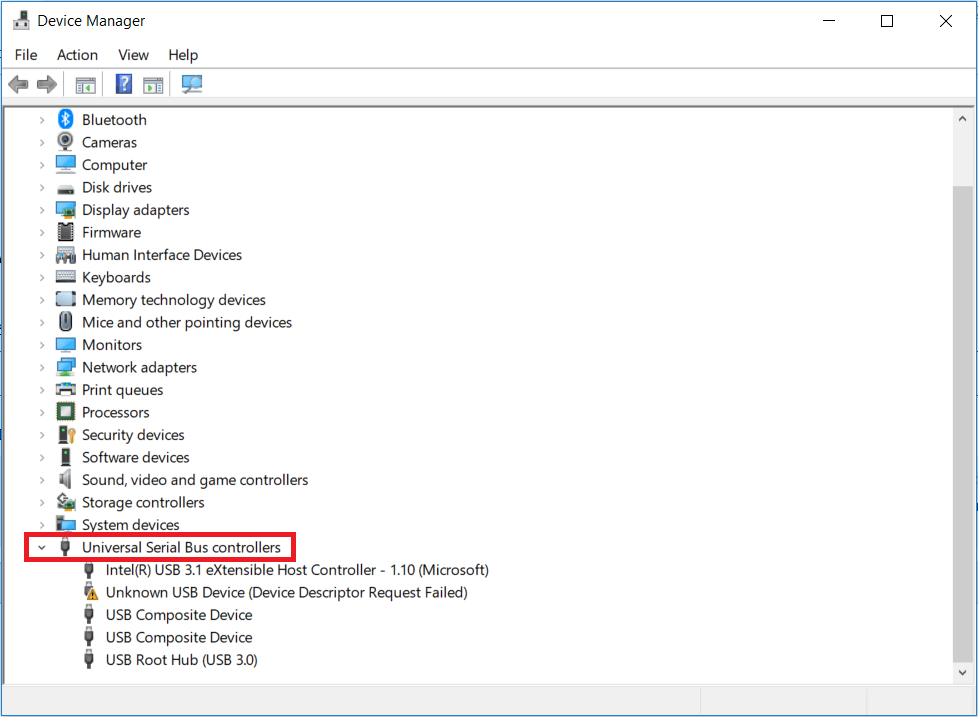
Step 3: Here locate the Scarlett 2i2 driver and right-click on it to select the Update Driver option.
Step 4: Click on the automatic update option i.e the first one.
Step 5: As the download finishes, apply the updated drivers by restarting your device.
Although these updates are 100% verified the method requires time and patience. But as a solution to this, you can also rely on the completely automatic way that is mentioned below to update Scarlett 2i2 3rd gen drivers.
Method 3: Automatically Update Scarlett 2i2 Driver with Bit Driver Updater
To download the Scarlett 2i2 driver Windows 10 updates automatically you can use an automatic driver updater tool. The Bit Driver Updater is a fully automatic tool to download driver updates on your system with just one click. If you don’t want to invest time and skills in driver updates then this one is for you.
The Bit Driver Updater software can not only offer driver updates but can also perform quick scans. Along with updates, it also has a Backup and Restore functionality to keep all the driver-related data safe. Also, you can schedule updates at your convenience.
To unlock more ad-ons to the software switch to the Pro version of the tool. It enables the complete driver list download with just a single click. Connect with the customer support team to get all your queries addressed 24*7.
Steps to Download Focusrite Scarlett 2i2 Driver Automatically via Bit Driver Updater:
Step 1: Download the Bit Driver Updater software for your Windows system and follow the instructions to install it.
Step 2: Launch the software from the desktop. Click on the Scan Now option if the Scanning does not automatically begins for pending updates.
Step 3: From the list find the Focusrite Scarlett 2i2 driver from the list and click on Update Now button next to it.
Step 4: If you are using the pro version tool, click on the Update All option at the end of the list to download all the drivers at once.
Step 5: Double-click and follow the steps to install Focusrite 2i2 driver.
Simply restart in order to apply the updated drivers. This method is fully automatic and beginner friendly. Since the complete functionality can be unlocked with Pro version and it comes with a 60-day money-back guarantee it’s worth a try.
Method 4: Use Windows Update to Download Focusrite 2i2 Driver
Apart from the above 3 options you can also use Windows Updates released by Microsoft to install Focusrite Scarlett 2i2 drivers Windows 10 updates. Here is how to install the drivers and other software updates.
Step 1: In the Search bar type Check for Updates and click on it.
Step 2: Move to the Windows Update tab from the left pane and click on the Check for Updates button.
Step 3: Hold back till the updates are identified and completed.
Step 4: Restart to apply Focusrite Scarlett 2i2 3rd gen driver and other updates.
Also Read: Behringer UMC202HD Drivers Download and Update for Windows 10, 11
Closing Lines:
We hope the above-listed methods helped you with Focusrite 2i2 drivers for Windows devices. Go through the steps for each method and choose the suitable alternative for your device. However, we recommend readers download the Bit Driver Updater software to automate updates. As the method is quick and easy it is feasible for both tech professionals and beginners too.
Feel free to connect with us for any queries or suggestions in the comments section below. If you found the article helpful make sure you subscribe to our blog for more troubleshooting guides. Follow us on Facebook, Instagram, Pinterest, and Twitter to get regular tech news and updates.


