Download GeForce GTX 1650 Driver For Windows 10,11

Game lagging, freezing, or crashing issues can easily be resolved just by keeping the graphics drivers up-to-date. Recently, got a GeForce GTX 1650 graphics card, and just want to experience more stable and smooth gaming performance, then you should keep the respective drivers always up-to-date. In this write-up, we are going to explain how to quickly find, download, and install the latest GeForce GTX 1650 driver update for Windows 11/10.
Methods to Download, Install & Update GeForce GTX 1650 Driver on PC
You can update drivers either manually or automatically. In this section, we will explain both methods. So, just work your way down until you find the best method for you.
Method 1: Manually Download GeForce GTX 1650 Driver from Official Site
NVIDIA releases the latest graphics drivers regularly and to check for available driver updates you need to go to its official website. To do so, you can follow the steps below:
- Visit the official NVIDIA driver download page.
- From the product list, select GeForce GTX 1650 and choose Windows as your operating system.
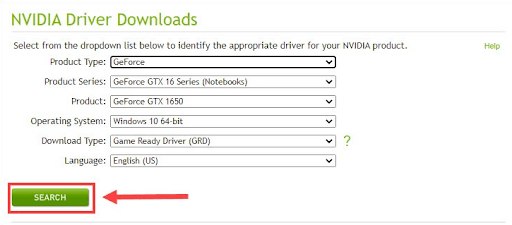
- Select Game Ready Driver (GRD) from the drop-down menu as the Download Type.
- After that, click on the SEARCH button to proceed.
- Make sure to check that your operating system is accurately detected. Next, click on the DOWNLOAD button.
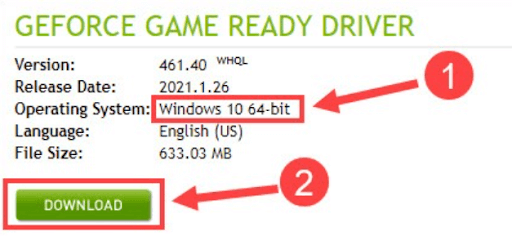
Once the download finishes, click twice on the downloaded driver file and follow the instructions on your screen to install the Geforce GTX 1650 driver for Windows 10, 11. Lastly, simply reboot your system to apply these changes.
Also Read: NVIDIA GeForce GTX 1050 Ti Drivers Download for Windows 10,11
Method 2: Use Bit Driver Updater to Automatically Install GeForce GTX 1650 Driver (Recommended)
The manual driver updater process is a bit daunting, time-consuming, and error-prone, especially for newbies. So, if you prefer an uncomplicated and stress-free process, you should update drivers automatically using the best driver updater software like Bit Driver Updater.
Bit Driver Updater will automatically detect your system and finds the most compatible and latest GTX 1650 driver for it. In order to use this dedicated driver updater tool, you do not need to know exactly what Windows version your PC is running. Moreover, the software only provides WHQL-tested and certified drivers. With the help of this program, you can schedule driver scans at your convenience. Furthermore, it comes with an auto backup and restores the wizard, which automatically saves the current version of drivers before updating. So, you can easily roll back to the previous version drivers, if needed.
You can update your outdated graphics driver automatically either with the Free version or the Pro version of Bit Driver Updater. But, it’s worth noting that the Pro version takes only 2 clicks. What’s more, the pro version offers 24/7 technical support and a full money-back guarantee to users.
Now, follow the steps below to automatically perform Geforce GTX 1650 driver download on Windows 10, 11.
- From the button below, download Bit Driver Updater for Free.

- Run the downloaded file by clicking double on it. Then, follow the setup wizard to finish the installation.
- After installing, launch the Bit Driver Updater on your PC and click on the Scan option.

- Now, wait and let the driver updater scans your system for broken, outdated, or problematic drivers.
- Once scanning is completed, find and click on the Update Now button available next to the GeForce GTX 1650 driver update. As stated above, if you are using the pro version, then you can install the latest version of all PC drivers in one click. All you need to do is just click on the Update All button instead.

Once everything is done, restart your computer so the recently installed drivers take up its effects. See how simple & quick it is to replace missing, faulty, or out-of-date drivers with Bit Driver Updater.
Also Read: Nvidia GeForce GTX 960 Driver Download, Install and Update on Windows
How to Download & Install GeForce GTX 1650 Driver on Windows: Explained
Using either of the two methods shared above in this article, users can easily perform GeForce GTX 1650 driver download on their Windows 10/11 PCs.
We hope you found this driver download guide useful and helpful. Please let us know in the comments section below if you have any questions or doubts regarding this.


