GeForce RTX 3070 Ti Driver Download and Update for Windows PC

How do I download RTX 3070 drivers? Read this post to the end to learn the methods to update or download GeForce RTX 3070 Ti driver for Windows 10, 8, & 7 PCs.
The GeForce RTX 3070 Ti graphics card is powered by NVIDIA’s 2nd gen RTX architecture – Ampere. It is one of the basic yet most essential components of any desktop computer or laptop. But, when the driver for your graphics card (GPU, video card, or display card) is missing or out-of-date, you may encounter numerous issues like GPU artifacts, lower resolution output, low FPS (frames per second), lagging gameplay, and sluggish computer performance while playing/processing movies, HD videos, etc.
Hence, it is extremely important to update your NVIDIA GeForce RTX 3070 driver to its latest version so as to get the most out of your GPU and improve the overall computer performance.
There are multiple ways to download and update GeForce RTX 3070 Ti drivers on Windows 10, 8, & 7 PCs, and this guide covers them in detail.
Recommendation For Nvidia GeForce RTX 3070 Ti Driver Download For Windows
The manual process can be time-consuming and exhausting which is why we don’t recommend our readers to use it. In place of the manual method, you can use automatic software like Bit Driver Updater. Using the automatic software you can easily update all your outdated and faulty drivers in one go. The best part is it takes only two steps to update all the problematic device drivers.
How to Download GeForce RTX 3070 Ti Drivers For Windows 10, 8, 7
Following are the most reliable methods using which you can download and install Nvidia GeForce RTX 3070 drivers on Windows PC.
Method 1: GeForce RTX 3070 Ti Driver Download via Nvidia Website
Nvidia regularly releases new driver versions for its graphics cards to fix bugs, add new features, and improve overall stability. To perform the Nvidia 3070 Ti drivers download and install task from the official website of Nvidia, follow the instructions given below.
- Go to the official Nvidia website.
- Select the Drivers option from the top of the page (See image below).
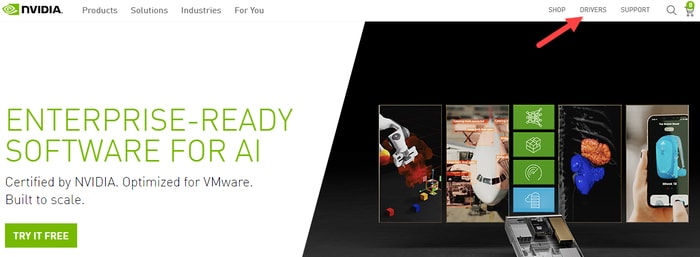
- Under the NVIDIA Driver Downloads section, choose GeForce from the ‘Product Type’ drop-down menu, choose GeForce RTX 30 Series from the ‘Product Series’, and choose GeForce RTX 3070 Ti from the ‘Product’ menu.
- Next, select the Operating System version, Download Type (Game Ready Driver or Studio Driver), and Language accordingly.
Note: Game Ready Driver (GRD) is optimized for performing gaming-related tasks whereas Studio Driver (SD) is used for content development-related work like graphic design, video editing, etc.
- After filling out all the search fields, click the Search button.
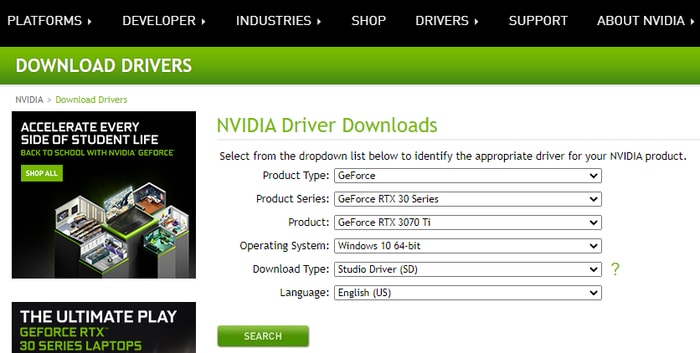
- Next, you have to click the Download button to get the updated driver file.
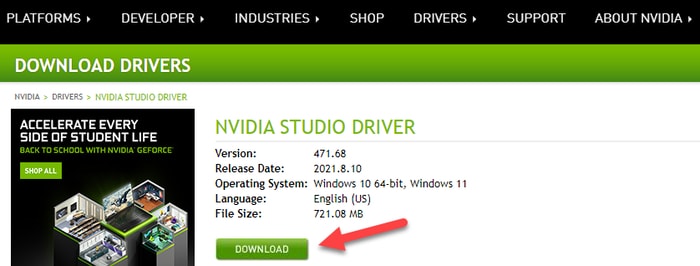
- Once the GeForce RTX 3070 Ti driver setup file (.exe) is downloaded, execute it and follow the on-screen instructions to finish the install.
- Restart your computer for these recent changes to take effect.
Also Read: NVIDIA GeForce GO 7300 Drivers Download, Install and Update on Windows PC
Method 2: GeForce RTX 3070 Ti Driver Download via Device Manager
Device Manager Utility is built into Microsoft’s Windows systems, allowing users to view all the attached hardware devices and their status information. You can also use it to update or download GeForce RTX 3070 drivers for Windows 10 and older OS versions. Here are the detailed steps:
- Press the Windows + X keys at the same time and choose the Device Manager option from the quick access menu.
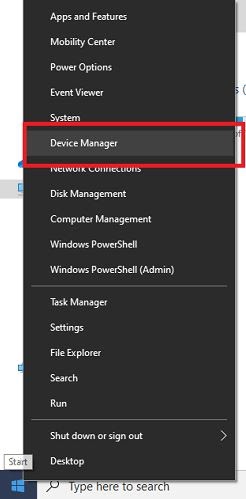
- Next, expand the Display adapters section.
- Right-click on the name of the Nvidia GeForce RTX 3070 Ti graphics card and select Update driver option from the context menu.
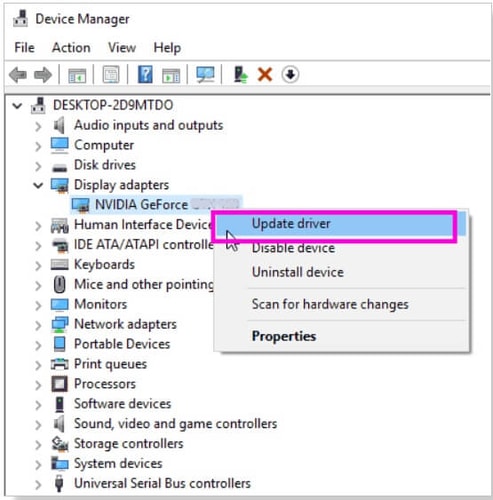
- Next, choose Search automatically for updated driver software option.

- Now, you have to wait patiently till Windows searches for and installs the updated driver version on your system.
- Once installation completes, restart your computer.
Also Read: Nvidia GeForce GTX 960 Driver Download, Install and Update on Windows
Method 3: GeForce RTX 3070 Ti Driver Download via Bit Driver Updater (Recommended)
If you are a beginner or intermediate level user then updating the drivers using the above explained manual methods can be a really challenging task. The reason why we are saying this is because it has many downsides and requires a lot of time and patience to update all the drivers. Due to this reason, we recommend you to use an automatic software like Bit Driver Updater, which makes the driver updating process super-fast and easy as a breeze. Irrespective of your level of expertise you can easily adapt to the software and update all the drivers.
Here’s how to download Nvidia GeForce RTX 3070 Ti driver for Windows PC using Bit Driver Updater software:
- Click the button below to download and install Bit Driver Updater.
- Click Scan Drivers to let the program identify hardware devices with outdated driver versions.
- Wait for the scan results to show up. Then you can update GeForce RTX 3070 drivers and all other problematic ones by selecting the Update All option.

Also Read: How Do I Know Which Intel Graphics Driver Do I Have
Final Words: NVIDIA GeForce RTX 3070 Driver Download For Windows PC
Through this article, we discussed the most effective methods to download, install, and update GeForce RTX 3070 Ti driver on Windows 10, 8, and 7 PCs. You can use any of the above approaches to perform the driver update task.
We hope that you’ve now got all the updated Nvidia GeForce drivers to perform the graphics-intensive tasks. If you have any further queries or ideas to share with us, please feel free to drop a comment below.



