Goodix Fingerprint Driver for Windows 11, 10 (Download & Update)
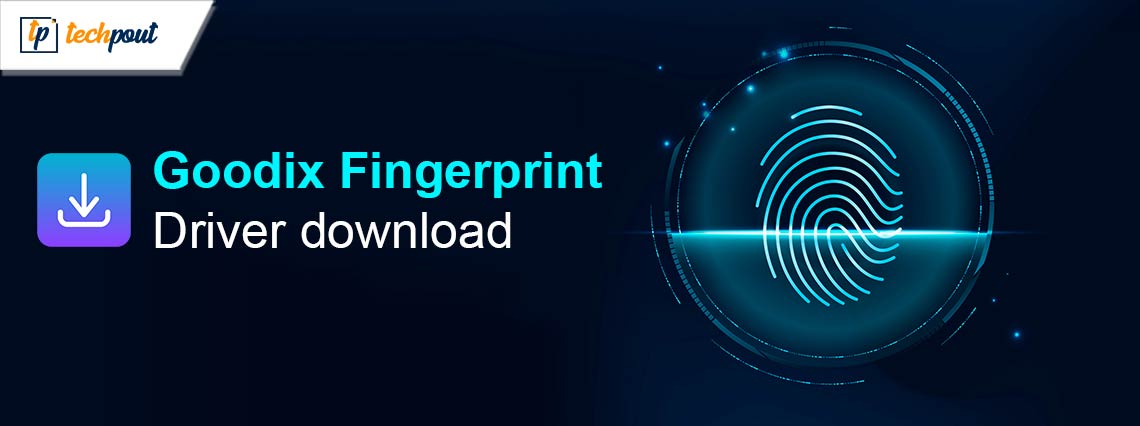
Take the help of any of the simple but tried and trusted methods listed and explained in this article to download and update the Goodix Fingerprint driver on Windows 10/11 and run the device on your PC with ease.
Some Lenovo, Dell, and other brand laptops use the Goodix Fingerprint device to help you log in to the device and provide the required authentication for passwords and so much more. Although the tool is very easy to use as it’s accessible right on the laptop. However, sometimes you may feel that the device is lagging in reading or recording the fingerprint. This can be because of an outdated Goodix Fingerprint driver.
The Goodix Fingerprint driver allows the system to communicate with the fingerprint reader device. Hence, if the device driver is outdated, then you may face problems in using the sensor. The best way to overcome such problems is to download and install the Goodix Fingerprint driver for Windows 11/10.
This article is dedicated to listing and explaining methods that you can use to download the driver. For your ease, multiple methods are listed. Hence, you can use any one of these to get the required driver. However, for your ease, we suggest that you use the automatic method.
Let’s proceed to the methods now.
How to Install the Goodix Fingerprint Device Driver for Windows 10/11
Below, you will find multiple methods to execute the Goodix Fingerprint driver download and update. We suggest you go through all the solutions before choosing one to install the driver. Doing this will help you make an informed decision and choose the most feasible method.
Method 1: Take the Help of the Official Website
The first method to execute the Goodix Fingerprint driver install is to use the official website. You can visit the official website of your device manufacturer. You can access the Support page or the Download Center of your laptop brand to look for the device you are using. You can then look for the required driver and download the same.
Once downloaded, you should double-click on the file and install the driver. Now that the driver is installed, restart the device to implement the changes. This is a complicated method to download the Goodix Fingerprint driver Windows 11 for Dell. You can try the next solution if this one doesn’t float your boat.
Also Read: Touchpad Driver Download, Update, and Reinstall for Windows 10, 11
Method 2: Take the Help of Device Manager
Yet another way to execute the Goodix Fingerprint driver update for Windows is to use the Device Manager. This is a Windows-integrated tool that allows you to update drivers and manage devices. Follow the steps below to update the driver:
- Press the Win+X keys and open the Device Manager.

- Double-click the Biometric Devices category in the tool.
- Look for the Goodix Fingerprint device, right-click on it, and select the option to Update Driver.
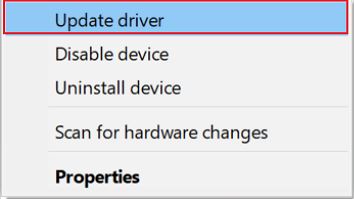
- If any popup appears, click on the Search Automatically for Driver Updates option.

- Follow all the instructions that appear to install the driver.
To apply the required updates, you should restart the system. Let’s have a look at the next method to download the Goodix Fingerprint device driver Windows 10/11.
Also Read: Windows 10, 11 Touch Screen Driver Download, Install & Update
Method 3: Use Win Riser for Goodix Fingerprint Driver Update (Automatic)
Now, we are going to have a look at the best method to update any driver for Windows 11/10. Within this method, you are supposed to take the help of an automatic driver updater tool for Windows. Although the internet may be loaded with a ton of alternatives, the best one out of these is Win Riser.
This is an amazing tool that supports a lot of other functionalities other than driver updates. The tool allows you to clean malware, delete junk, and fix registry entries to enhance the performance of your device.
The tool’s friendly interface and quick performance, it’s loved by millions of users around the world. You can use this tool in multiple languages. The tool is entirely safe to use and has proven to enhance the performance of even a decade-old device.
You can follow the below steps to download this tool to execute the Goodix Fingerprint driver update for Windows 10/11:
- Click on the link below to download the Win Riser tool.

- Install the software so that it can run automatically and scan your system for outdated drivers, and other errors.
- When all the errors and issues appear, click on the Fix Issues Now button and fix all the problems found in your system with ease.

- Once you fix all the issues, you need to restart the system to apply them.
Also Read: USB 3.0 Driver Download and Update for Windows 10, 11
Goodix Fingerprint Driver Download and Update: Successful
Now it’s time to bid adieu. Previously, we had a look at some of the most effective and reliable ways to download the fingerprint device driver. We hope that after you follow any of the solutions above, you will get the required driver updates. However, the manual methods may be a bit hard to follow and execute. So, take the help of the automatic method for peace of mind.
If you have any questions or suggestions related to the Goodix Fingerprint driver download and update guide, we are here to help. Write your thoughts and questions in the comments section below. We will get back to you as soon as possible. Follow us on social media and subscribe to our website’s newsletter for daily blog updates.


