Google Chrome Introduces New Screenshot Tool in Sharing Menu for Android Devices
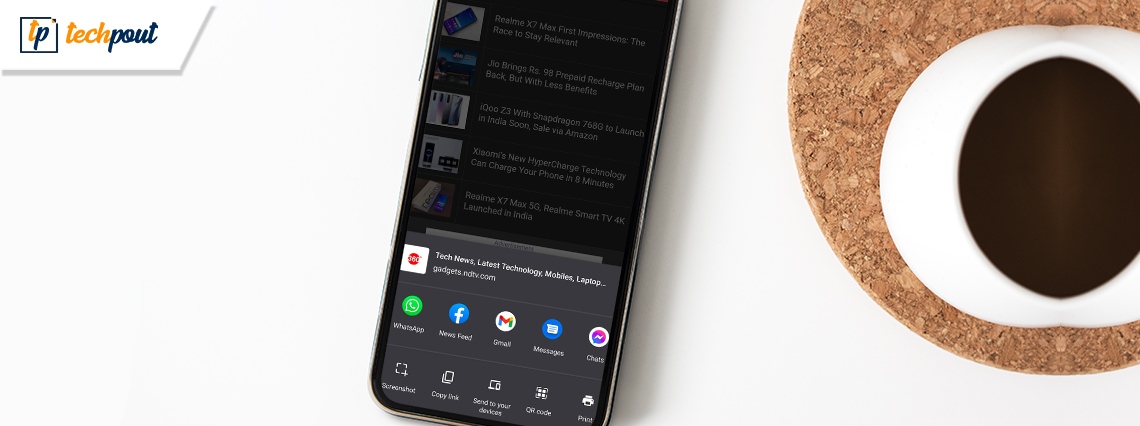
The new update for Google Chrome has an in-built screenshot tool, using which users can easily capture the screen without using the mobile command. The new option will appear in the sharing menu. You can observe the option along with copy ink, send to your devices, QR code, and print options.
The new update of Google Chrome is a part of Chrome 91 for Android. The Screenshot tool is an addition to the Sharing Menu that was introduced by Google last year. The new feature will make it easier for the user to take screenshots of web pages without using the device commands.
Now the Sharing Menu has three rows. The top row consists of a page name, URL, and favicon of the current webpage. The middle row consists of social apps that are on the device. On the bottom row the browser offers the new screenshot option along with that it has a copy link, send to your devices, QR code, and print options.
Also Read: 13 Best Google Chrome Themes You Can Try In 2021
The new update’s feature can take screenshots with just one tap. Once the user taps on the option it will capture the entire webpage including the address bar. After taking the screenshot, the user further receives three options that include crop, text, and draw.
Using the crop option, the user can easily crop the required part of the screenshot. Though there is no fixed aspect ratio option available. It offers a free-to-scale option only. The next option is Text, using this option the user can easily write anything on the screenshot that he/she wishes to. The last option is Draw, using this option the user gets a free hand to draw on a screenshot using a finger. In this option, the app offers various brush sizes and color options. Now when the editing is complete users can either send the screenshot using other apps, Save the screenshot to device storage, or can delete it.
Also Read: 25 Best Google Chrome Extensions | Chrome Security Plugins
Just like all the devices offer screenshot shortcuts and the option to edit the image. The same process can be followed with Google Chrome too. Now the users can easily follow some steps to take screenshots irrespective of the device they use.


