Are you always worried about your phone’s privacy? Then, hiding apps on your Android device containing sensitive data may seem to be a solution to this problem. You can do so in several ways if you are serious about the privacy concerning your phone’s matter.
In this article, we will see how you can hide apps on Android phones. We all have some of the other reasons to hide apps on our devices.
You can use the below steps:
However, you always can’t disable all apps. Disabling apps only work in the case of pre-installed apps. But this won’t work for the apps which you have downloaded from the Play Store. To hide any app, you can use the below-suggested methods.
Read More: How To Backup Your Android Smartphones
The Samsung Galaxy line comes with the built-in feature for hiding apps as well as pictures, documents, and other files inside a secure folder. This folder is secured with a pin or biometric security key. Whoever is using your phone in an unauthorized manner will have to input the security pin or the biometric security key to access the folder contents.

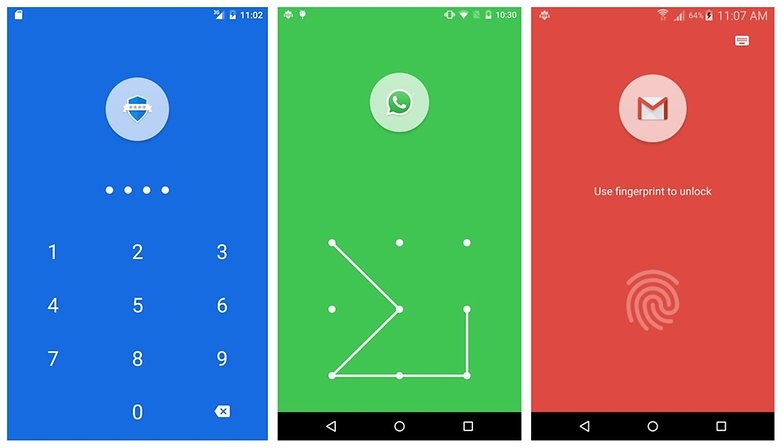
You can follow the below path to use this built-in feature:
Settings > Biometrics and security > Secure folder
You can then set this up as per the prompt instructions from your device and further assign a security pin or key to protect it.
Read More: How to Password Protect Google Doc
If the above-suggested options don’t seem to be a promising choice, then you will have to resort to some third-party app-hiding apps.
Launchers completely change the phone’s interface. The app is capable of temporarily changing the software design and some features of the operating system in the Android device. When the phone’s interface changes, the security folders can be used to hide the apps. These security folders can be protected with the help of passwords.
Apex launcher is one prominent app that can be used as a launcher. There are other apps like Nova Launcher. The below steps can guide you to download and use the Apex launcher app, which has been taken as an example to explain the functionality of such kind of apps:
There are other techniques to hide your sensitive apps like using ‘non-hiding app vaults’ such as Applock App. Some apps are such that they can disguise the app which you want to hide. On the other hand, the non-hiding app vaults only secure the hidden app stored in vaults that you don’t want others to use in an unauthorized manner. The vault is still visible to everyone.
AppLock has some incredible features like:
Guide to using the app:
From this article, you have become aware of how you can hide private information and data on your phone. You can also hide or lock apps to prevent unauthorized access and further misuse. Nowadays, smarter devices are coming with some built-in features of their own to facilitate users to hide apps on Android devices. Other than that, you can also use third-party apps available on the Play Store.
In the event that you are interested in executing the Bose Headset drivers download and…
If you are also facing the Guided Access not working issue on your iOS (iPhone)…
If you are looking for the best privacy screen protector to use the smartphone freely…
If you are looking for the perfect alternative to Apple Pay, refer to the Apple…
How to scan documents on an iPhone? If you have the same question, then you…
If you wish to hear the sound of your Live images on the iPhone or…