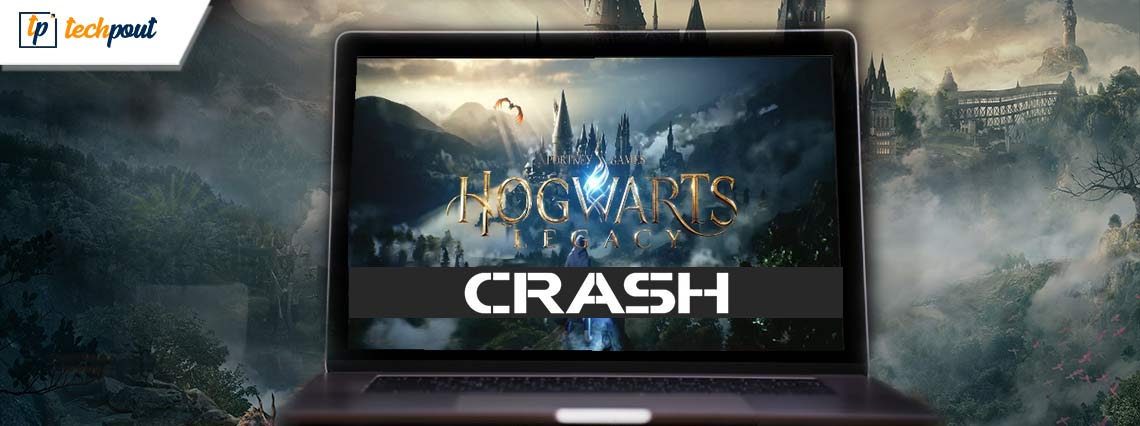
Hogwarts Legacy game crashing is an annoying but effortlessly solvable problem. You can fix it easily through the solutions given in this article.
Hogwarts Legacy, a recently launched game, took the world by storm in a short period. Developed by Avalanche Software and published by Warner Bros, this action role-playing game is a favorite of millions in the gaming community. However, some gamers are reportedly missing out on the fun as Hogwarts Legacy keeps crashing on their computer.
Are you one of those unlucky gamers? If yes, do not lose heart, as this article shares the tried and tested solutions to the Hogwarts Legacy crashing startup problem.
However, before discussing these fixes, it is apt to understand the possible causes behind the issue. Troubleshooting will be easier if you know what may have caused the Hogwarts Legacy PC crash. Hence, let us first go through the same.
Why Is Hogwarts Legacy Crashing on PC
The following factors may have made the game crash on your computer.
- Your PC specifications do not match the game’s requirements
- The graphics driver on your computer is outdated or corrupted
- Corrupted game installation files
- Unnecessary background tasks
- Outdated DirectX
- Unnecessarily high graphics settings
Above, we listed the top causes which may have contributed to the Hogwarts Legacy crash on startup. Now, let us look at the fixes to this issue.
(100% Working) Fixes to Hogwarts Legacy Crashing on PC
You can apply the following solutions to fix the crashing of Hogwarts Legacy on startup on your Windows PC.
Fix 1: Check the PC specifications and game requirements
All games have a few requirements your computer must satisfy to run the game correctly. The game may crash if these conditions are not met. Hence, you should make sure that your computer matches the game’s requirements to fix the crashing of Hogwarts Legacy.
Below are the game requirements along with the steps to view the PC’s specifications to help you take the necessary action to match them.
Minimum system requirements of Hogwarts Legacy
CPU: Intel Core i5-6600 (3.3Ghz) or AMD Ryzen 5 1400 (3.2Ghz)
RAM: 16 GB
VIDEO CARD: NVIDIA GeForce GTX 960 4GB or AMD Radeon RX 470 4GB
DEDICATED VIDEO RAM: 4096 MB
PIXEL SHADER: 5.1
VERTEX SHADER: 5.1
OS: 64-bit Windows 10
FREE DISK SPACE: 85 GB
Steps to check PC specifications
- Firstly, right-click on the Windows icon present on the taskbar.
- Now, select Settings from the menu displayed on your screen.
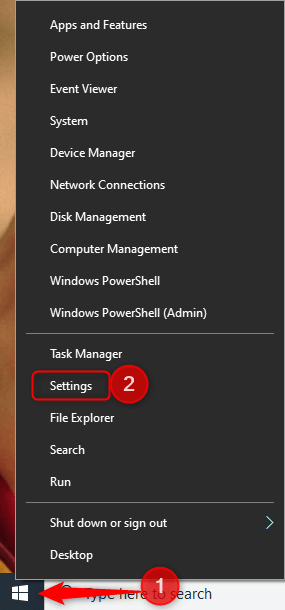
- Take the mouse pointer to the System settings and click on it.
- Select About from the left section of the system settings window.
- Now, you can view the PC specifications and match them with the game requirements.
Fix 2: Disable unnecessary background tasks
Tasks related to various third-party software may unnecessarily put pressure on the computer resources and interfere with the game’s functionality. Hence, you should end the non-essential tasks running in the background. Below is the step-by-step way to do it.
- First of all, right-click the Start icon on your taskbar and select Task Manager from the on-screen menu.
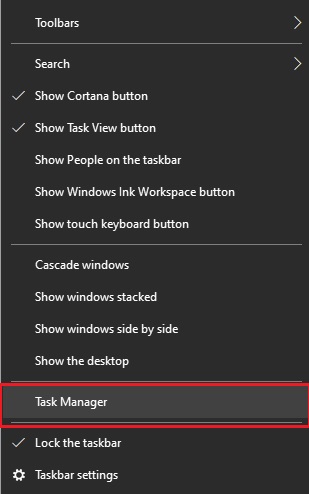
- Ensure that you are in the Processes tab.
- Now, choose the process you wish to disable and click on the End Task button.
- End Task for all unnecessary background tasks.
Also read: How to Fix Elden Ring Crash on Startup Issue [FIXED]
Fix 3: Check the game file integrity
Hogwarts Legacy may be crashing if crucial game files are missing or corrupted. Hence, you should check and ensure that there is no issue with the game files. Here is how to do it.
- Right-click on the Steam icon and navigate to the Library.
- Now, right-click on Hogwarts Legacy and choose Properties from the on-screen menu.
- Go to the Local Files and Verify Integrity of Game Files.
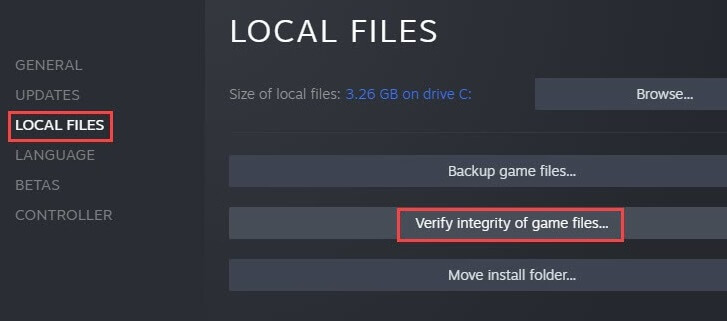
- Relaunch Steam after completing the above steps.
- Try running your game and check whether or not the problem is fixed. You may jump to the next fix if the Hogwarts Legacy is still crashing at the startup on your PC.
Fix 4: Update DirectX
DirectX is necessary for almost every game. If your computer is running an outdated or incorrect version of the D3D installer, you may experience issues like Hogwarts Legacy crash on startup. Hence, you should update DirectX to solve the problem. You can perform an operating system update to get the latest and correct version of DirectX. The following are the steps to do it.
- On your keyboard, press the Windows and I keys in unison to launch the settings panel.
- Click on the Update & Security settings to open them.

- Select the Check for updates option to get the available updates for your OS.

- Download and install the OS update and reboot your computer.
- Now, check whether or not Hogwarts Legacy is crashing on startup on your PC. If the game still crashes, try the next solution.
Fix 5: Update the driver for your graphics card (Recommended)
No game can function well without a correct and up-to-date graphics card driver. An outdated driver is among the top reasons behind issues like the Hogwarts Legacy crashing. Hence, updating the driver is the most recommended way to fix it.
There are multiple methods to update drivers. However, let us introduce you to the most convenient and hassle-free approach to updating the drivers on your computer.
You can update drivers automatically in no time using software like our favorite, Bit Driver Updater. The Bit Driver Updater updates all old drivers instantly with just a click.
Moreover, this software provides a lot of useful features, such as driver download speed acceleration, backup and restore of drivers, and scheduling of scans.
Below we share this incredible software’s download and installation link for you to try it.
The software installation completes within a few seconds. After the installation, the Bit Driver Updater scans your computer and presents a list of outdated drivers. You can select the Update All option to download and install driver updates automatically.
There is also an Update Now option to update the graphics driver individually. However, we think it is an intelligent move to update all drivers to ensure top-notch performance.

Fix 6: Lower the graphics settings
Unnecessarily high in-game graphics settings pressurize the resources and result in Hogwarts Legacy crashing on startup. Hence, you should lower the graphics settings. You can do so through the graphics feature in the options menu of the game.
Also read: [Fixed] COD: Vanguard Keeps Crashing on PC
Fix 7: Launch the game as an administrator
Launching the game with administrative powers has fixed the Hogwarts Legacy crashing on startup PC issue for many users. You can also try this hack by following the below steps.
- Firstly, locate the game’s installation folder.
- Now, right-click the hogwarts.exe file and open its Properties.
- Navigate to the Compatibility tab and Run this program as an administrator.
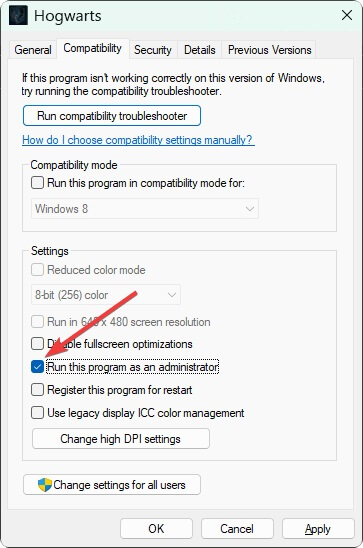
Fix 8: Uninstall the game and install it again
Some random bugs might have resulted in the PC’s Hogwarts Legacy crashing on startup. Thus, reinstalling the game is also one of the ways to fix it. Below is how to reinstall the game.
- Launch Steam and travel to its Library.
- Right-click on Hogwarts Legacy and choose Uninstall from the on-screen menu.
- After completing the reinstallation, click on the game name in the Library and choose Install from the on-screen game page.
Hogwarts Legacy Crashing Fixed
This article walked you through the ultimate fixes to Hogwarts Legacy’s crashing issue. You can try these solutions sequentially or directly update drivers to save time and effort.
If you have any questions/suggestions about this write-up, you can write to us in the comments section below. We are all ears and will be happy to help.


