How To Check Battery Health Windows 11
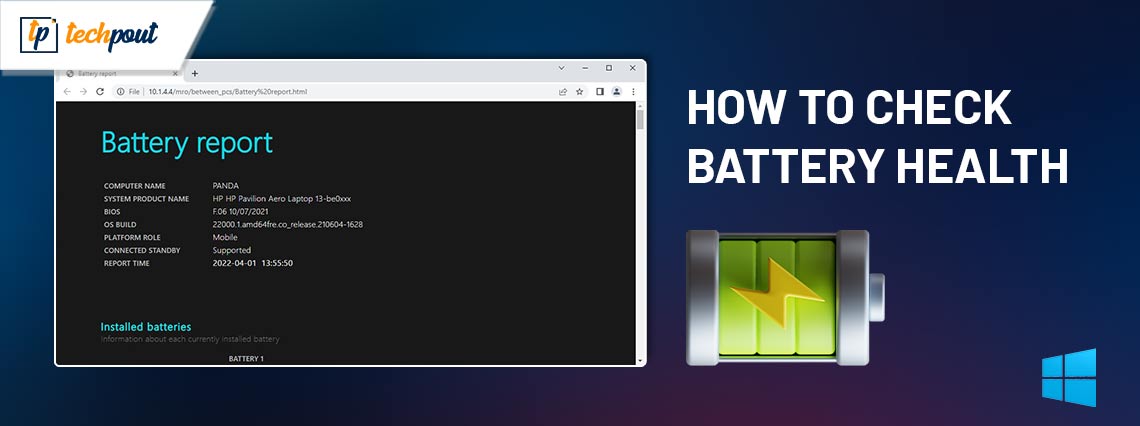
You can follow this easy guide to check battery health on a Windows 11 laptop.
It is vital to consider the battery life of laptops and tablets since it will impact the amount of time that you will be able to operate Windows 11 together with your games and programs. For this reason, it is beneficial to have an awareness of the state of the battery in order to determine whether or not there are any issues with the battery’s energy consumption or whether or not it is necessary to replace the battery.
In Windows 11, there is a command-line program that analyzes the consumption over time to provide a battery health report. This report allows the user to study the battery characteristics, energy usage, anticipated battery life, and information in order to decide whether or not the device requires a new battery from the manufacturer.
In this tutorial, we will lead you through the process of creating and understanding the battery health and associated reports of your tablet or laptop.
What Does “Battery Health” Mean in Windows 11?
“Battery health” refers to the general state of the battery as well as its capacity to maintain a charge for an extended period of time. It is essential to do routine checks on the condition of your computer’s battery in order to guarantee that it is operating correctly and to identify any possible problems that may arise.
A computer’s battery health may be impacted by a variety of factors, including the length of time it has been used, the number of charge cycles it has gone through, and environmental conditions such as humidity and temperature. These factors can together have an impact on the battery’s overall health. You will be able to verify that your computer is operating at its optimal level and take measures to solve any problems that may occur if you continuously check the health of its battery.
How to Check Windows 11 Battery Health Via Settings App?
Users of Windows 11 have access to a built-in feature that enables them to evaluate the state of their laptop’s battery. You can access this tool via the Settings app, and it offers information on the current status of the battery, as well as any possible difficulties that may be breaking its performance. Additionally, it informs you of any potential problems that may be influencing its performance.
In order to check battery health in Windows 11, follow these procedures:
Step 1: Launch the ‘Settings‘ application.
Step 2: Go to the ‘System‘ menu, and then choose the ‘Battery‘ option.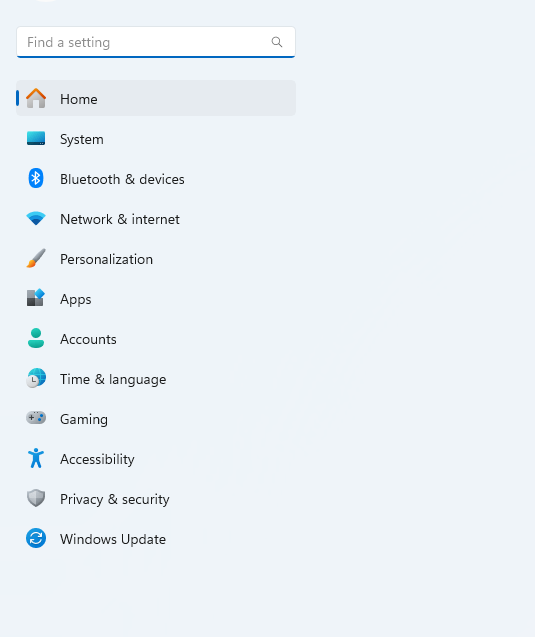
Step 3: You will find the ‘Battery Health’ section under the ‘Battery Usage‘.
Step 4: To check the current condition of the battery, choose the “Battery Health” option.
The Windows 11 laptop’s battery health will be displayed as Good, Poor, or Fair. In case, the battery health’s state is Poor or Fair, then replacing the battery is recommended immediately.
Also Read: Best Battery Saver Apps For Android Smartphones
How to Check Battery Health on Windows 11 Using Command Prompt?
Windows 11 offers a command line tool in order to check the battery health of your system. This tool can easily be accessed using the command prompt. This will create a detailed report of your computer’s or laptop’s battery health that contains comprehensive information about the current condition of your battery. To do so, follow the steps below:
Step 1: Open the Command Prompt with Administrator’s rights.
Step 2: On Command Prompt (Admin), input the following command and hit the Enter key.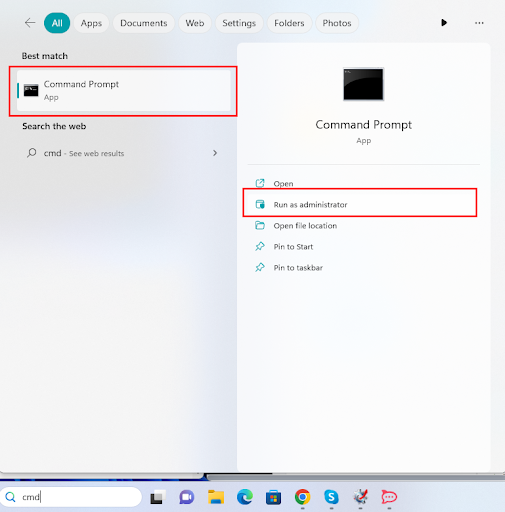
powercfg /batteryreport /output “C:\battery_report.html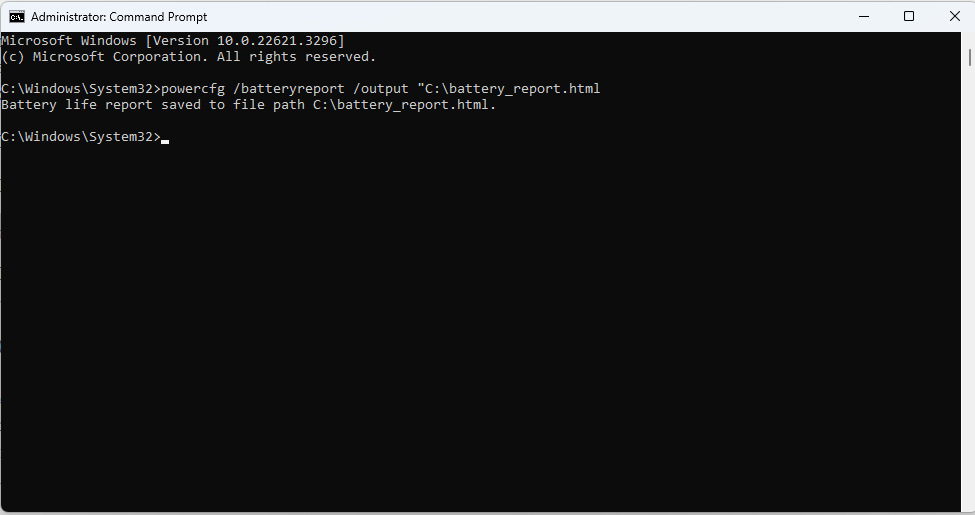
Step 3: After performing the aforementioned steps, the battery health report will automatically be saved in your main installation drive.
Also Read: Battery Drivers Download & Update For Windows 10, 8, 7
How to Check Windows 11 Battery Health Via Third-Party Software?
There are also plenty of third-party applications available that can be utilized in order to check the battery health of your Windows 11 laptop or PC. These apps offer even more detailed information on the battery’s health and additionally detect any potential problems affecting the devices’ performance. BatteryCare and BatteryInfoView are the most popular third-party apps that you can consider in order to check battery health on Windows 11.
Also Read: Best Laptop Battery Testing Software for Windows 10
How to Laptop Battery Health on Windows 11: Explained
In order to guarantee that your computer is operating correctly and to discover any possible problems, it is essential to do a battery health check regularly. In addition to a variety of third-party programs and command line tools, Windows 11 has a built-in utility that allows you to check the status of your computer’s battery. Monitoring the condition of your computer’s battery on a regular basis will allow you to guarantee that it is operating at its highest level of efficiency.
That was all about how to check battery health on Windows 11. We hope you found the information helpful. Feel free to drop your queries, or further suggestions in the comments section below. For more technical information, do subscribe to our Newsletter and follow us on Facebook, Instagram, Pinterest & Twitter


