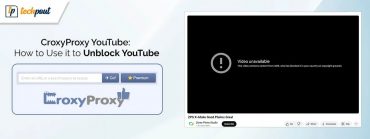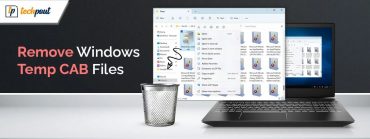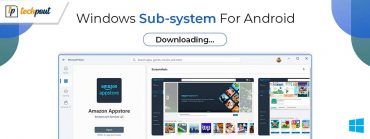How to Clear Spotify Cache on Windows, Mac, iOS, and Android Devices
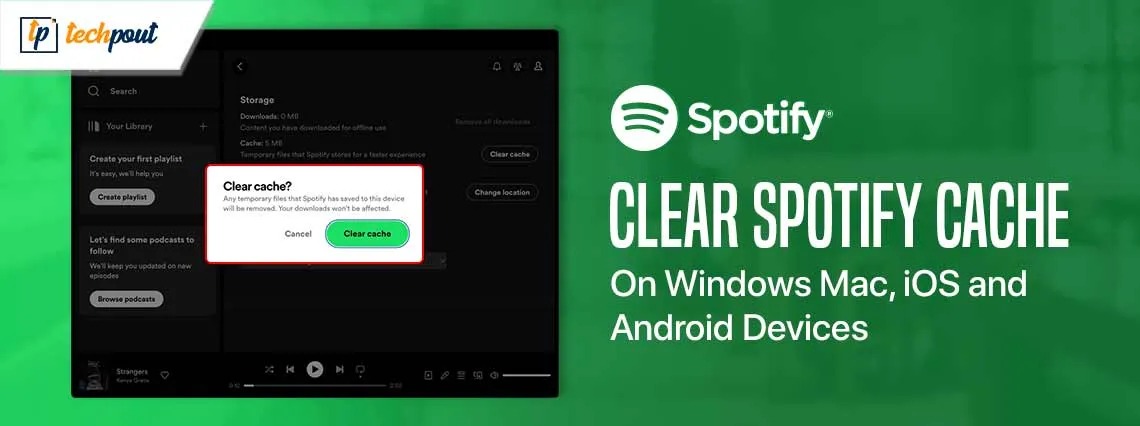
This article guides you through step-by-step directions for Spotify cache cleaning on various platforms to solve related problems.
Launched in 2006, Spotify is a global favorite when it comes to music streaming. However, the application may sometimes bump into annoying issues, such as login problems, prompting users to clear the Spotify cache.
The cache is the temporary data the application stores to load content faster. However, unnecessary cache accumulation is often a source of problems. Hence, you may need to clear it to free up space and fix various issues.
If you need clarification on how to perform this action, this guide is for you. Here, we explain the entire process of removing Spotify cache on Windows, Mac, and Android devices. Let us save valuable time by getting started right away.
How to Clear Cache on Spotify
The following sections explain how to clear Spotify cache on different devices.
How to clear Spotify cache on Windows
The below steps show how to clean up the Spotify cache on your Windows device.
- The first step requires you to access the Task Manager. You can apply the Ctrl+Shift+Esc shortcut to open the Task Manager.
- After opening the Task Manager, you can close all the currently running Spotify processes.
- Once you have closed all the Spotify processes, use the Win+R shortcut to access the Run utility.
- In the on-screen Run box, input %LocalAppData% and press Enter to open the AppData folder.
- After the AppData folder appears on your screen, go to the Packages folder.
- You can now double-click on SpotifyAB.SpotifyMusic_zpdnekdrzrea0 folder to open it.
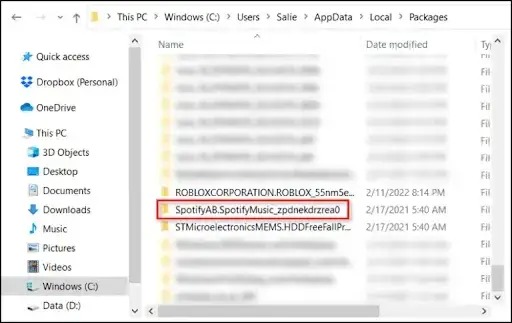
- In this step, navigate to the LocalCache folder to locate and access your Spotify folder.
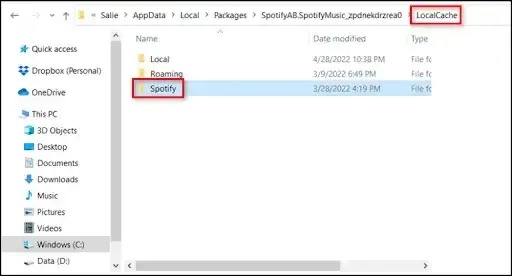
- After opening the Spotify folder, navigate to the Data folder and hit Delete on your keyboard to clear the cache.
- Lastly, you can restart the Spotify application after completing the cache deletion.
Also know: How to Fix Spotify Login Problem (Easily & Quickly)
How to clear Spotify cache on Mac
Following are the directions to perform Spotify cache cleaning on your Mac device.
- The first step is to open Finder on your Mac.
- Next, choose Computer from the top menu bar and navigate to the path /Users/*USERNAME*/Library/Caches/com.spotify.client/
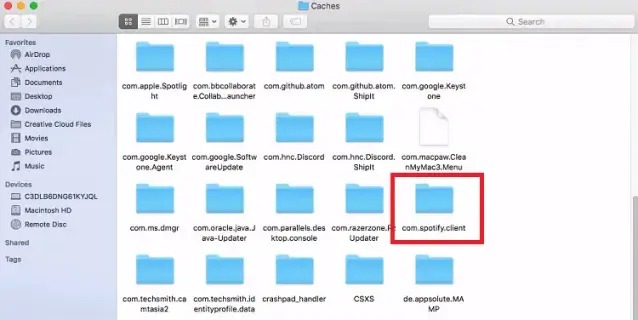
- You can now delete the Storage folder or the whole target folder to clear the cache.
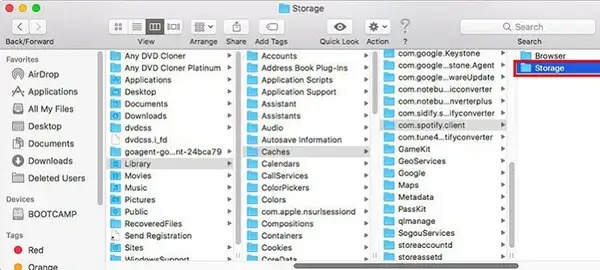
In the case of the offline cache of Spotify, find the path /Library/Application Support/Spotify/ and delete the available watch-sources.bnk file.
Alternatively, you can open Spotify on Mac, navigate to the Storage option, and select Clear Cache to remove the Spotify cache.
How to clear Spotify cache on Android
Below is the step-by-step process to delete the Spotify cache on your Android device.
- In the first step, open the Spotify application on your device.
- After opening the application, choose Your Library from the app menu and choose Settings from the available options.
- You can now scroll to the Other option.
- Next, choose Delete cache and saved data from the available options to begin the cleaning process.
Alternatively, you can follow the below steps to clear the Spotify cache through your phone’s settings application.
- First, open your phone’s settings and navigate to the Apps or Applications segment.
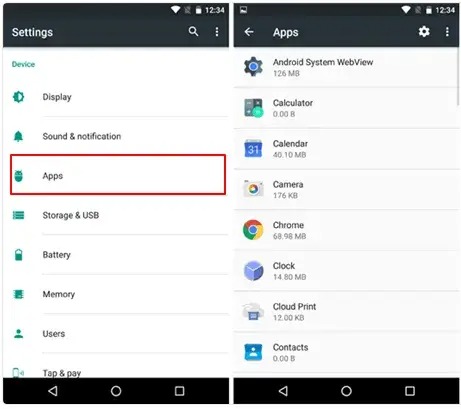
- In this step, find and click on the Spotify option.
- You can now select Storage and then Clear Cache to confirm the Spotify cache deletion.
How to clear Spotify cache on iPhone or other iOS devices
You can follow these steps to clean the Spotify cache on your iPhone/iOS devices.
- In the first step, navigate to the Settings application on your iOS device and select General from the available options.
- Next, you can find and click on the iPhone Storage option.
- In this step, find and click on the Spotify option.
- You can now choose Offload App to delete the Spotify cache.
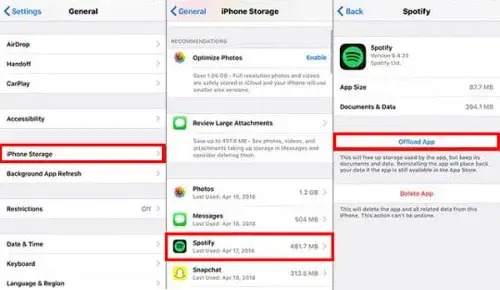
Alternatively, you can open the Spotify application, navigate to the application settings, select storage, and choose the clear cache option.
Also know: How to Fix Spotify Lyrics Not Working Windows 10,11
Summing Up
Cache helps songs and other things load faster on Spotify. However, unnecessary cache accumulation can lead to various problems, making it necessary to clear the Spotify cache. Hence, this article guided you through Spotify cache cleaning on Windows, Mac, iPhone, and Android. We hope you found this article helpful. However, you can contact us through the comments section if you have any questions or confusion about this write-up.