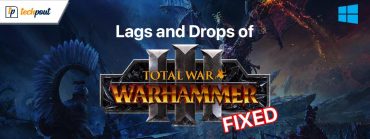How to Delete Cookies in Chrome
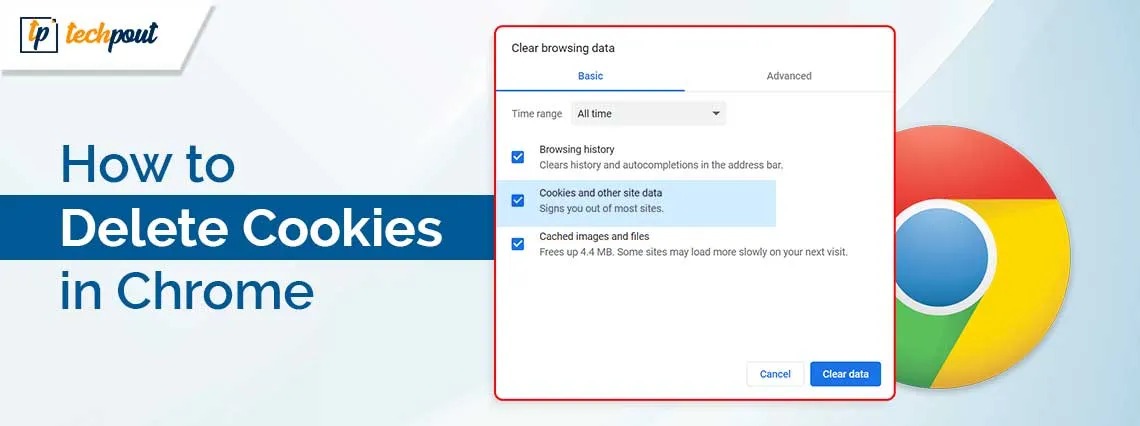
It’s very easy to delete cookies in Chrome and use it like a fresh new browser. With the help of this guide, we will have a look at all the possible solutions that will help you clear cookies in Chrome on your Android, iOS, Windows, macOS, and other devices.
Google Chrome is the most popular browser around the globe. Over 60% of the total browser users around the world take the help of Google Chrome for their personal and professional requirements. This is because Google Chrome was one of the first browsers that revolutionized the way you use the internet and added some never seen before features. Once the browser was introduced, users soon chose it for daily use, and even sooner it became their habit.
Although the browser is quite handy and useful, at times it may get clogged up with cookies and cache over time due to continuous usage. This can affect the performance of the browser and make it sluggish. Hence, the best solution in such a case is to delete cookies in Chrome. The process to do the same in any browser is quite easy and provided in this simple guide. But, let’s understand what browser cookies are.
What are Browser Cookies?
Text file(s) that contain some tiny bits of information or data, such as your login ID & password, are generally referred to as cookies. Cookies are used to identify your computer when you are connected to a network.
Cookies are also sometimes referred to as internet cookies. Particular cookies are used in order to identify particular users and enhance the overall experience of online surfing for those people. When you connect to the server, the server will generate the data that will be saved in a cookie.
An identifier that is unique to both you and your machine has been assigned to this data. When your computer and the network server exchange cookies, the server scans the ID of the cookie and determines what information it needs to provide to you in order to provide you with the best possible experience.
How to Clear Cookies in Chrome? (Windows, Android, and Others)
In the coming sections of this guide, we will have a look at some of the best ways to delete cookies in Chrome. All you need to do is follow the steps provided for individual solutions closely until the issue is fixed. So, let’s have a look at solutions right away.
1. Clear Cookies in Chrome: Windows/macOS Guide
If you are using the Chrome browser on your Windows device, then the below steps will allow you get rid of the cookies with ease:
- Click on the three dots present on the top right corner of the Chrome browser.
![]()
- From the menu, hover over History and open the same.
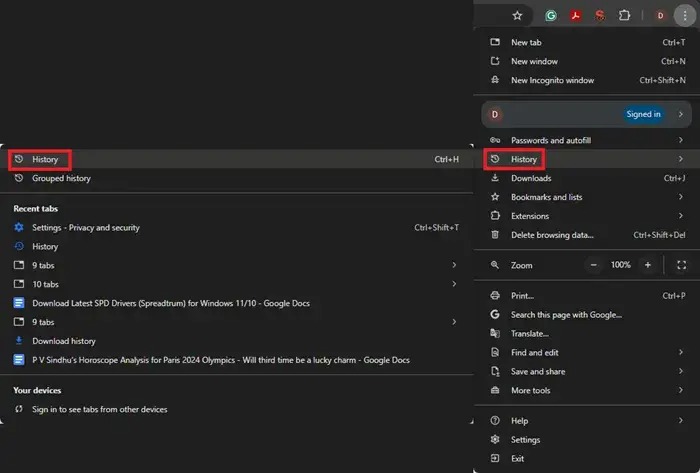
- From the left pane, click on Delete Browsing Data.
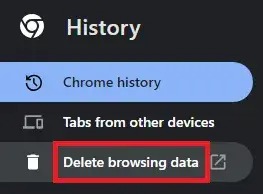
- Open the Advanced tab and set the Time Range to All Time.
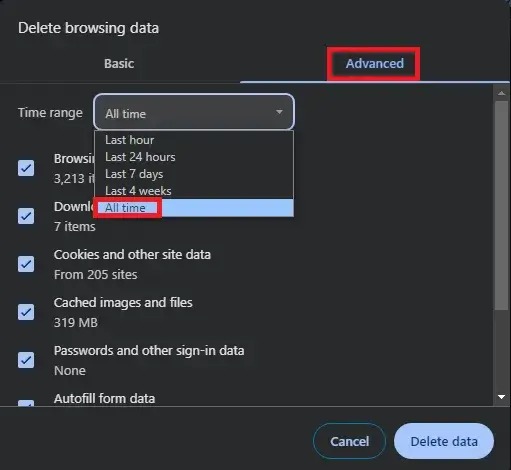
- Now look at the history items’ checklist and select Cookies and Other Sites Data.
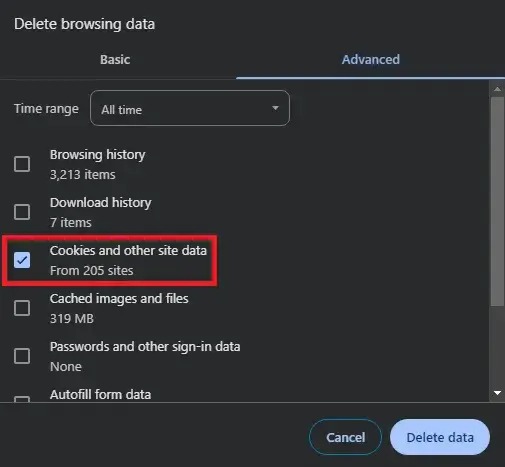
- To proceed, click on the Delete Data button.
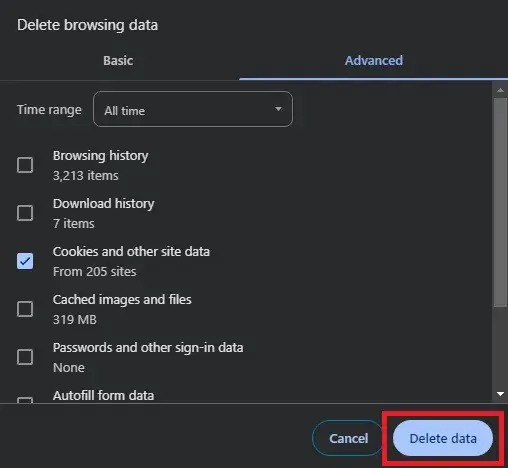
Executing the above steps will allow you to get rid of all the third-party website cookies on Chrome with ease. To know how to clear the cookies on other operating systems, follow the next sections.
Also know: How to Fix ERR_SSL_PROTOCOL_ERROR in Chrome
2. Get Rid of Chrome Cookies: Android Guide
Now that we have addressed how to delete cookies in Chrome on Windows, let’s have a look at the procedure to do the same for Android devices as well. Follow the steps below to learn more:
- Tap on the three dots present on the top right corner of the Chrome browser.
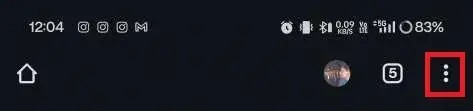
- Tap on History to open the recent activities tab.
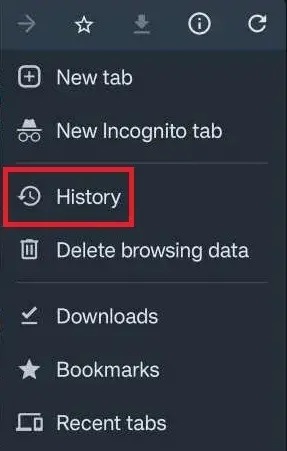
- Now, tap on Delete Browsing Data to proceed.
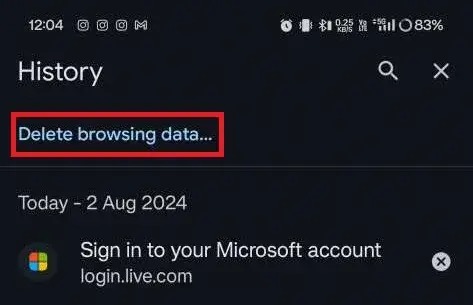
- Open the Advanced tab and tap on the Time Range to set it to All Time.
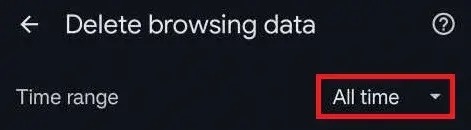
- Now from the history items’ checklist, select Cookies and Other Sites Data.
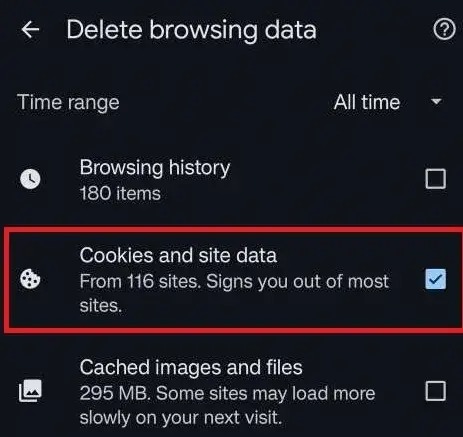
- Finally, tap on Delete Data to remove the selected history items (Cookies in this case.)
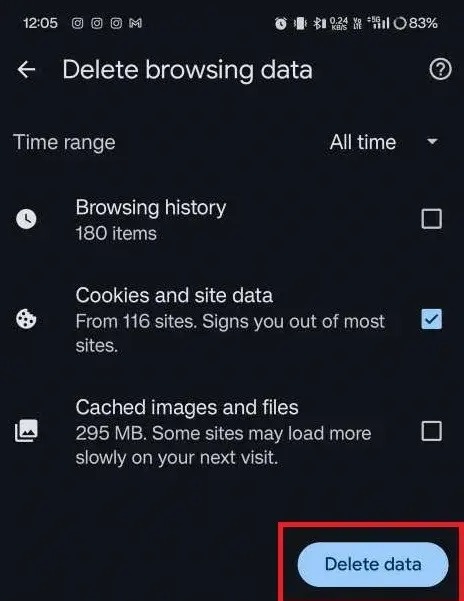
3. Clear Cookies in Chrome: iOS/iPadOS Guide
It’s easy to delete cookies in Chrome on any iOS or iPadOS device. Follow the steps provided below to learn how to do this:
- Pick “History” from the list that appears after tapping the three dots symbol located in the bottom right corner of the browser.
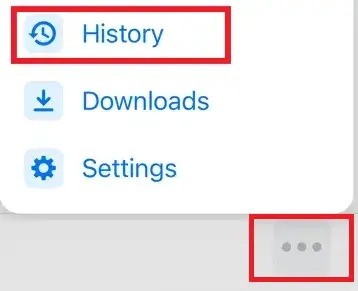
- To begin the process of erasing the cookies, scroll down until you reach the bottom of the screen and then touch the Clear Browsing Data… button.
- At the very top of the page, you can see a Time Range list. Everything from the most recent hour to your whole browser history is included in this. Set the same to All Time.
- Tap on Cookies and Site Data, to check mark and uncheck all the other items present there.
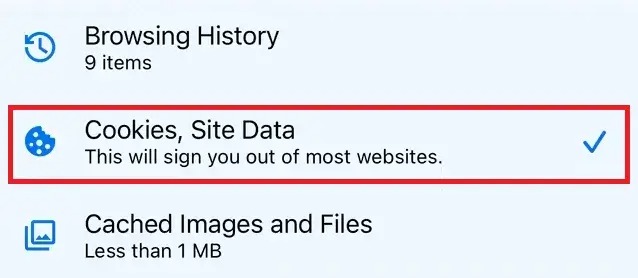
- Tap the Clear Browsing Data button located at the bottom of the screen after you have finished making your choices.
- In order to complete the process of wiping your history, choose this Clear Browsing Data option once more from the pop-up box that appears at the bottom of the screen.
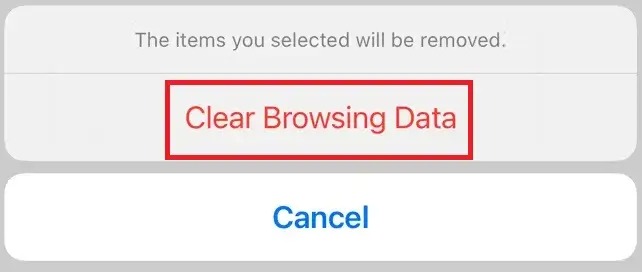
Also know: How to Fix Chrome Using Too Much Memory Issue
Delete Cookies in Chrome: Executed Successfully
So, that’s all that we have to share with you regarding how to clear cookies in Chrome. The procedures provided above are quite easy to follow and safe. Executing these steps will not clear your browsing data on Google Chrome but only get rid of the cookies and other similar site data for your ease.
If you need our help in executing any solution or are facing any other issue, write to us in the comments below. We will get back to you with reliable solutions.