How to Download & Update RTX 2060 Driver [Windows 11,10]

If you are looking for ways to execute NVIDIA GeForce RTX 2060 driver download and update on Windows 11/10, then check out the complete guide for the best methods to help you with the same.
NVIDIA is one of the most popular and amongst the best graphics card manufacturers around the globe. The GeForce series graphics processing units (GPUs) offered by the brand are readily used in different high-tech laptops and desktops. The graphics cards are highly compatible to run high-end games and apps on your Windows PC. Hence, is one of the reasons why the users love it so much.
One such smart product or GPU from the brand is the NVIDIA GeForce RTX 2060. The 2060 graphics card is very lightweight and offers high-performance features for your device. However, to run the graphics card, you should execute NVIDIA GeForce RTX 2060 driver download and update on Windows 10/11. Then only, your system will work in harmony with the driver and allow you to get the best gaming experience beyond your expectations.
There is more than just one basic method to get any type of driver, graphics or otherwise. This is something that we will address using this article. Here you will find a couple of safe and easy methods to download the driver for the NVIDIA RTX 2060 card on your PC. So, let’s advance further to the same.
Methods to NVIDIA GeForce RTX 2060 Driver Download and Update
In the coming sections of this article, you will see how any user, beginner or otherwise, can easily execute the NVIDIA GeForce RTX 2060 driver download/update for Windows 11/10. Check out all the methods shown below and follow any one of these to get NVIDIA drivers RTX 2060.
Method 1: Use the Device Manager for RTX 2060 Driver Update
After you connect the graphics card to your device, you can take the help of the Device Manager for driver updates already present on your device. Additionally, if you are a new user, then you can use the utility to get the NVIDIA GeForce RTX 2060 driver for Windows 11/10. This Windows-integrated tool to manage the devices can also help with driver updates. Just follow the steps provided below for ease:
- Right-click the Start button and launch the Device Manager.

- When the utility appears, expand the category of Display Adapters.
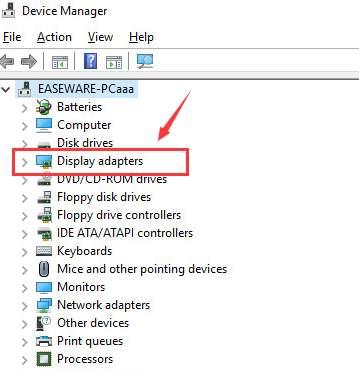
- When you find the NVIDIA GeForce RTX 2060 card, right-click on it and select the function named Update Driver.

- Your system may ask you for the update method specification, click on Search Automatically for Driver Updates to proceed.

- Using the on-screen instructions that follow, update the driver.
If this method didn’t float your boat or failed due to any reason, follow the next one and download the driver for NVIDIA RTX 2060.
Also Read: Download and Update GeForce RTX 3060 Ti Driver for Windows
Method 2: Use the Official Website to Download the Driver
You can also take the help of the Downloads or Drivers page of NVIDIA GeForce to execute the NVIDIA GeForce RTX 2060 driver download on Windows 10/11. Follow the steps provided below to get the precise procedure:
- Visit NVIDIA GeForce’s Drivers page.
- Under the Manual Driver Search category, specify the product you own. You can take the help of the below image for a better understanding.
- Click the Start Search button to proceed.
- The website will now list all the available updates for the driver as specified. Click the Get Download button
- Now when the download completes, install the driver.
So, this is how you can use the official website for NVIDIA drivers RTX 2060. Follow the automatic method below if you didn’t like the above manual methods to get the driver.
Also Read: GeForce RTX 3070 Ti Driver Download and Update for Windows PC
Method 3: Automatic RTX 2060 Driver Update with Bit Driver Updater
As you must have felt, the above methods to perform the NVIDIA GeForce RTX 2060 driver download and update are manual and tiring. They take a lot of time as well. Additionally, you may also fail to get the desired updates at times. That is not the only solution to get the drivers.
There is an automatic tool as well that allows you to get the driver for NVIDIA RTX 2060. Bit Driver Updater is the name of the tool. This software is specifically created to provide all the necessary updates for outdated drivers according to your system. Additionally, the tool also offers other functionalities to you for better driver management.
Using the tool, you can perform NVIDIA GeForce RTX 2060 driver download and update either instantly or schedule for later. Additionally, the software has the amazing feature to create a backup of the drivers and restore them whenever the need arises. And that’s not all, you can even ignore the unnecessary updates.
To proceed with the procedure to get the NVIDIA drivers RTX 2060, you should take the help of the easy procedure below:
- Click the Download button below and install Bit Driver Updater.

- Run the software and let it scan your system for updates. You may need to hit the Scan Drivers button to initiate the scanning process.

- Nextly, when the updates are listed after the scan, click the Update All or Update Now button to install the desired updates. P. S. the Update All button only works with the Pro version of the tool.

- Lastly, restart your system to finish the process.
Also Read: How To Update Graphics Drivers In Windows
NVIDIA GeForce RTX 2060 Driver Download and Update for Windows 11/10: Done
Above, we had a look at the most promising and the best procedures to get the NVIDIA GeForce RTX 2060 driver. All of these methods are not only easy to follow but also safe to deploy. These will not harm the integrity of the graphics card or your system in any way. Hence, feel free to proceed as you want.
If you ever face any problem with the methods or have any queries, you can ask the same via comments. Use the comments section below to write everything you have to ask or say about the NVIDIA GeForce RTX 2060 driver download and update guide. We are all ears. We will respond to your queries as soon as possible and love to hear your suggestions.
But, before we bid adieu, you are suggested to subscribe to the TechPout Blog. This will allow you to get email updates related to the newest additions to the blog.


